
How we can run ffmpeg on Windows?
Here is the steps to take so that we can run it on Windows.
Download a static version for our system:
http://ffmpeg.zeranoe.com/builds/.
In my case, its 64bit version: ffmpeg-20131002-git-64327aa-win64-static.7z
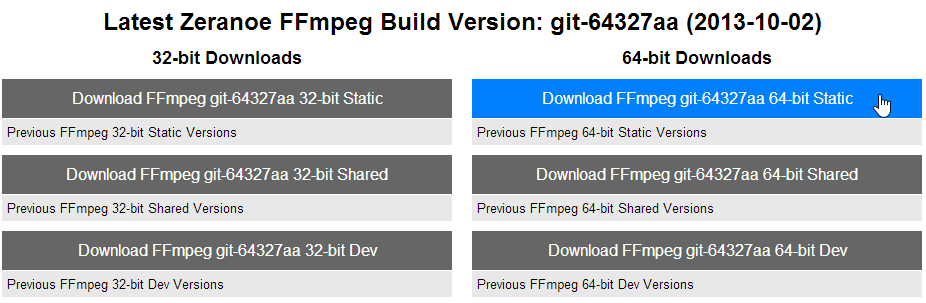
We extract the file, and copy the contents to a folder if you want.
In my case, it's C:/FFmpeg.
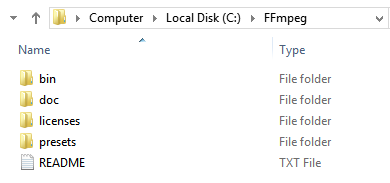
We need to update the Environment variable, PATH:
In my case, it's C:/FFmpeg/bin.
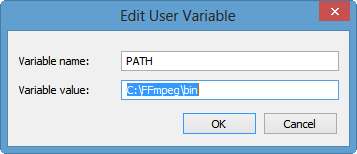
Here are the executables in the bin directory:
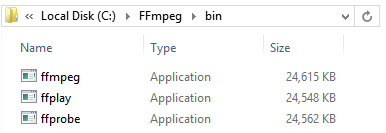
We want to check if the installation is successful.
Type in ffmpeg -version, and if it works, the output should look like this:
C:\>ffmpeg -version ffmpeg version N-56827-g64327aa built on Oct 2 2013 18:07:56 with gcc 4.8.1 (GCC) configuration: --enable-gpl --enable-version3 --disable-w32threads --enable-avis ynth --enable-bzlib --enable-fontconfig --enable-frei0r --enable-gnutls --enable -iconv --enable-libass --enable-libbluray --enable-libcaca --enable-libfreetype --enable-libgsm --enable-libilbc --enable-libmodplug --enable-libmp3lame --enabl e-libopencore-amrnb --enable-libopencore-amrwb --enable-libopenjpeg --enable-lib opus --enable-librtmp --enable-libschroedinger --enable-libsoxr --enable-libspee x --enable-libtheora --enable-libtwolame --enable-libvidstab --enable-libvo-aace nc --enable-libvo-amrwbenc --enable-libvorbis --enable-libvpx --enable-libwavpac k --enable-libx264 --enable-libxavs --enable-libxvid --enable-zlib libavutil 52. 46.100 / 52. 46.100 libavcodec 55. 33.101 / 55. 33.101 libavformat 55. 19.100 / 55. 19.100 libavdevice 55. 3.100 / 55. 3.100 libavfilter 3. 88.100 / 3. 88.100 libswscale 2. 5.100 / 2. 5.100 libswresample 0. 17.103 / 0. 17.103 libpostproc 52. 3.100 / 52. 3.100 C:\>
We can also check if it plays this:
Original video: planet_small.mp4
ffplay planet_small.mp4
We can convert mp4 to mov.
ffmpeg -i planet_small.mp4 planet_small.mov
Here, i indicates an input.
We can convert virtually any video files to another media format that we want.
The picture is converting mp4 to webm using ffmpeg.
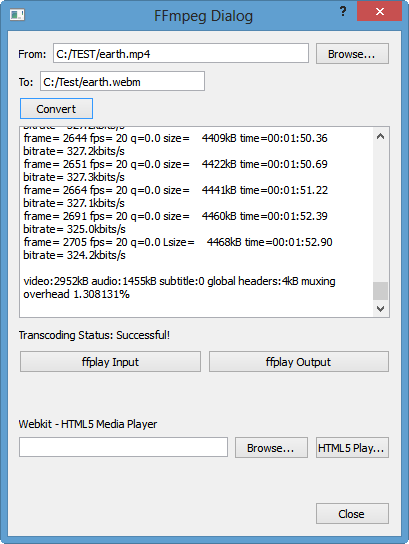
The video recording below is the player built using HTML5 video tag with QWebView as its canvas. Internally, we have two containers: mp4 and ogv, and both are converted from recorded avi. The very converter of this tutorial was used for the conversion.
Tutorial for the code: