Live Streaming over http using VLC - 2020

To broadcast a stream over the network, we need to click the Stream option:
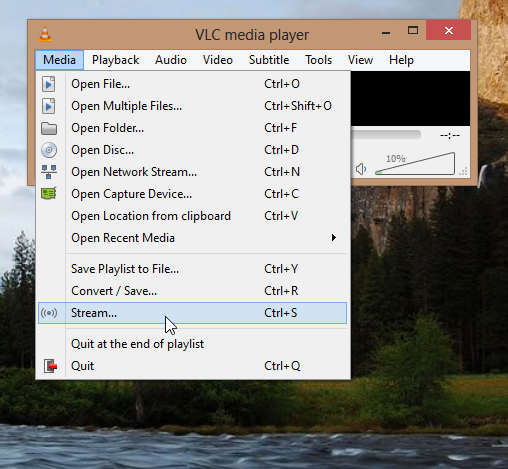
In the Open Media dialog, select the media to stream. We can select any media. Hit the Stream button after selection. In this example, we will use a file for the media:
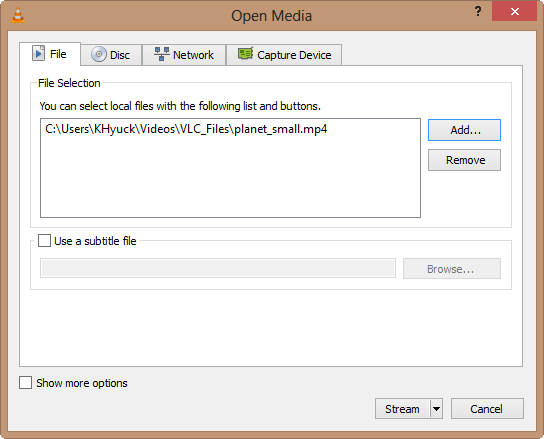
The Stream Output window will appear. We just want to click Next to continue:
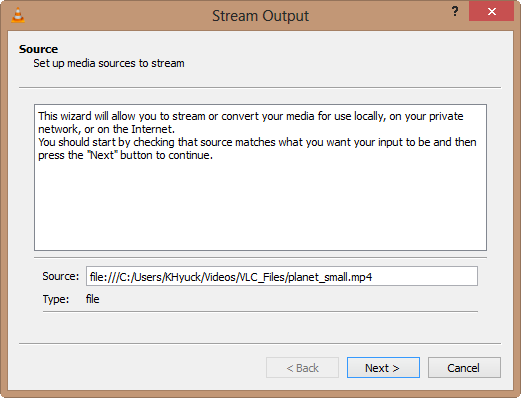
On the Destination Setup window, we want to choose a destination for our stream. For example, we can select HTTP to listen for connections so that other computers can connect to our computer and watch the stream:
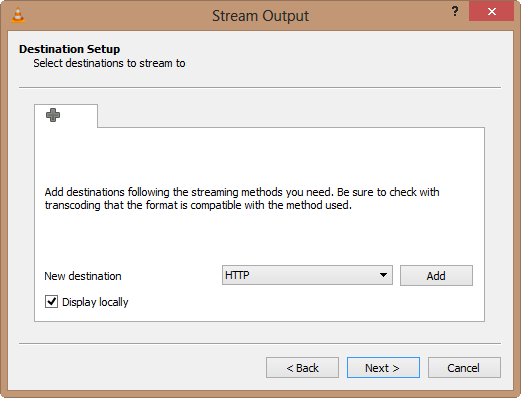
After selecting our destination, hit the Add button. To watch the media being streamed on our local computer, we may also want to activate the Display locally check box:
We'll use the port as given by default:
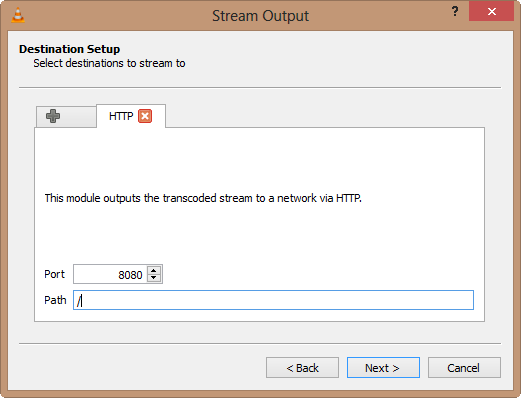
We can customize the transcoding settings. For example, by transcoding to a lower quality, VLC can save network bandwidth.
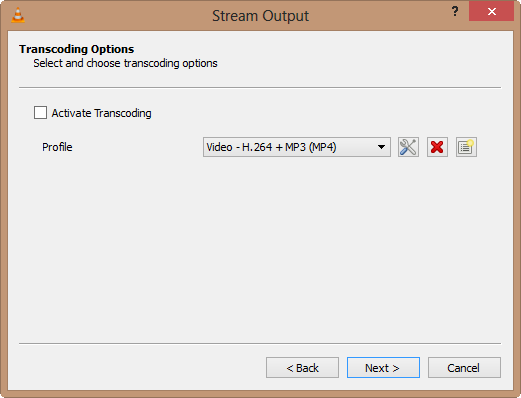
Click Next to continue to the Option Setup dialog. We probably don't need to change any of the advanced options here. To start streaming, click the Stream button:
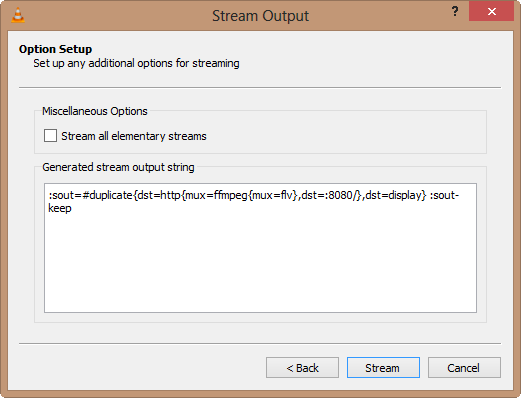
To tune in to a stream, we need to select the Media menu in VLC on another computer and select Open Network Stream. In this example, we simply run another VLC media player.
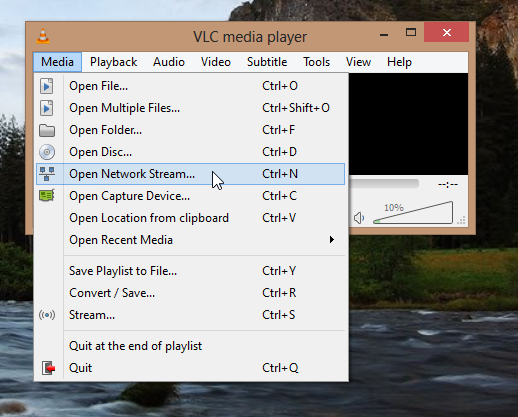
We're using HTTP, so we need to enter an address http://ipaddress:8080:
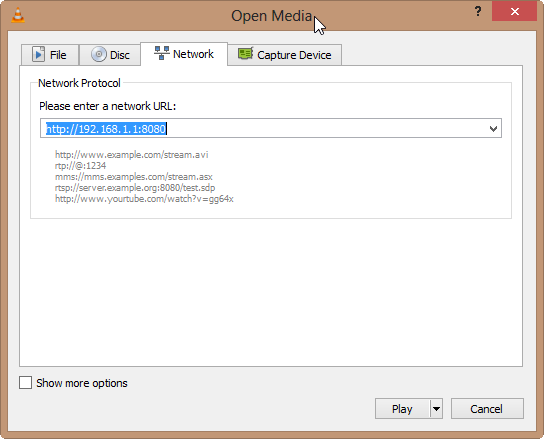
After clicking Play, the stream should start playing. If we encounter an error like:
VLC is unable to open the mrlWe should make sure VLC isn't being blocked by a firewall on the streaming system. If VLC is blocked, we need to do adjust the firewall settings. For Windows 8, Control Panel -> System and Security -> Windows Firewall -> Allowed apps:
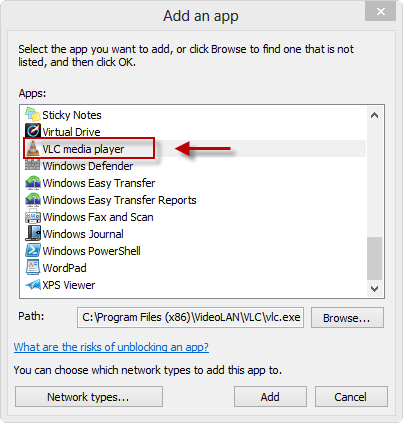
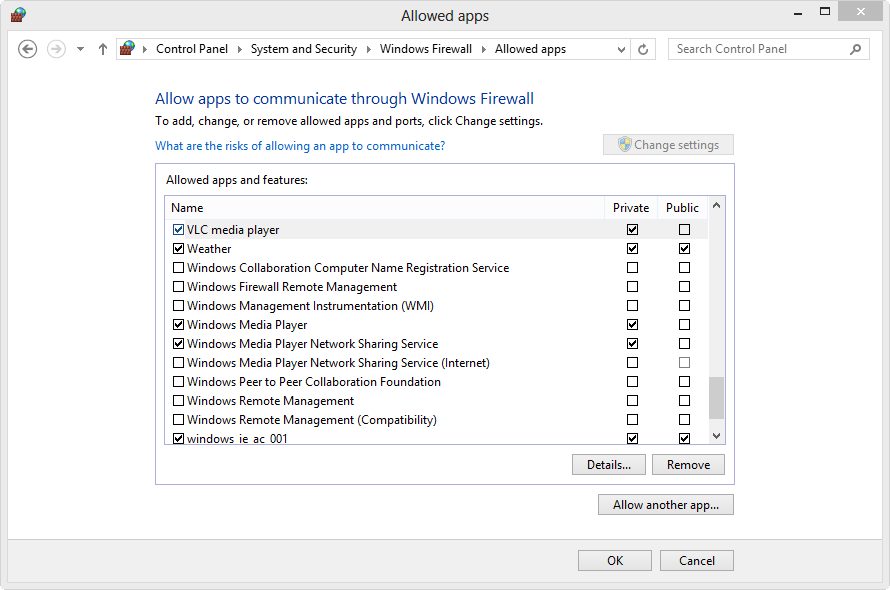
Here are the two pictures: top - streaming, bottom - receiving the stream over http locally.
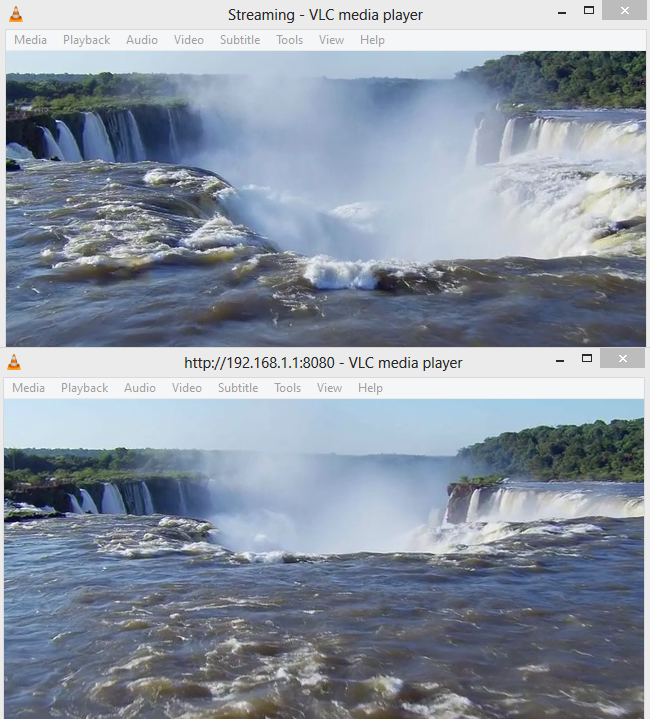
So, we can share our media content with our friends live without uploading to internet, just by giving ip-address and port to our friends.
Here is the file used in this example:
planet_small.mp4.
Ph.D. / Golden Gate Ave, San Francisco / Seoul National Univ / Carnegie Mellon / UC Berkeley / DevOps / Deep Learning / Visualization