Tutorial: GIT and GitHub 4. GitHub Account and SSH Key - 2020
This is the continuation from the previous tutorial: GIT and GitHub on Windows - 3. commit and diff.
Setup A GitHub account at https://github.com/.
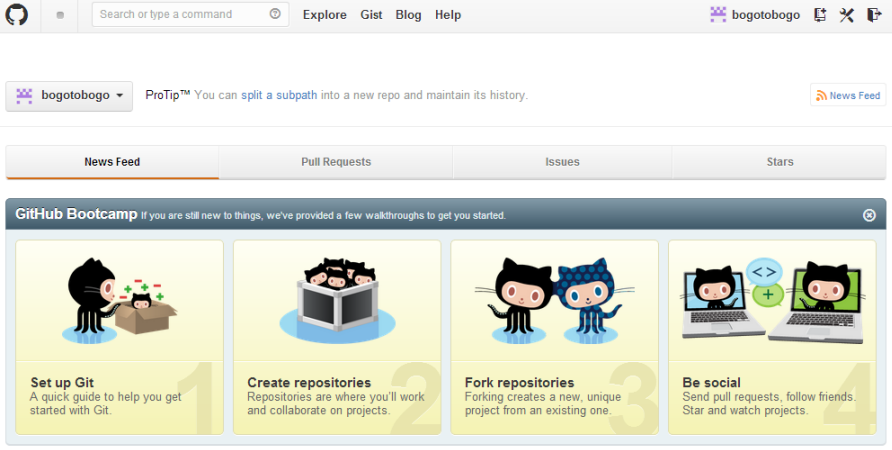
We want to create a new Repository:

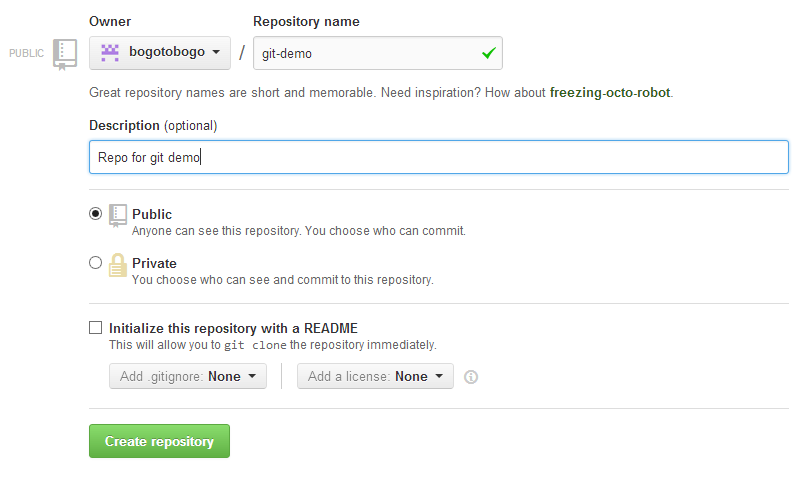
Then, a guide page pops up that has git commands which are familiar to us now:
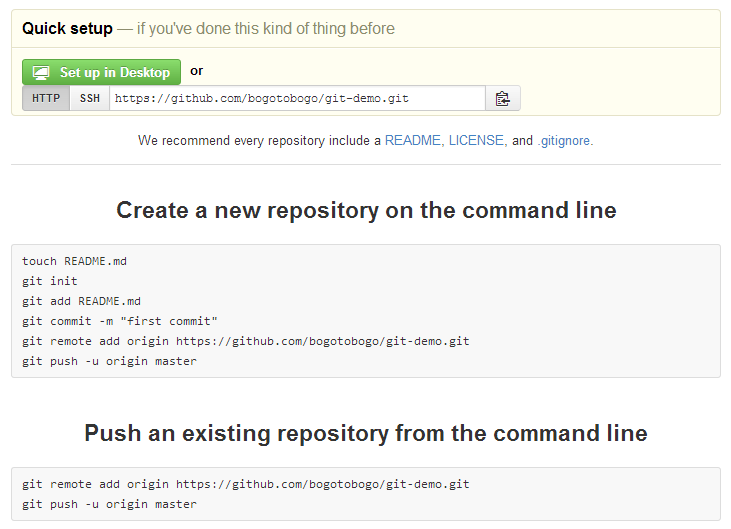
To upload to GitHub, we need to setup couple of things on client side:
- Create SSH key - we'll be using RSA public/private cryptography
- HTTPS or SSH - wither will work but GitHub prefers SHH
We want to create a SSH key.
Type in ssh-keygen -t rsa -C "email_address" where -t allows us to set the key type:
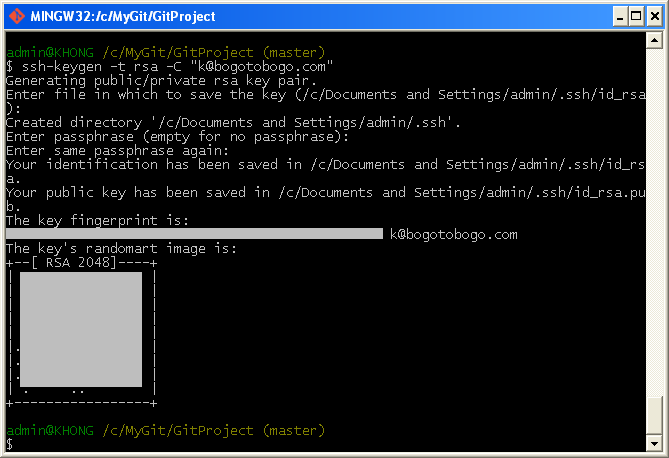
Then, go to the personal folder:
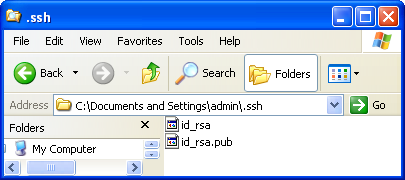
Now we want to copy the key and put that into the SSH section of GitHub.
- Copy the key:
- In GitHub site, Account Setting>SSH keys>Add SSH Key. Paste the key we copied. Then, click "Add key".
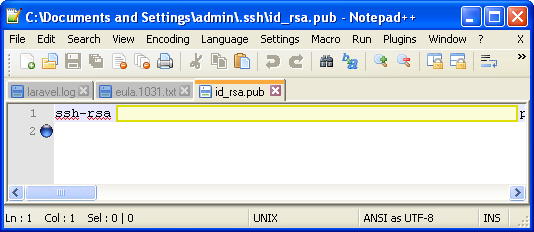
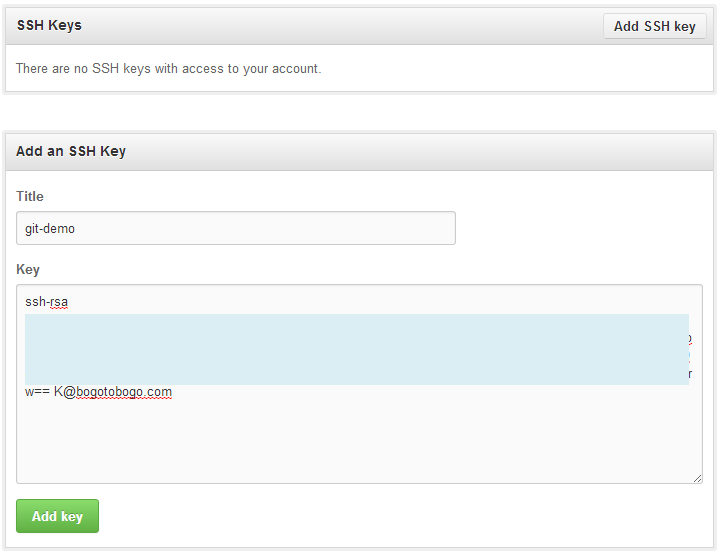

We can check if it really works by running ssh -T git@github.com command:
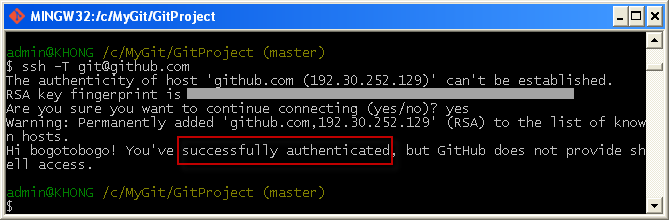
Continue to: GIT and GitHub on Windows - 5. Uploading to GitHub.
Ph.D. / Golden Gate Ave, San Francisco / Seoul National Univ / Carnegie Mellon / UC Berkeley / DevOps / Deep Learning / Visualization