Tutorial Git and GitHub Express - 2020
It may take from days to years to learn git. According to an expert on git, he is still learning git even after more than 5 years of working on git. However, in this page, I'll try to make the process of learning as simple as possible: one chapter tutorial!
Though we can use GUI version, git is absolutely a command line utility. So, we'll be working mostly on command line mode. As we learn git, we'll realize the command line is really a first class citizen, and it's the core of a git.
After finishing this one page tutorial, we'll learn:
- Git install
- Creating a git repository
- Adding a file to a git
- Github - repository
- Collaborative working via forking central repo
- Github - clone
- Branching
- Pull request
- Pulling from a central repo & merging
In this express tutorial, we'll work on Ubuntu 14.04 as a local repository and we'll use two separate Github accounts: one for a primary repo and the other one for contributor to the primary repo.
We can install the Git command line tool using the command below:
$ sudo apt-get install git $ git --version git version 1.9.1
For more details on installation:
$ git init project1 Initialized empty Git repository in /home/k/GitTraining/project1/.git/
Note that we do not have any server, and there is no background daemon. We just used local file system to create the project1 directory and the nested .git directory.
$ cd project1 $ ls $ ls -al total 12 drwxrwxr-x 3 k k 4096 Jun 3 09:52 . drwxrwxr-x 3 k k 4096 Jun 3 09:52 .. drwxrwxr-x 7 k k 4096 Jun 3 09:52 .git $ tree .git
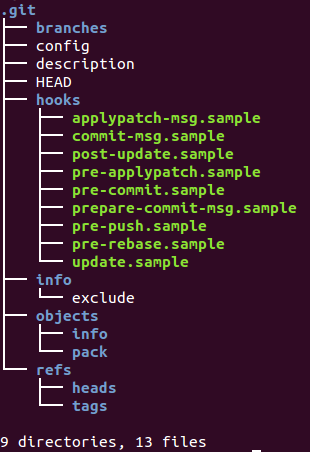
Unlike other source control system such as CVS, there is only one .git folder at the top level. Only one .git per repository!
Also, note that we do not have any file in the repository yet:
$ git status On branch master Initial commit nothing to commit (create/copy files and use "git add" to track)
Now we make our first ifle: first.txt.
Let's see how the git think of the file:
$ git status On branch master Initial commit Untracked files: (use "git add..." to include in what will be committed) first.txt nothing added to commit but untracked files present (use "git add" to track)
$ git add first.txt
The git add is merely telling the git our intention of adding for the next transaction. It's not adding the file to a repo yet. It just signals our participation. We do not have a permanent recode of the file yet.
We can see the changes to be committed using git status:
$ git status On branch master Initial commit Changes to be committed: (use "git rm --cached..." to unstage) new file: first.txt
Now we can commit to the master:
$ git commit -m "My first commit" [master (root-commit) b025f57] My first commit 1 file changed, 50 insertions(+) create mode 100644 first.txt
Here, the b025f57 is a global unique identifier. The 644 indicates the user can read and write and others and group just can read the file.
Now we have permanent record of the file and we can see our current directory is clean:
$ git status On branch master nothing to commit, working directory clean
So far, we've been working on local. Now, we may want to use network (remote): github.
We created an empty public repository (project1) in GitHub under BogoGithubTrainiee account:
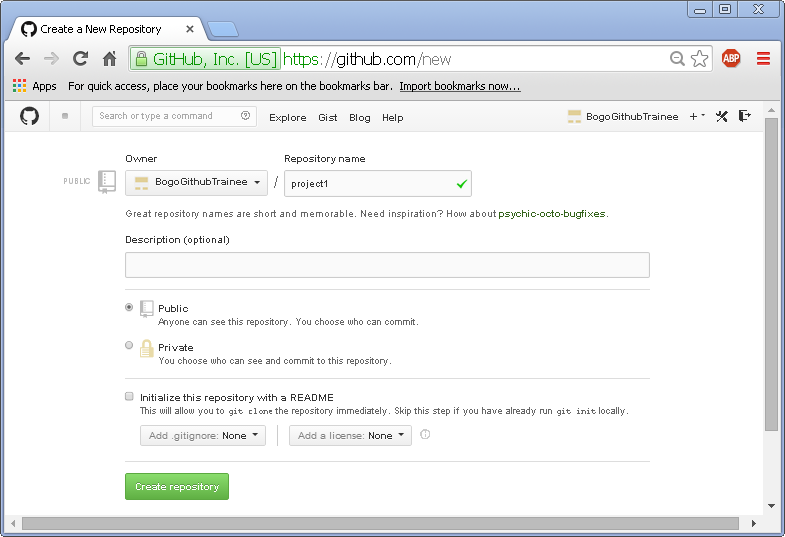
Github provides us some instructions, and the most import one is how to push: "Push an existing repository from the command line".
git remote add origin https://github.com/BogoGithubTrainee/project1.git git push -u origin master
So, we copy & paste the two git commands into our local git command window:
$ git remote add origin https://github.com/BogoGithubTrainee/project1.git $ git push -u origin master Username for 'https://github.com': bogogithubtrainee Password for 'https://bogogithubtrainee@github.com': Counting objects: 3, done. Delta compression using up to 2 threads. Compressing objects: 100% (2/2), done. Writing objects: 100% (3/3), 899 bytes | 0 bytes/s, done. Total 3 (delta 0), reused 0 (delta 0) To https://github.com/BogoGithubTrainee/project1.git * [new branch] master -> master Branch master set up to track remote branch master from origin.
We can see the push has an immediate effect on the Github as shown in the picture below:
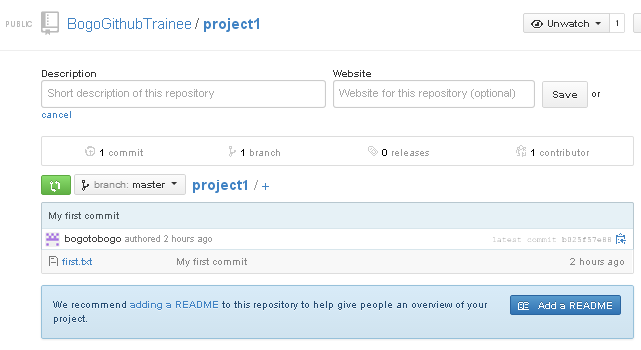
The first.txt has been pushed into the Github!
Github has records all the information at the time of the push: who did it, when, etc.
Most of the projects require collaborative working environment. We can do it via Github using fork.
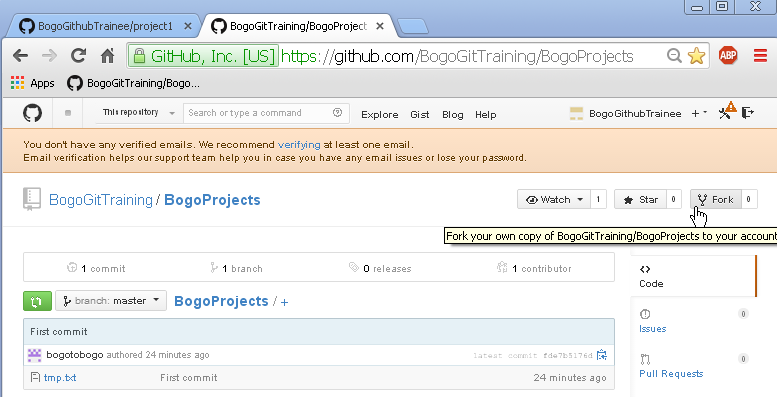
We get the project from other account (BogoGitTraining), and the result is shown below:
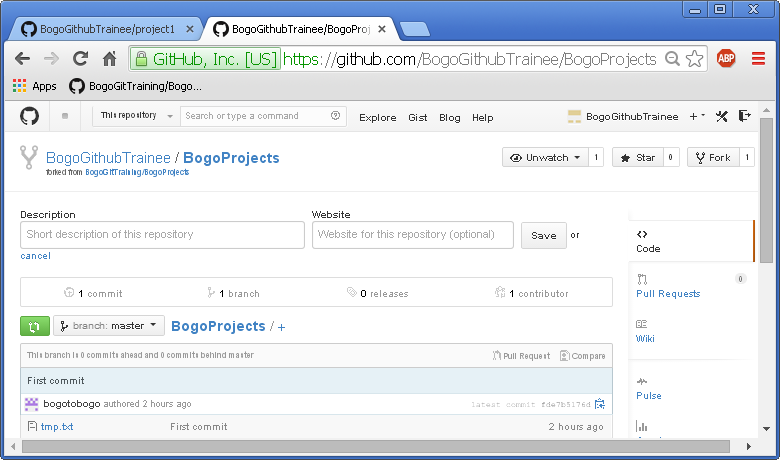
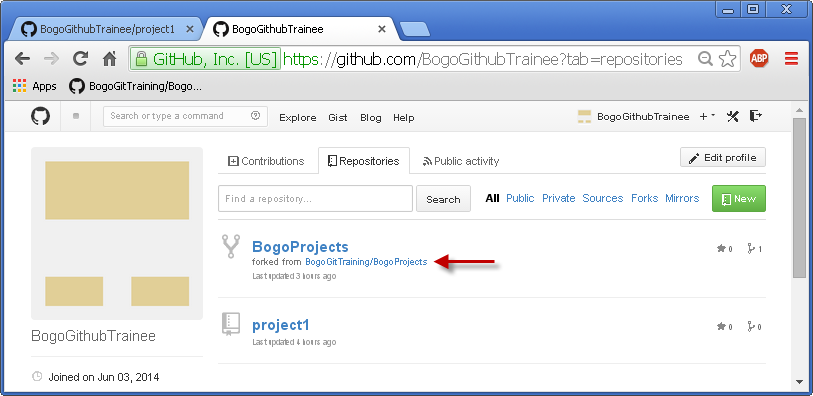
Actually, now the BogoGitHubTrainee account has photocopy of the repository which owned by BogoGitTraining.
Now we want to transfer the copied project to a local repository:
$ cd .. $ git clone https://github.com/BogoGithubTrainee/BogoProjects Cloning into 'BogoProjects'... remote: Counting objects: 3, done. remote: Total 3 (delta 0), reused 3 (delta 0) Unpacking objects: 100% (3/3), done. Checking connectivity... done.
Then ask git for the status:
$ ls BogoProjects project $ cd BogoProjects $ git status On branch master Your branch is up-to-date with 'origin/master'. nothing to commit, working directory clean
The git clone brought all the information include all branches. All have been pulled to our local machine:
$ git branch -a * master remotes/origin/HEAD -> origin/master remotes/origin/master
In this section, we want to do a branch operation for the cloned local master. First, we make a new branch:
$ git branch bogolocal
Then, we need to toggle to the new branch:
$ git checkout bogolocal Switched to branch 'bogolocal'
Note that at this point there is no difference between the master and the new branch, bogolocal.
Then, we make a new file called "bogolocal_new.txt".
$ git status On branch bogolocal Untracked files: (use "git add..." to include in what will be committed) bogolocal_new.txt nothing added to commit but untracked files present (use "git add" to track) $ git add bogolocal_new.txt $ git commit -m "new file to the new branch" [bogolocal 49c85fd] new file to the new branch 1 file changed, 1 insertion(+) create mode 100644 bogolocal_new.txt
Note that we're working on local repository.
$ git push -u origin bogolocal Username for 'https://github.com': BogoGitHubTrainee Password for 'https://BogoGitHubTrainee@github.com': Counting objects: 4, done. Delta compression using up to 2 threads. Compressing objects: 100% (2/2), done. Writing objects: 100% (3/3), 299 bytes | 0 bytes/s, done. Total 3 (delta 0), reused 0 (delta 0) To https://github.com/BogoGithubTrainee/BogoProjects * [new branch] bogolocal -> bogolocal Branch bogolocal set up to track remote branch bogolocal from origin.
In the command the -u option stands for upstream. It would refer to the main repo that other people will be pulling from. The -u option automatically sets that upstream for us, linking our repo to a central one. That way, in the future, Git knows where we want to push to and where we want to pull from, so we can use git pull or git push without arguments.
One more thing while we are on local - file system is updated when we switching to another branch. In other words, when we switch to the master branch, the update file system does not have bogolocal_new.txt file:
$ git checkout master Switched to branch 'master' Your branch is up-to-date with 'origin/master'.
When we refresh github under BogoGithubTrainee, we can see we have the pushed branch, bogolocal in the repository:
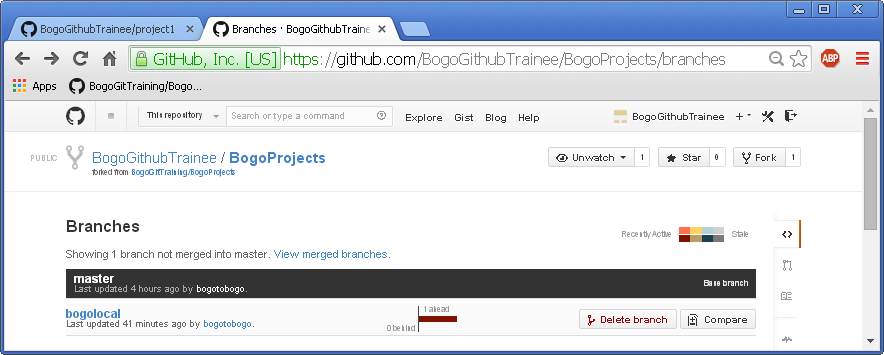
We can get more detail about the branch:
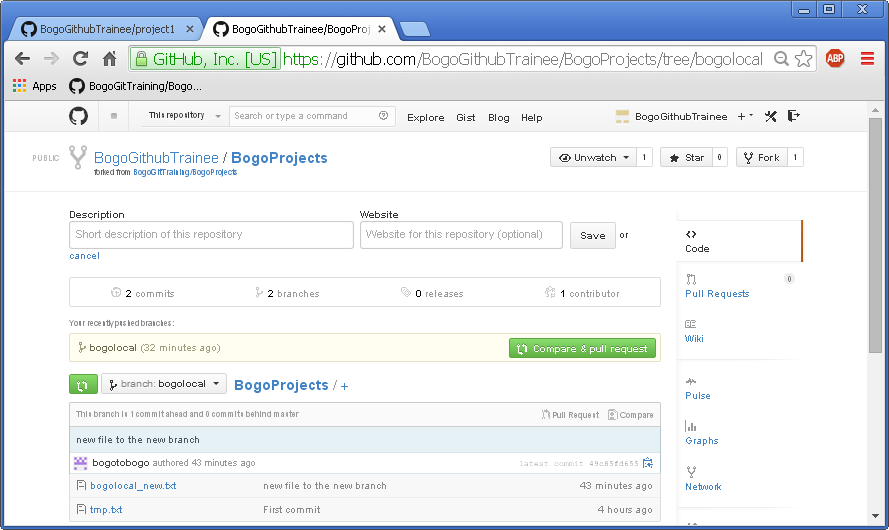
Since we've updated the cloned repo, now it's a time to contribute our work to the central repo under different account owned by a primary maintainer of the project.
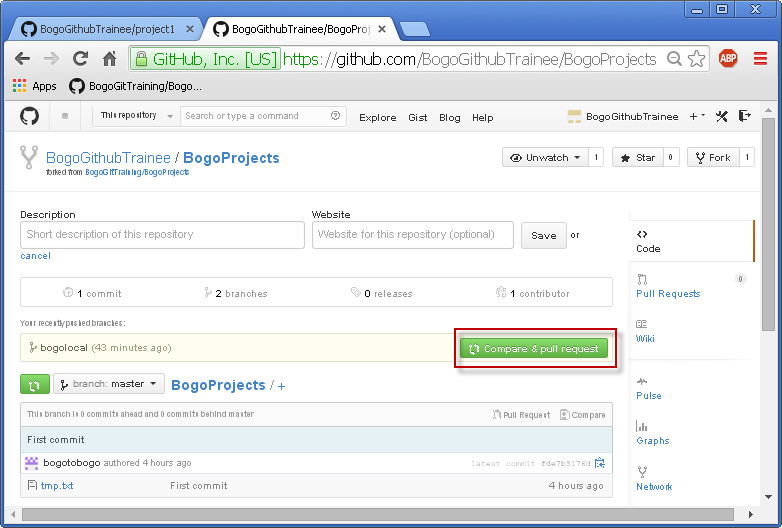
The pull request is a way of offering our changes to the central repo.
Why it is pull instead of push?
That's because the primary maintainer of the central is the one who decides whether bring our changes into the central repo.
Note that we can describe why our changes should be brought into the central repo:
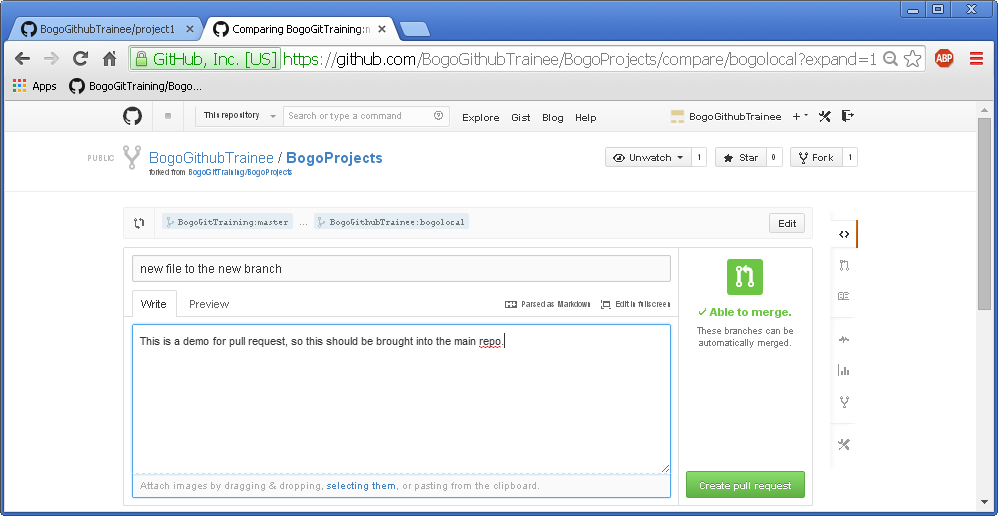
We can ask the primary maintainer to pull my change by clicking the Create pull request button.
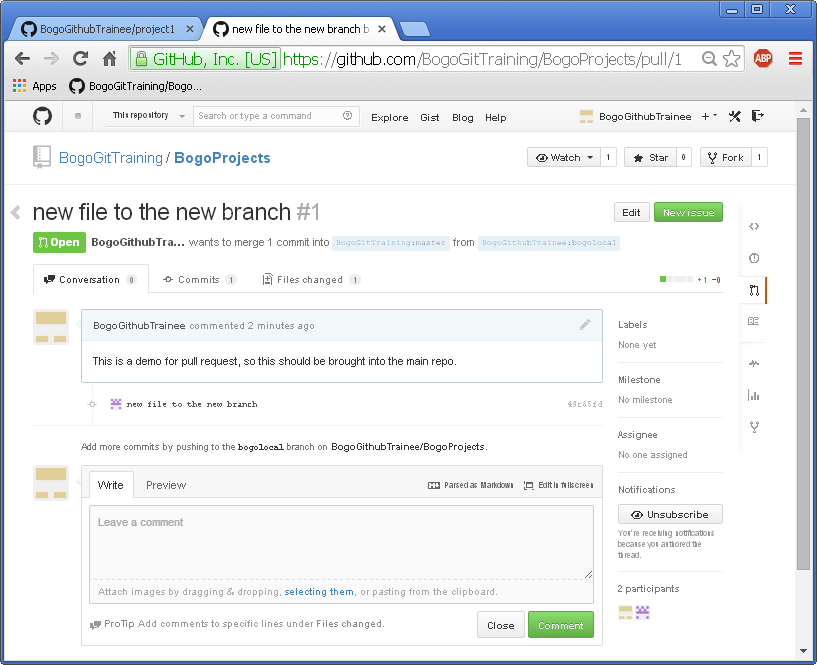
To pull the requested changes, we need to switch to another Github account (BogoGitTraining) that is maintaining the central repository for BogoProjects.
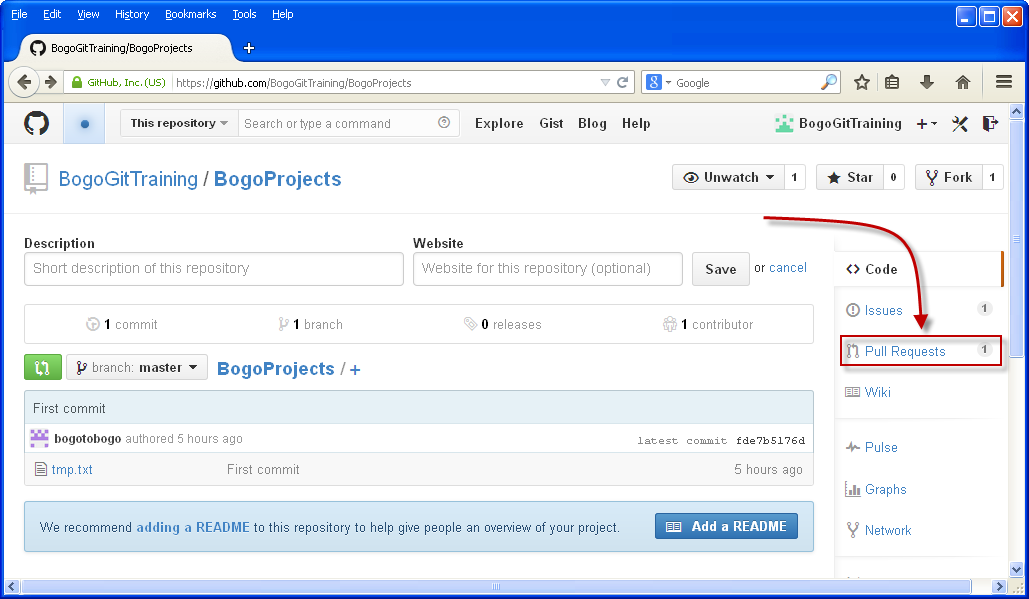
Now we can see the requests for pulling:
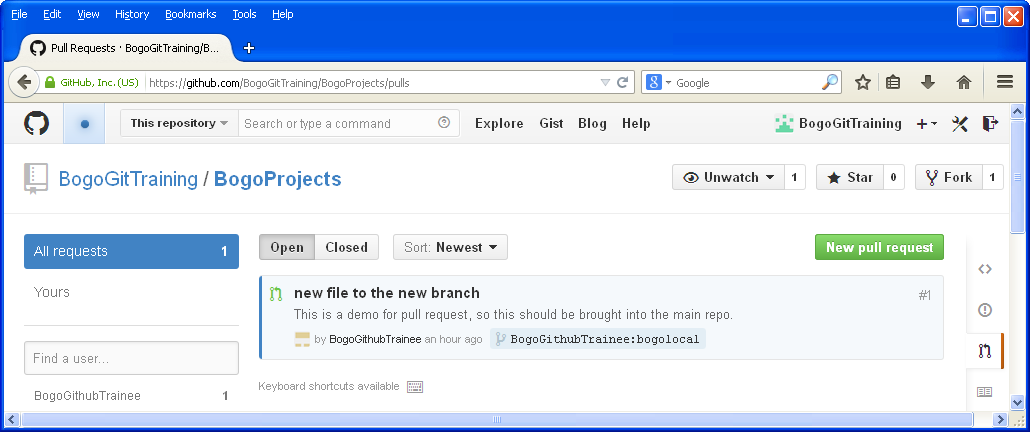
Click the "new file to the new branch" link, we get:
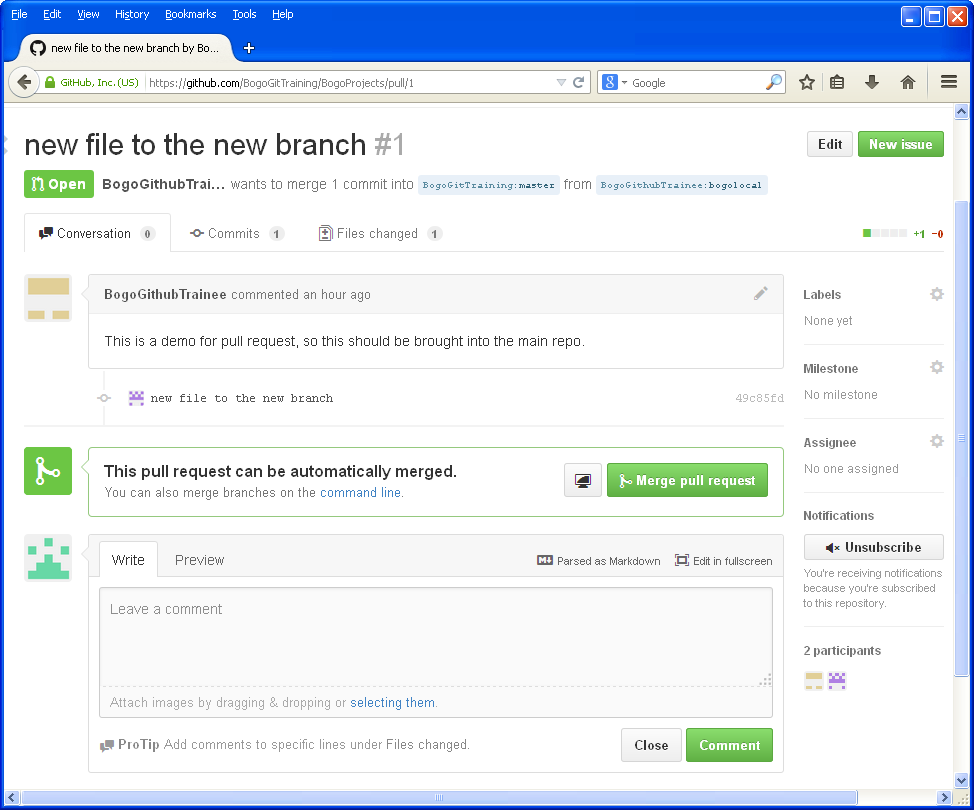
At this point, we can exchange comments with the contributor before Merge pull request.

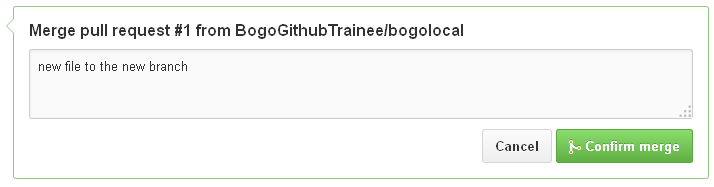
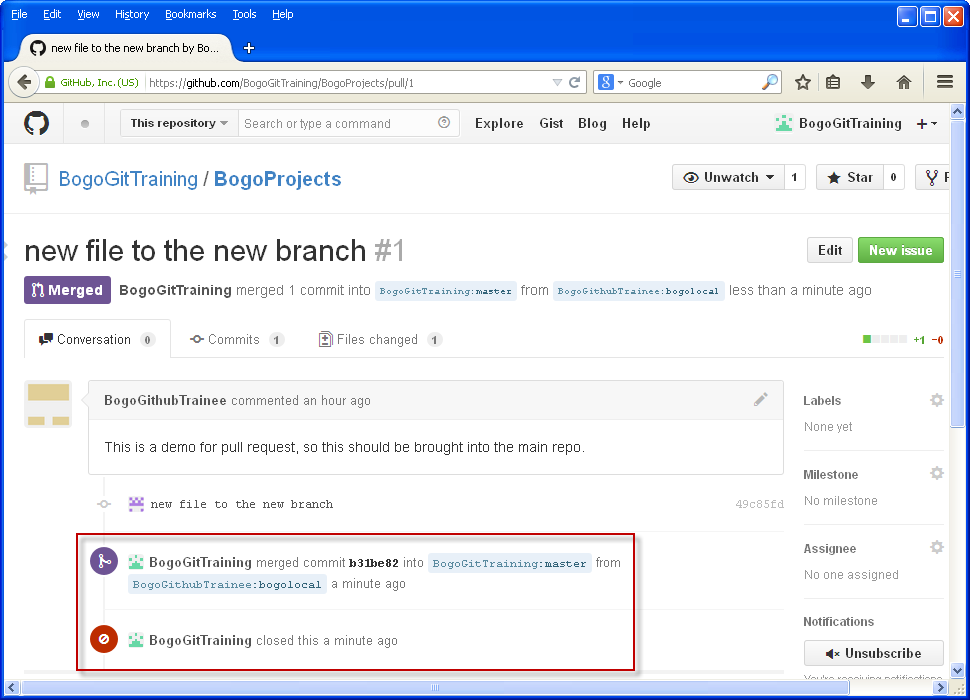
Git/GitHub Tutorial
Ph.D. / Golden Gate Ave, San Francisco / Seoul National Univ / Carnegie Mellon / UC Berkeley / DevOps / Deep Learning / Visualization