Docker Compose with two containers - Flask REST API service container and an Apache server container
Follow the steps from https://docs.docker.com/engine/installation/linux/ubuntu/.
In my case, Docker CE has been installed.
Version check:
$ docker -v Docker version 17.03.1-ce, build c6d412e
Follow the steps from https://docs.docker.com/compose/install/.
$ sudo curl -L "https://github.com/docker/compose/releases/download/1.11.2/docker-compose-$(uname -s)-$(uname -m)" -o /usr/local/bin/docker-compose
Apply executable permissions to the binary:
$ sudo chmod +x /usr/local/bin/docker-compose
Check the version:
$ docker-compose -v docker-compose version 1.11.2, build dfed245
Using Compose is basically a three-step process:
- Define app's environment with a Dockerfile so it can be reproduced anywhere.
- Define the services that make up an app in docker-compose.yml so they can be run together in an isolated environment.
- Run docker-compose up and Compose will start and run the entire app.
Throughout this, we'll work on Ubuntu 16.04.
Our files look like this:
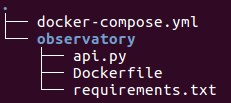
Flask api (api.py):
# Observatory Service
# Import framework
from flask import Flask
from flask_restful import Resource, Api
# Instantiate the app
app = Flask(__name__)
api = Api(app)
class Observatory(Resource):
def get(self):
return {
'Galaxies': ['Milkyway', 'Andromeda',
'Large Magellanic Cloud (LMC)']
}
# Create routes
api.add_resource(Observatory, '/')
# Run the application
if __name__ == '__main__':
app.run(host='0.0.0.0', port=80, debug=True)
Dockerfile:
# https://hub.docker.com/r/library/python/tags/ FROM python:3-onbuild # Coping source in current directory into the image # python:3-onbuild expects the source in /usr/src/app COPY . /usr/src/app # Commands in a list CMD ["python", "api.py"]
requirements.txt:
Flask==0.12 flask-restful==0.3.5
docker-compose.yml:
version: '3' # version of compose format
services:
observatory-service:
build: ./observatory # path is relative to docker-compose.yml localtion
volumes:
- ./observatory:/usr/src/app # mount point
ports:
- 5001:80 # host:container
We run the "docker-compose up" in the top directory:
$ docker-compose up Building observatory-service Step 1/3 : FROM python:3-onbuild # Executing 3 build triggers... Step 1/1 : COPY requirements.txt /usr/src/app/ ---> Using cache Step 1/1 : RUN pip install --no-cache-dir -r requirements.txt ---> Using cache Step 1/1 : COPY . /usr/src/app ---> d26bdbb8c60e Removing intermediate container 0a7aa0b401bd Step 2/3 : COPY . /usr/src/app ---> b5e95d302017 Removing intermediate container 20638a1a280a Step 3/3 : CMD python api.py ---> Running in d941e5cd5870 ---> a980be543d54 Removing intermediate container d941e5cd5870 Successfully built a980be543d54 WARNING: Image for service observatory-service was built because it did not already exist. To rebuild this image you must use `docker-compose build` or `docker-compose up --build`. Creating flask_observatory-service_1 Attaching to flask_observatory-service_1 observatory-service_1 | * Running on http://0.0.0.0:80/ (Press CTRL+C to quit) observatory-service_1 | * Restarting with stat observatory-service_1 | * Debugger is active! observatory-service_1 | * Debugger PIN: 649-909-296
Let's type in "localhost:5001 into the browser:
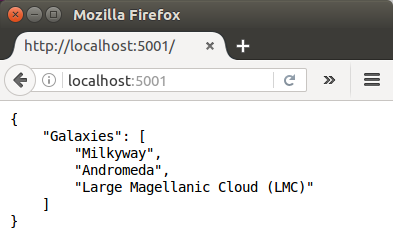
Yes, it gives us json array of Galaxies!
One more thing to know is it reflects our updates on source code since we mounted the volume. So, let's add one more item into our Observatory (api.py):
...
class Observatory(Resource):
def get(self):
return {
'Galaxies': ['Milkyway', 'Andromeda',
'Large Magellanic Cloud (LMC)'
'Small Magellanic Cloud (SMC)'
]
}
...
From the output on the screen, we can see the change has been detected:
... observatory-service_1 | * Detected change in '/usr/src/app/api.py', reloading observatory-service_1 | * Restarting with stat ...
Refresh the browser:
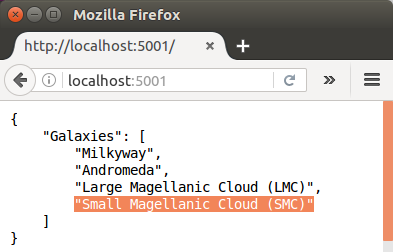
Press Ctrl+C to stop the container.
Now we want to add another container for a web site.
Let's create a new folder called "web", and write a php file (index.php):
<html>
<head>
<title>My Obsertory</title>
</head>
<body>
<h1>Welcome to my observatory</h1>
<ul>
<?php
$json = file_get_contents('http://observatory-service/');
$obj = json_decode($json);
$galaxies = $obj->Galaxies;
foreach ($galaxies as $galaxy) {
echo "<li>$galaxy</li>";
}
?>
</ul>
</body>
</html>
The containers can communicate with each other defined in docker-compose.yml using their host name which matches the service name:
version: '3' # version of compose format
services:
observatory-service:
build: ./observatory # path is relative to docker-compose.yml localtion
volumes:
- ./observatory:/usr/src/app # mount point
ports:
- 5001:80 # host:container
So, we can use observatory-service as hostname in our php script. When we run "docker-compose", that will be resolved to observatory-service container.
Let's modify our compose file:
version: '3' # version of compose format
services:
observatory-service:
build: ./observatory # path is relative to docker-compose.yml localtion
volumes:
- ./observatory:/usr/src/app # mount point
ports:
- 5001:80 # host:container
website:
image: php:apache # pulling image from DockerHub
volumes:
- ./website:/var/www/html # mount
ports:
- 5000:80 # host:container
depends_on:
- observatory-service # website is not going to work
# unless observatory-service is running
We run the compose again. It will pull up the php image, then start observatory-service, and then itwill start "website":
$ docker-compose up
Go to localhost:5000:
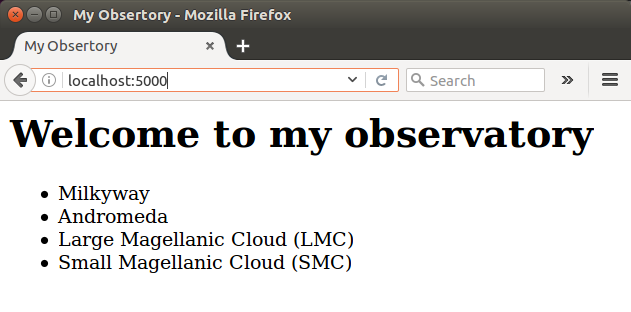
Stop the compose. Now we may want to run in detached mode:
$ docker-compose up -d Starting flask_observatory-service_1 Starting flask_website_1
Now our containers are running in the background:
$ docker ps CONTAINER ID IMAGE COMMAND CREATED STATUS PORTS NAMES 250ba770bdd9 php:apache "docker-php-entryp..." 11 minutes ago Up About a minute 0.0.0.0:5000->80/tcp flask_website_1 f77b1ebd4783 flask_observatory-service "python api.py" About an hour ago Up About a minute 0.0.0.0:5001->80/tcp flask_observatory-service_1
As we can see our two containers are running. Note the the prefix ("flask") in "flask_observatory-service" and "flask_website_1" is from the name of the top directory: I put all files under "flask" folder.
Now, if we want to stop the container, we can issue the following command:
$ docker-compose stop Stopping flask_website_1 ... done Stopping flask_observatory-service_1 ... done
Find the source docker-compose.
This material is based on https://www.youtube.com/watch?v=Qw9zlE3t8Ko
Docker & K8s
- Docker install on Amazon Linux AMI
- Docker install on EC2 Ubuntu 14.04
- Docker container vs Virtual Machine
- Docker install on Ubuntu 14.04
- Docker Hello World Application
- Nginx image - share/copy files, Dockerfile
- Working with Docker images : brief introduction
- Docker image and container via docker commands (search, pull, run, ps, restart, attach, and rm)
- More on docker run command (docker run -it, docker run --rm, etc.)
- Docker Networks - Bridge Driver Network
- Docker Persistent Storage
- File sharing between host and container (docker run -d -p -v)
- Linking containers and volume for datastore
- Dockerfile - Build Docker images automatically I - FROM, MAINTAINER, and build context
- Dockerfile - Build Docker images automatically II - revisiting FROM, MAINTAINER, build context, and caching
- Dockerfile - Build Docker images automatically III - RUN
- Dockerfile - Build Docker images automatically IV - CMD
- Dockerfile - Build Docker images automatically V - WORKDIR, ENV, ADD, and ENTRYPOINT
- Docker - Apache Tomcat
- Docker - NodeJS
- Docker - NodeJS with hostname
- Docker Compose - NodeJS with MongoDB
- Docker - Prometheus and Grafana with Docker-compose
- Docker - StatsD/Graphite/Grafana
- Docker - Deploying a Java EE JBoss/WildFly Application on AWS Elastic Beanstalk Using Docker Containers
- Docker : NodeJS with GCP Kubernetes Engine
- Docker : Jenkins Multibranch Pipeline with Jenkinsfile and Github
- Docker : Jenkins Master and Slave
- Docker - ELK : ElasticSearch, Logstash, and Kibana
- Docker - ELK 7.6 : Elasticsearch on Centos 7
- Docker - ELK 7.6 : Filebeat on Centos 7
- Docker - ELK 7.6 : Logstash on Centos 7
- Docker - ELK 7.6 : Kibana on Centos 7
- Docker - ELK 7.6 : Elastic Stack with Docker Compose
- Docker - Deploy Elastic Cloud on Kubernetes (ECK) via Elasticsearch operator on minikube
- Docker - Deploy Elastic Stack via Helm on minikube
- Docker Compose - A gentle introduction with WordPress
- Docker Compose - MySQL
- MEAN Stack app on Docker containers : micro services
- MEAN Stack app on Docker containers : micro services via docker-compose
- Docker Compose - Hashicorp's Vault and Consul Part A (install vault, unsealing, static secrets, and policies)
- Docker Compose - Hashicorp's Vault and Consul Part B (EaaS, dynamic secrets, leases, and revocation)
- Docker Compose - Hashicorp's Vault and Consul Part C (Consul)
- Docker Compose with two containers - Flask REST API service container and an Apache server container
- Docker compose : Nginx reverse proxy with multiple containers
- Docker & Kubernetes : Envoy - Getting started
- Docker & Kubernetes : Envoy - Front Proxy
- Docker & Kubernetes : Ambassador - Envoy API Gateway on Kubernetes
- Docker Packer
- Docker Cheat Sheet
- Docker Q & A #1
- Kubernetes Q & A - Part I
- Kubernetes Q & A - Part II
- Docker - Run a React app in a docker
- Docker - Run a React app in a docker II (snapshot app with nginx)
- Docker - NodeJS and MySQL app with React in a docker
- Docker - Step by Step NodeJS and MySQL app with React - I
- Installing LAMP via puppet on Docker
- Docker install via Puppet
- Nginx Docker install via Ansible
- Apache Hadoop CDH 5.8 Install with QuickStarts Docker
- Docker - Deploying Flask app to ECS
- Docker Compose - Deploying WordPress to AWS
- Docker - WordPress Deploy to ECS with Docker-Compose (ECS-CLI EC2 type)
- Docker - WordPress Deploy to ECS with Docker-Compose (ECS-CLI Fargate type)
- Docker - ECS Fargate
- Docker - AWS ECS service discovery with Flask and Redis
- Docker & Kubernetes : minikube
- Docker & Kubernetes 2 : minikube Django with Postgres - persistent volume
- Docker & Kubernetes 3 : minikube Django with Redis and Celery
- Docker & Kubernetes 4 : Django with RDS via AWS Kops
- Docker & Kubernetes : Kops on AWS
- Docker & Kubernetes : Ingress controller on AWS with Kops
- Docker & Kubernetes : HashiCorp's Vault and Consul on minikube
- Docker & Kubernetes : HashiCorp's Vault and Consul - Auto-unseal using Transit Secrets Engine
- Docker & Kubernetes : Persistent Volumes & Persistent Volumes Claims - hostPath and annotations
- Docker & Kubernetes : Persistent Volumes - Dynamic volume provisioning
- Docker & Kubernetes : DaemonSet
- Docker & Kubernetes : Secrets
- Docker & Kubernetes : kubectl command
- Docker & Kubernetes : Assign a Kubernetes Pod to a particular node in a Kubernetes cluster
- Docker & Kubernetes : Configure a Pod to Use a ConfigMap
- AWS : EKS (Elastic Container Service for Kubernetes)
- Docker & Kubernetes : Run a React app in a minikube
- Docker & Kubernetes : Minikube install on AWS EC2
- Docker & Kubernetes : Cassandra with a StatefulSet
- Docker & Kubernetes : Terraform and AWS EKS
- Docker & Kubernetes : Pods and Service definitions
- Docker & Kubernetes : Service IP and the Service Type
- Docker & Kubernetes : Kubernetes DNS with Pods and Services
- Docker & Kubernetes : Headless service and discovering pods
- Docker & Kubernetes : Scaling and Updating application
- Docker & Kubernetes : Horizontal pod autoscaler on minikubes
- Docker & Kubernetes : From a monolithic app to micro services on GCP Kubernetes
- Docker & Kubernetes : Rolling updates
- Docker & Kubernetes : Deployments to GKE (Rolling update, Canary and Blue-green deployments)
- Docker & Kubernetes : Slack Chat Bot with NodeJS on GCP Kubernetes
- Docker & Kubernetes : Continuous Delivery with Jenkins Multibranch Pipeline for Dev, Canary, and Production Environments on GCP Kubernetes
- Docker & Kubernetes : NodePort vs LoadBalancer vs Ingress
- Docker & Kubernetes : MongoDB / MongoExpress on Minikube
- Docker & Kubernetes : Load Testing with Locust on GCP Kubernetes
- Docker & Kubernetes : MongoDB with StatefulSets on GCP Kubernetes Engine
- Docker & Kubernetes : Nginx Ingress Controller on Minikube
- Docker & Kubernetes : Setting up Ingress with NGINX Controller on Minikube (Mac)
- Docker & Kubernetes : Nginx Ingress Controller for Dashboard service on Minikube
- Docker & Kubernetes : Nginx Ingress Controller on GCP Kubernetes
- Docker & Kubernetes : Kubernetes Ingress with AWS ALB Ingress Controller in EKS
- Docker & Kubernetes : Setting up a private cluster on GCP Kubernetes
- Docker & Kubernetes : Kubernetes Namespaces (default, kube-public, kube-system) and switching namespaces (kubens)
- Docker & Kubernetes : StatefulSets on minikube
- Docker & Kubernetes : RBAC
- Docker & Kubernetes Service Account, RBAC, and IAM
- Docker & Kubernetes - Kubernetes Service Account, RBAC, IAM with EKS ALB, Part 1
- Docker & Kubernetes : Helm Chart
- Docker & Kubernetes : My first Helm deploy
- Docker & Kubernetes : Readiness and Liveness Probes
- Docker & Kubernetes : Helm chart repository with Github pages
- Docker & Kubernetes : Deploying WordPress and MariaDB with Ingress to Minikube using Helm Chart
- Docker & Kubernetes : Deploying WordPress and MariaDB to AWS using Helm 2 Chart
- Docker & Kubernetes : Deploying WordPress and MariaDB to AWS using Helm 3 Chart
- Docker & Kubernetes : Helm Chart for Node/Express and MySQL with Ingress
- Docker & Kubernetes : Deploy Prometheus and Grafana using Helm and Prometheus Operator - Monitoring Kubernetes node resources out of the box
- Docker & Kubernetes : Deploy Prometheus and Grafana using kube-prometheus-stack Helm Chart
- Docker & Kubernetes : Istio (service mesh) sidecar proxy on GCP Kubernetes
- Docker & Kubernetes : Istio on EKS
- Docker & Kubernetes : Istio on Minikube with AWS EC2 for Bookinfo Application
- Docker & Kubernetes : Deploying .NET Core app to Kubernetes Engine and configuring its traffic managed by Istio (Part I)
- Docker & Kubernetes : Deploying .NET Core app to Kubernetes Engine and configuring its traffic managed by Istio (Part II - Prometheus, Grafana, pin a service, split traffic, and inject faults)
- Docker & Kubernetes : Helm Package Manager with MySQL on GCP Kubernetes Engine
- Docker & Kubernetes : Deploying Memcached on Kubernetes Engine
- Docker & Kubernetes : EKS Control Plane (API server) Metrics with Prometheus
- Docker & Kubernetes : Spinnaker on EKS with Halyard
- Docker & Kubernetes : Continuous Delivery Pipelines with Spinnaker and Kubernetes Engine
- Docker & Kubernetes : Multi-node Local Kubernetes cluster : Kubeadm-dind (docker-in-docker)
- Docker & Kubernetes : Multi-node Local Kubernetes cluster : Kubeadm-kind (k8s-in-docker)
- Docker & Kubernetes : nodeSelector, nodeAffinity, taints/tolerations, pod affinity and anti-affinity - Assigning Pods to Nodes
- Docker & Kubernetes : Jenkins-X on EKS
- Docker & Kubernetes : ArgoCD App of Apps with Heml on Kubernetes
- Docker & Kubernetes : ArgoCD on Kubernetes cluster
- Docker & Kubernetes : GitOps with ArgoCD for Continuous Delivery to Kubernetes clusters (minikube) - guestbook
Ph.D. / Golden Gate Ave, San Francisco / Seoul National Univ / Carnegie Mellon / UC Berkeley / DevOps / Deep Learning / Visualization