AWS : Setting up Autoscaling Alarms and Notifications via CLI and Cloudformation
We'll play with autoscaling by setting up CloudWatch alarms for low/high CPU utilization. In the process we'll create Launch configuration, autoscaling policies, etc. via CLI commands.
All of those will be performed on another instances with CLI tools with the information about autoscaling. The base instance will be launched via cloudformation which we'll see shortly in next section.
Autoscaling group will use the base AMI in its launch configuration.
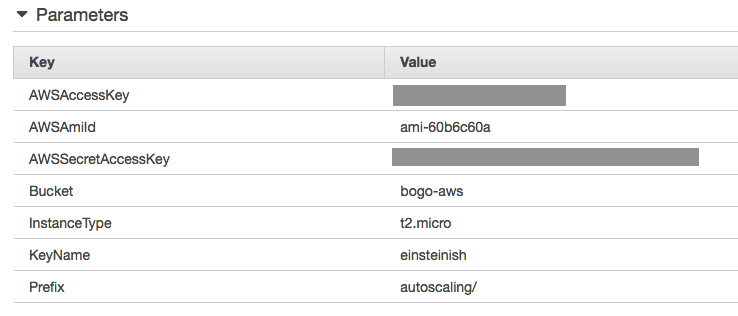
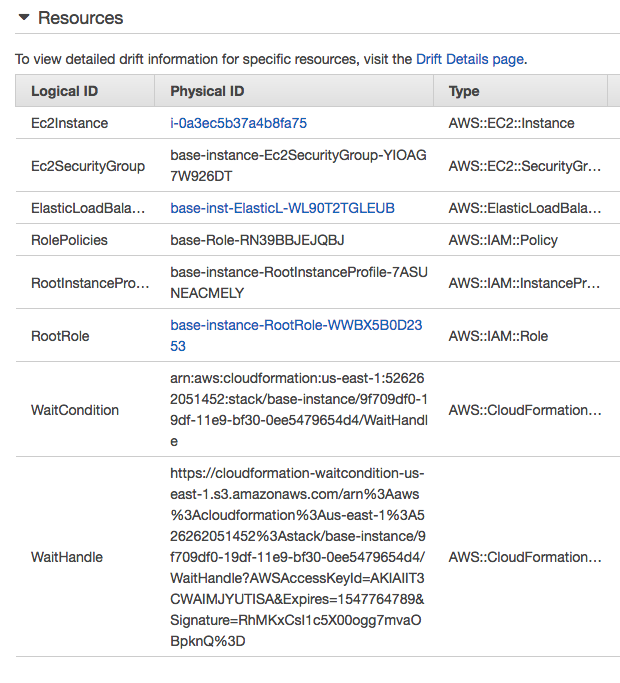
Cloudformation template (ASG-env.yaml):
AWSTemplateFormatVersion: '2010-09-09'
Description: Template for an instnce with Base Amazon Linux AMI + CLI Tools
Parameters:
KeyName:
Description: Name of an existing EC2 KeyPair
Default: einsteinish
Type: String
AWSAccessKey:
Type: String
AWSSecretAccessKey:
Type: String
AWSAmiId:
Default: ami-60b6c60a
Type: String
InstanceType:
Default: t2.micro
Type: String
AllowedValues:
- t2.micro
- t2.medium
Bucket:
Default: bogo-aws
Description: Bucket for staged assets.
Type: String
Prefix:
Default: autoscaling/
Description: Prefix for staged assets.
Type: String
Resources:
ElasticLoadBalancer:
Type: AWS::ElasticLoadBalancing::LoadBalancer
Properties:
AvailabilityZones: !GetAZs ''
Listeners:
- LoadBalancerPort: '80'
InstancePort: '80'
Protocol: HTTP
HealthCheck:
Target: HTTP:80/
HealthyThreshold: '3'
UnhealthyThreshold: '5'
Interval: '30'
Timeout: '5'
Ec2Instance:
Metadata:
AWS::CloudFormation::Init:
config:
files:
/home/ec2-user/examplefiles-as.zip:
source: !Sub 'https://s3.amazonaws.com/${Bucket}/${Prefix}static/examplefiles-as.zip'
group: ec2-user
mode: '000600'
owner: ec2-user
/home/ec2-user/as-bootstrap.sh:
source: !Sub 'https://s3.amazonaws.com/${Bucket}/${Prefix}static/as-bootstrap.sh'
group: ec2-user
mode: '000600'
owner: ec2-user
packages:
yum:
httpd: []
php: []
mysql: []
php-mysql: []
Properties:
Tags:
- Key: Name
Value: Instance with Command-Line Tools
DisableApiTermination: 'true'
ImageId: !Ref 'AWSAmiId'
IamInstanceProfile: !Ref 'RootInstanceProfile'
InstanceType: !Ref 'InstanceType'
KeyName: !Ref 'KeyName'
SecurityGroups:
- !Ref 'Ec2SecurityGroup'
UserData: !Base64
Fn::Sub: "#!/bin/bash\n# Get Updates _Before_ CfnInit Runs\nyum update -y\
\ --security\n# Helper function\nfunction error_exit \n{\n /opt/aws/bin/cfn-signal\
\ -e 1 -r \"$1\" \"${WaitHandle}\"\n exit 1\n}\n# Install packages and\
\ write files in AWS::CloudFormation::Init\n/opt/aws/bin/cfn-init -s ${AWS::StackName}\
\ -r Ec2Instance --region ${AWS::Region} || error_exit 'Failed to run\
\ cfn-init'\n# Update SSHd Config to listen on port 22 and 80\nsed -i '/^#Port\
\ 22$/c\\Port 22' /etc/ssh/sshd_config\n# Restart SSHd.\n# Update suders\
\ file to not require a TTY for sudo.\nsed -i 's/^Defaults requiretty/#&/'\
\ /etc/sudoers\n/etc/init.d/sshd restart\nsudo -i -u ec2-user /opt/aws/bin/cfn-describe-stack-resources\
\ --region ${AWS::Region} --stack-name ${AWS::StackName} --show-long | grep\
\ -E \"ElasticLoadBalancer|Ec2SecurityGroup|Ec2Instance\" | cut -d ',' -f2,3\
\ > /home/ec2-user/environments.txt\necho \"ElasticLoadBalancer, `aws elb\
\ describe-load-balancers --region ${AWS::Region} --query 'LoadBalancerDescriptions[0].LoadBalancerName'\
\ --output=text`\" >> /home/ec2-user/environments.txt\necho \"AMIId, `curl\
\ http://169.254.169.254/latest/meta-data/ami-id`\" >> /home/ec2-user/environments.txt\n\
echo \"KeyName, `curl http://169.254.169.254/latest/meta-data/public-keys/\
\ | sed 's/0=//g'`\" >> /home/ec2-user/environments.txt\necho \"AvailabilityZone,\
\ `curl http://169.254.169.254/latest/meta-data/placement/availability-zone`\"\
\ >> /home/ec2-user/environments.txt\necho \"SecurityGroup, `curl http://169.254.169.254/latest/meta-data/security-groups`\"\
\ >> /home/ec2-user/environments.txt\nchown ec2-user:ec2-user /home/ec2-user/environments.txt\n\
# Signal Success to CloudFormation Stack WaitHandle\n/opt/aws/bin/cfn-signal\
\ -e 0 -r \"cfn-int setup complete\" \"${WaitHandle}\"\n"
DependsOn: RootInstanceProfile
Type: AWS::EC2::Instance
RootRole:
Type: AWS::IAM::Role
Properties:
AssumeRolePolicyDocument:
Version: '2012-10-17'
Statement:
- Effect: Allow
Principal:
Service:
- ec2.amazonaws.com
Action:
- sts:AssumeRole
Path: /
RolePolicies:
DependsOn: RootRole
Type: AWS::IAM::Policy
Properties:
PolicyName: root
PolicyDocument:
Version: '2012-10-17'
Statement:
- Effect: Allow
Action:
- ec2:*
- autoscaling:*
- sns:*
- elasticloadbalancing:*
Resource: '*'
- Effect: Deny
Action: autoscaling:CreateLaunchConfiguration
Resource:
- '*'
Condition:
StringNotEquals:
autoscaling:InstanceType:
- t2.micro
- t2.nano
- t2.small
- t2.medium
- Effect: Deny
Action:
- autoscaling:CreateAutoScalingGroup
- autoscaling:UpdateAutoScalingGroup
Resource: '*'
Condition:
NumericGreaterThan:
autoscaling:MaxSize: '5'
- Action:
- ec2:RunInstances
Effect: Deny
Resource: arn:aws:ec2:*:*:instance/*
Condition:
StringNotEquals:
ec2:InstanceType:
- t2.micro
- t1.micro
- m1.small
- Action: iam:CreateServiceLinkedRole
Effect: Allow
Resource: arn:aws:iam::*:role/aws-service-role/*
- Action: sts:AssumeRole
Effect: Allow
Resource: arn:aws:iam::*:role/aws-service-role/autoscaling.amazonaws.com/AWSServiceRoleForAutoScaling
Condition:
StringLike:
iam:AWSServiceName: autoscaling.amazonaws.com
Roles:
- !Ref 'RootRole'
RootInstanceProfile:
DependsOn: RolePolicies
Type: AWS::IAM::InstanceProfile
Properties:
Path: /
Roles:
- !Ref 'RootRole'
Ec2SecurityGroup:
Properties:
GroupDescription: SSH access on port 80 and 22
SecurityGroupIngress:
- CidrIp: 0.0.0.0/0
FromPort: '22'
IpProtocol: tcp
ToPort: '22'
- CidrIp: 0.0.0.0/0
FromPort: '80'
IpProtocol: tcp
ToPort: '80'
Type: AWS::EC2::SecurityGroup
WaitCondition:
Type: AWS::CloudFormation::WaitCondition
Properties:
Handle: !Ref 'WaitHandle'
Timeout: '1200'
WaitHandle:
Type: AWS::CloudFormation::WaitConditionHandle
Outputs:
Instance:
Description: DNS Name of the newly created EC2 instance
Value: !GetAtt 'Ec2Instance.PublicDnsName'
AvailabilityZoneName:
Description: Availability Zone containing your instances
Value: !GetAtt 'Ec2Instance.AvailabilityZone'
LoadBalancerName:
Description: ElasticLoadBalancer.
Value: !Ref 'ElasticLoadBalancer'
Ec2SecurityGroupName:
Description: Ec2SecurityGroup.
Value: !Ref 'Ec2SecurityGroup'
Info:
Description: Outputs for additional information
Value: !Sub '{"HostDNS" : "${Ec2Instance.PublicDnsName}","InstanceId" : "${Ec2Instance}","Connection"
: "ec2-user@${Ec2Instance.PublicDnsName}"}'
Let's go into the base instance:
$ ssh -i einsteinish.pem ec2-user@34.207.79.231
The authenticity of host '34.207.79.231 (34.207.79.231)' can't be established.
ECDSA key fingerprint is SHA256:O4ieC7Jw7IduZ3ASjaGG4n9aXSBhk3cfYOTsH9vPGcU.
Are you sure you want to continue connecting (yes/no)? yes
Warning: Permanently added '34.207.79.231' (ECDSA) to the list of known hosts.
__| __|_ )
_| ( / Amazon Linux AMI
___|\___|___|
https://aws.amazon.com/amazon-linux-ami/2015.09-release-notes/
No packages needed for security; 84 packages available
Run "sudo yum update" to apply all updates.
Amazon Linux version 2018.03 is available.
[ec2-user@ip-172-31-39-200 ~]$ ls
as-bootstrap.sh environments.txt examplefiles-as.zip
[ec2-user@ip-172-31-39-200 ~]$
[ec2-user@ip-172-31-39-200 ~]$ cat as-bootstrap.sh #!/bin/sh yum -y install httpd php mysql php-mysql chkconfig httpd on /etc/init.d/httpd start cd /tmp wget https://s3.amazonaws.com/bogo-aws/autoscaling/static/examplefiles-as.zip unzip examplefiles-as.zip mv examplefiles-as/* /var/www/html
[ec2-user@ip-172-31-39-200 ~]$ cat environments.txt ElasticLoadBalancer, base-inst-ElasticL-WL90T2TGLEUB AMIId, ami-60b6c60a KeyName, einsteinish AvailabilityZone, us-east-1c SecurityGroup, base-instance-Ec2SecurityGroup-YIOAG7W926DT
On the base instance, we may want to configure AWS CLI.
[ec2-user@ip-172-31-39-200 ~]$ aws configure AWS Access Key ID [None]: AWS Secret Access Key [None]: Default region name [None]: us-east-1 Default output format [None]:
A launch configuration defines the instances that are created in response to the increased demand. Autoscaling calls this launch configuration which is a set of parameters describing what kind of instances to launch. Auto Scaling Group then tells the system what to do after the launch.
We'll create the launch configuration via CLI on the SSH shell on the base instance.
aws autoscaling create-launch-configuration \ --image-id <YourAMIIdHere> \ --instance-type t2.micro \ --key-name <YourKeyNameHere> \ --security-groups <YourSecurityGroup> \ --user-data file:///home/ec2-user/as-bootstrap.sh \ --launch-configuration-name <YourLaunchConfigurationName>
The actual command looks like this:
[ec2-user@ip-172-31-39-200 ~]$ aws autoscaling create-launch-configuration --image-id ami-60b6c60a --instance-type t2.micro --key-name einsteinish --security-groups base-instance-Ec2SecurityGroup-YIOAG7W926DT --user-data file:///home/ec2-user/as-bootstrap.sh --launch-configuration-name bogo-asg-launch-configuration [ec2-user@ip-172-31-39-200 ~]$
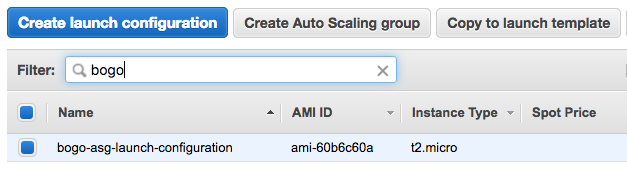
We'll create an Auto Scaling Group : 1 <= instances <= 4.
We need to understand the Auto Scaling takes time, at least two minutes, for scaling out:
- CloudWatch keeps polling for system info, in our case, about the CPU utilization. In general, it takes 1 minute to gather the statistics.
- Auto Scaling is also polling on the health of the instances, and it make take up 1 minute.
- On top of the two, we need to consider the instance booting time.
- Finally, the load balance is running a couple of health-check cycles.
Here is the command for creating ASG:
aws autoscaling create-auto-scaling-group \ --auto-scaling-group-name <YourAutoScalingGroupName> \ --availability-zones <YourAvailabilityZoneHere> \ --launch-configuration-name <YourLaunchConfigurationName> \ --load-balancer-names <YourElasticLoadBalancerHere> \ --max-size 4 --min-size 1
Actual command to use:
[ec2-user@ip-172-31-39-200 ~]$ aws autoscaling create-auto-scaling-group \ > --auto-scaling-group-name bogo-asg \ > --availability-zones us-east-1c \ > --launch-configuration-name bogo-asg-launch-configuration \ > --load-balancer-names base-inst-ElasticL-WL90T2TGLEUB \ > --max-size 4 \ > --min-size 1 [ec2-user@ip-172-31-39-200 ~]$

We can verify the ASG instance is working properly:
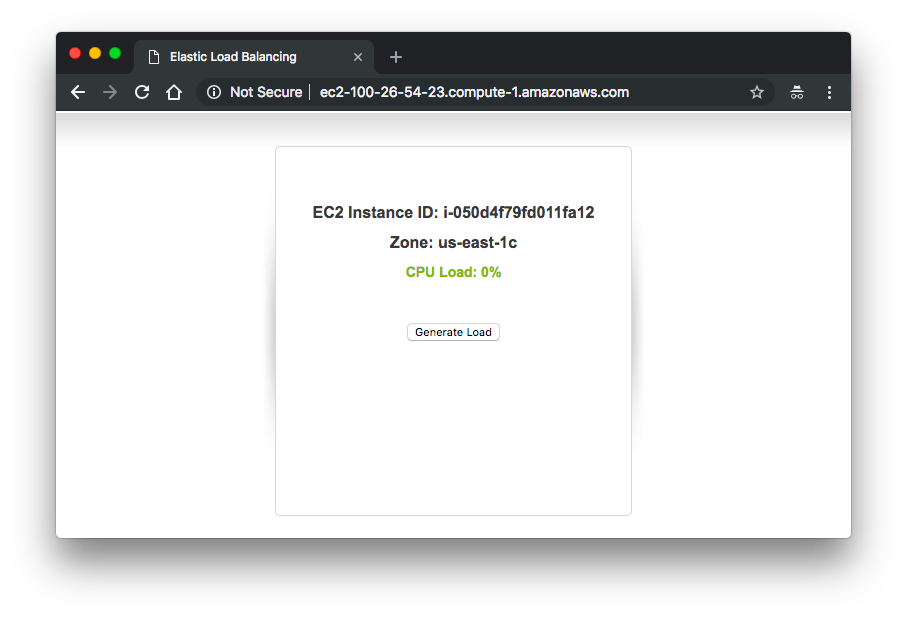
We need to also check if ASG re-launches a new instance after a termination of an instance:

This is a minor thing but we can see the instance from ASG has no tag for the name. So, we may also want to give it a name:
[ec2-user@ip-172-31-39-200 ~]$ aws autoscaling create-or-update-tags \ > --tags "ResourceId=bogo-asg, ResourceType=auto-scaling-group, \ > Key=Name, Value=bogo-ASG-Web-Server, PropagateAtLaunch=true"
If we stop the running instance, the ASG will re-launch a named instance:

Actually, ASG instances are being added to Load Balancer. This is already done when we create our Auto Scaling Group:
aws autoscaling create-auto-scaling-group \ --auto-scaling-group-name bogo-asg \ --availability-zones us-east-1c \ --launch-configuration-name bogo-asg-launch-configuration \ --load-balancer-names base-inst-ElasticL-WL90T2TGLEUB \ --max-size 4 \ --min-size 1
To verify, we can go to Load Balance on the console:
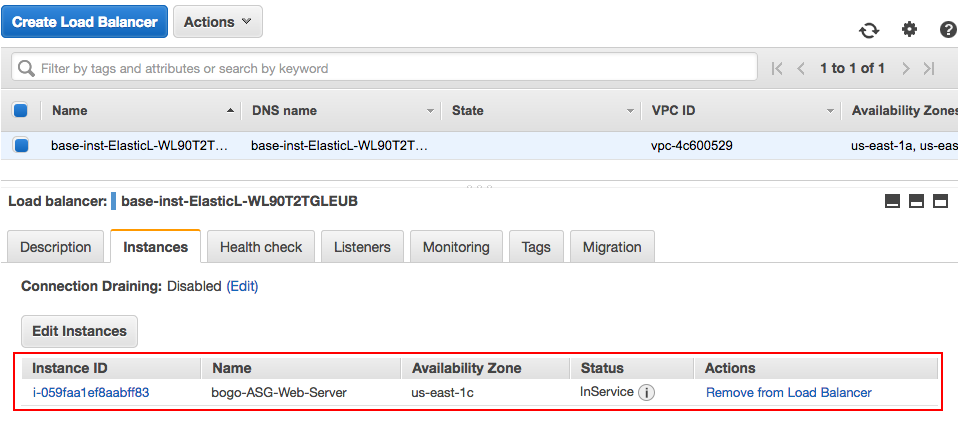
Or we can use DNS name for LB:
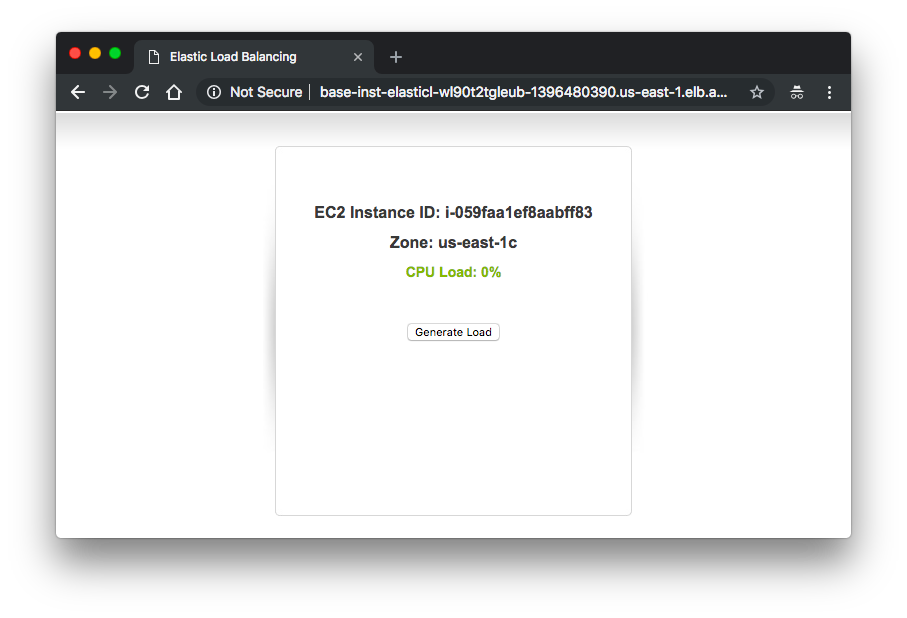
In this section, we'll setup notifications from Auto Scaling via SNS when there are ASG scaling in/out activities.
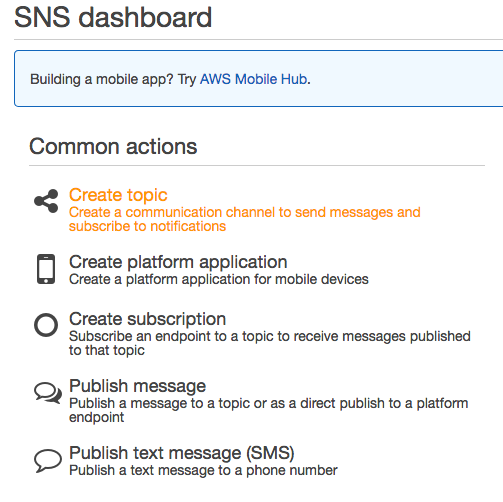
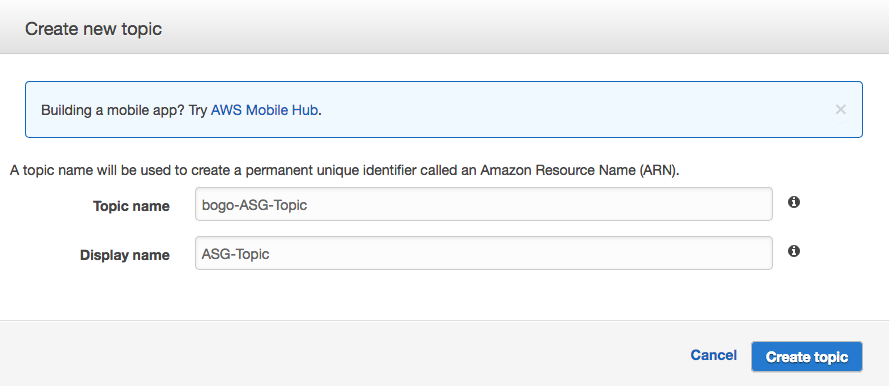
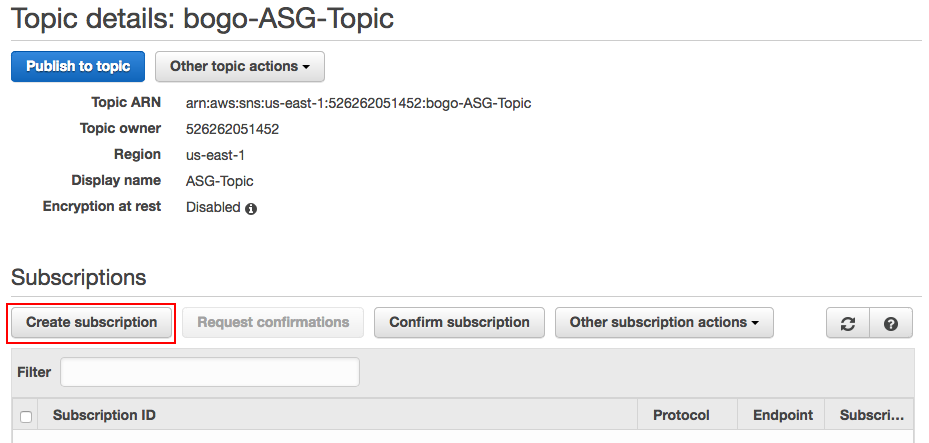
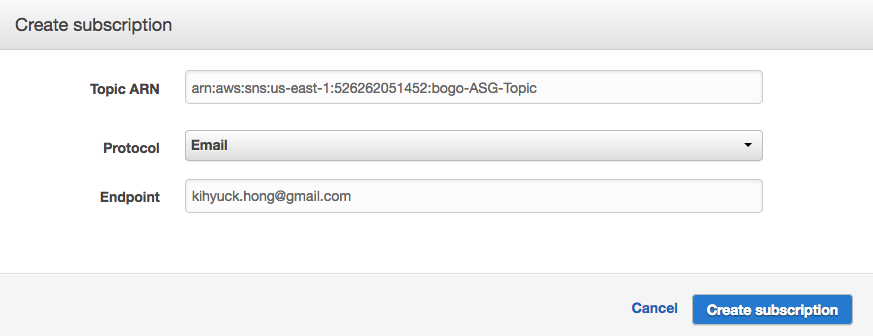
Once subscription to the topic requested, we need to confirm it:
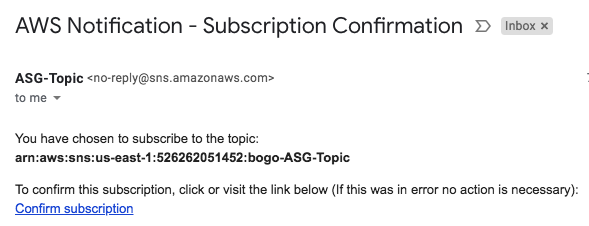
Then, we get confirmation for the subscription from AWS:
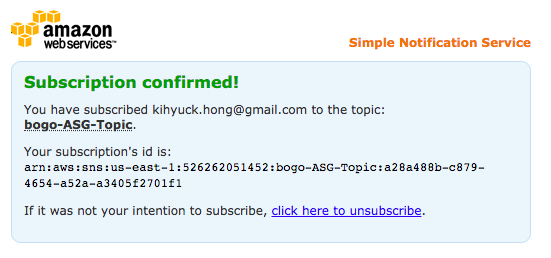
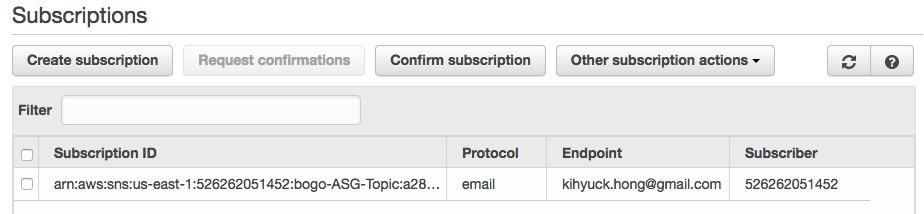
We may want to keep the record of the SNS Notification Topic arn: "arn:aws:sns:us-east-1:526262051452:bogo-ASG-Topic"
Now, it's the time for creating Auto Scaling Notification:
[ec2-user@ip-172-31-39-200 ~]$ aws autoscaling put-notification-configuration \ > --auto-scaling-group-name bogo-asg \ > --topic-arn arn:aws:sns:us-east-1:526262051452:bogo-ASG-Topic \ > --notification-types autoscaling:EC2_INSTANCE_LAUNCH autoscaling:EC2_INSTANCE_TERMINATE [ec2-user@ip-172-31-39-200 ~]$
In this section, we'll create the Auto Scaling policies using CloudWatch's CPU Utilization metric: scaling up when CPU >= 50%, scaling down when CPU <= 30%.
Let's create the policies.
Scale up policy:
[ec2-user@ip-172-31-39-200 ~]$ aws autoscaling put-scaling-policy \ > --policy-name bogo-scale-up-policy \ > --auto-scaling-group-name bogo-asg \ > --scaling-adjustment 1 \ > --adjustment-type ChangeInCapacity \ > --cooldown 300 \ > --query 'PolicyARN' \ > --output text arn:aws:autoscaling:us-east-1:526262051452:scalingPolicy:d3876e0f-55b5-446b-a486-1657f1f65baa:autoScalingGroupName/bogo-asg:policyName/bogo-scale-up-policy [ec2-user@ip-172-31-39-200 ~]$
Scale down policy:
[ec2-user@ip-172-31-39-200 ~]$ aws autoscaling put-scaling-policy \ > --policy-name bogo-scale-down-policy \ > --auto-scaling-group-name bogo-asg \ > --scaling-adjustment -1 \ > --adjustment-type ChangeInCapacity \ > --cooldown 300 \ > --query 'PolicyARN' \ > --output text arn:aws:autoscaling:us-east-1:526262051452:scalingPolicy:0bbd4c59-d53c-4d86-b183-61a1745eabb5:autoScalingGroupName/bogo-asg:policyName/bogo-scale-down-policy
In this section, we'll create a CloudWatch alarm to monitor the aggregate average CPU utilization of our ASG instances. It will trigger scale-up/down policies we setup in the previous section.
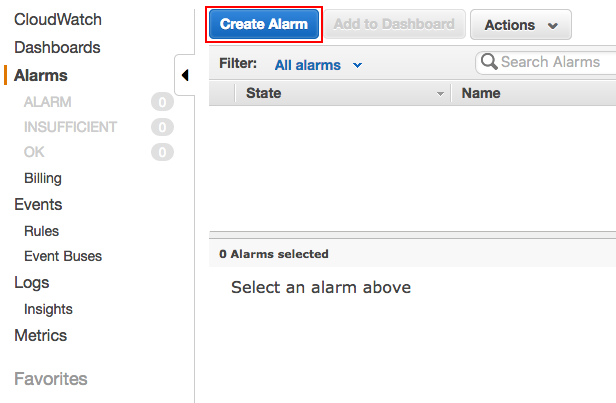
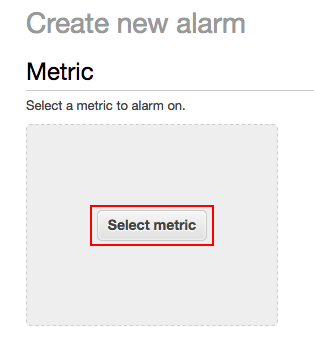
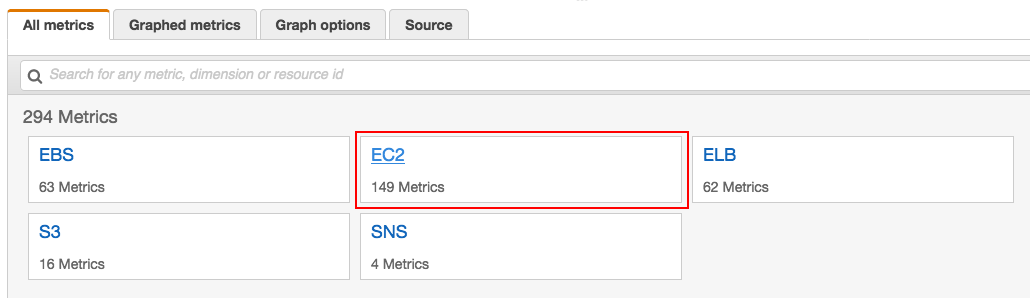
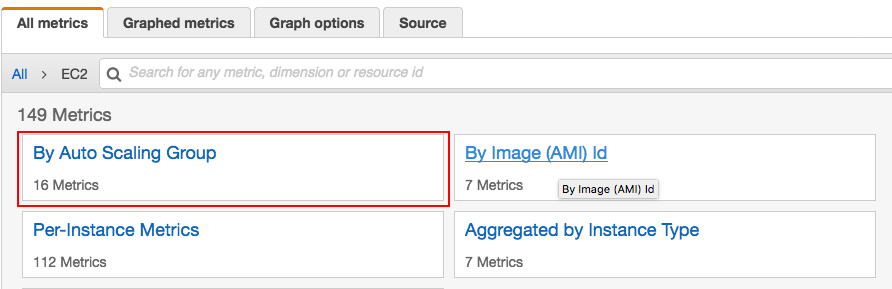
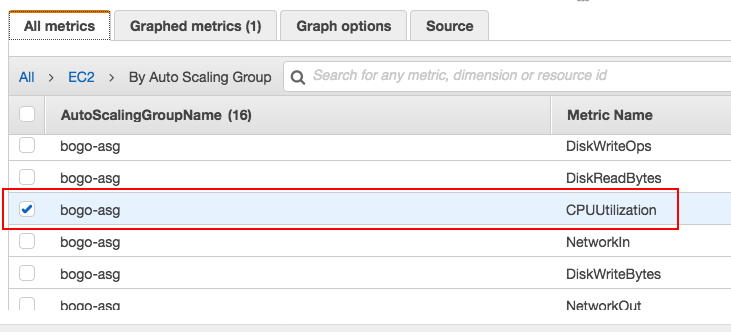
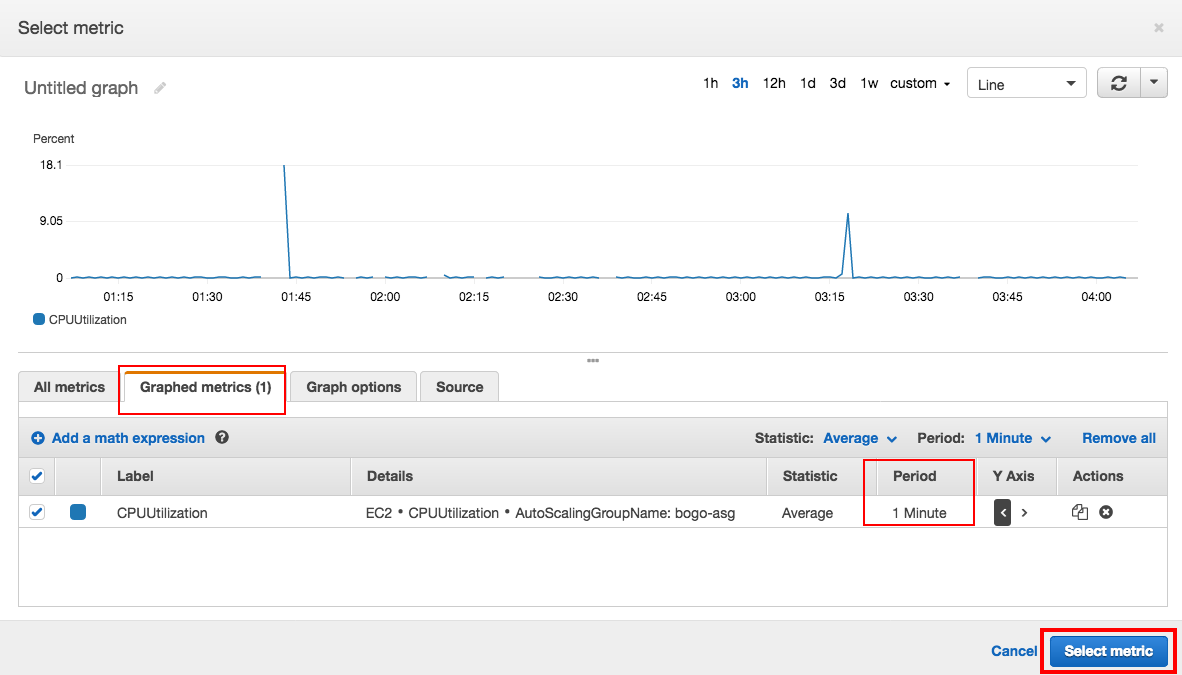
Click "Select metric".
Do the same shown below. Note that under "Actions" section, we need to click "Delete" on the Notification box, and then click "+AutoScaling Action":
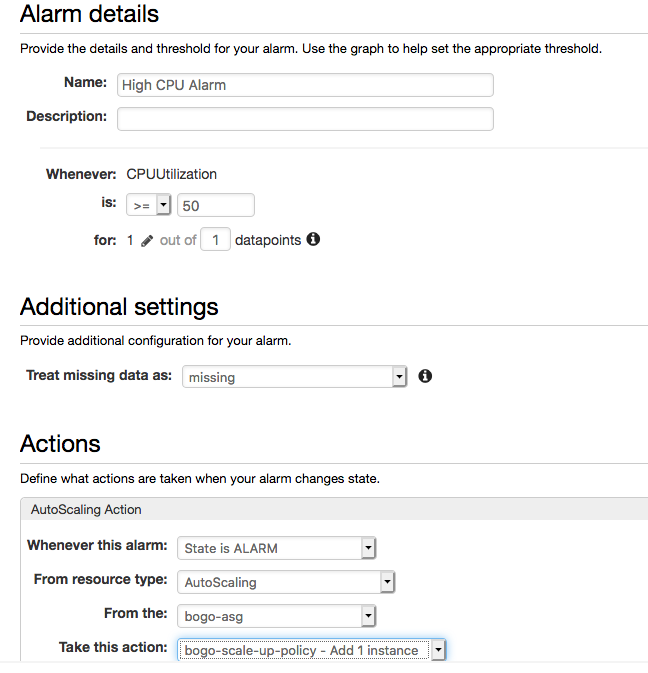
Click "Create Alarm".
Now, we've done for High CPU alarm (CPU >= 50%):
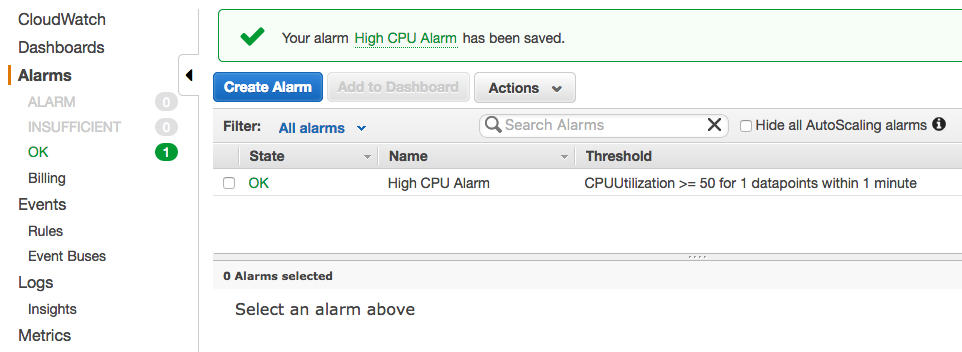
Let's setup the Low CPU alarm (CPU <= 30%) following the similar steps (only some of the steps are shown here).
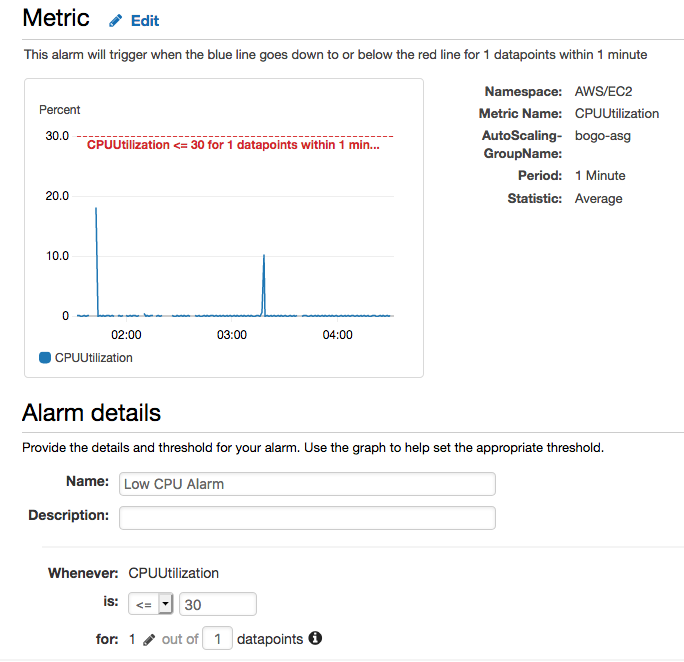
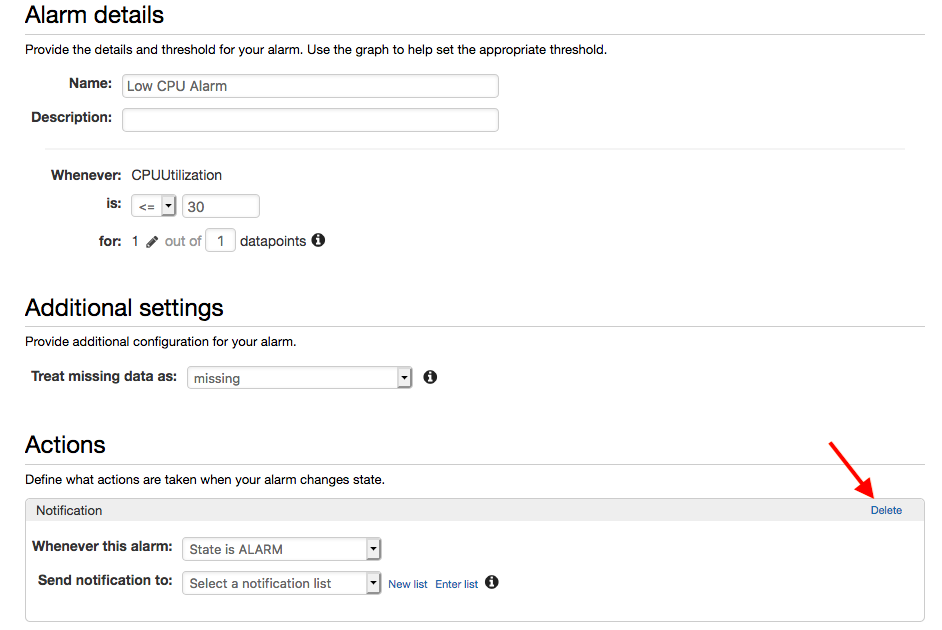
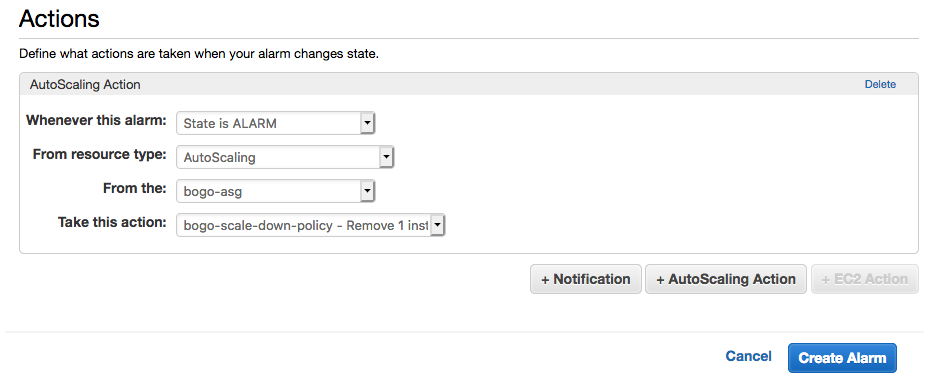
Initially, we get INSUFFICIENT DATA for the alarm (Low CPU) just setup:
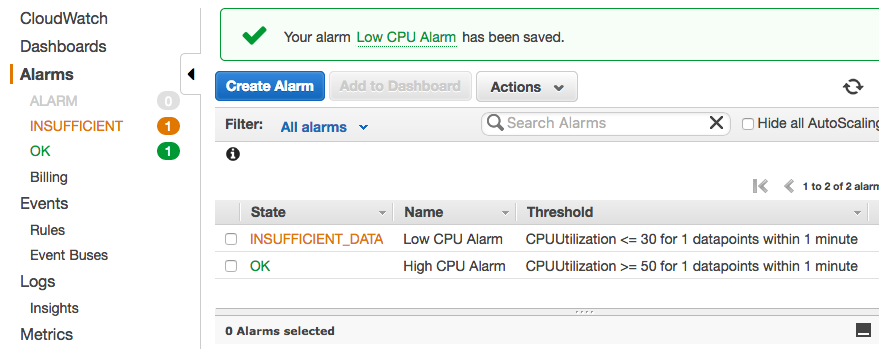
But eventually, it will have appropriate CPU data, and as shown in the picture below, we get Low CPU Alarm because our instance is not using any CPUs:
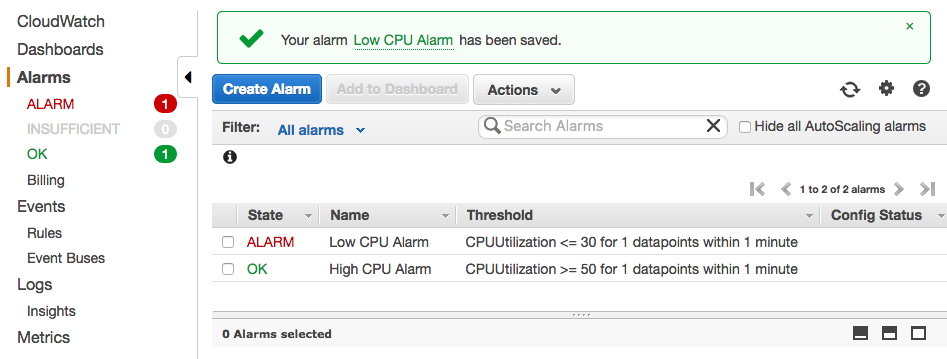
Let's generate some loads to our ASG instance:
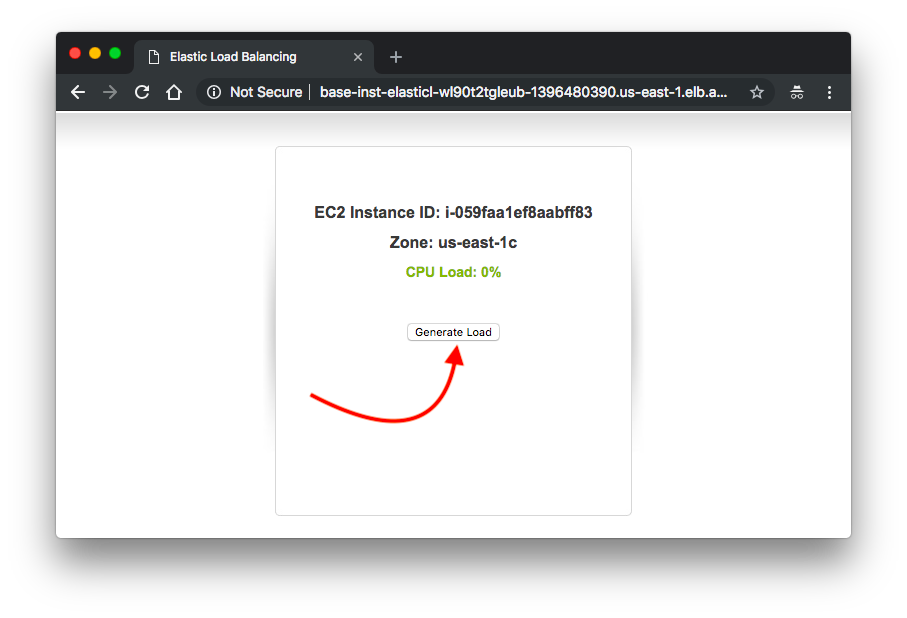
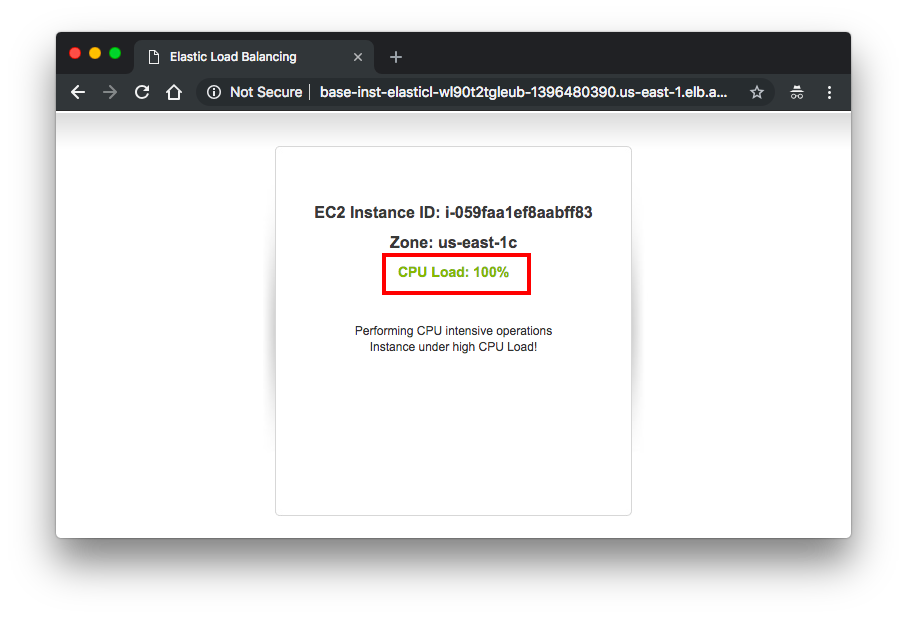
We can see our ASG is scaling up:

After a while, ASG scaling it down:

We can check the CPU during the period from CloudWatch:
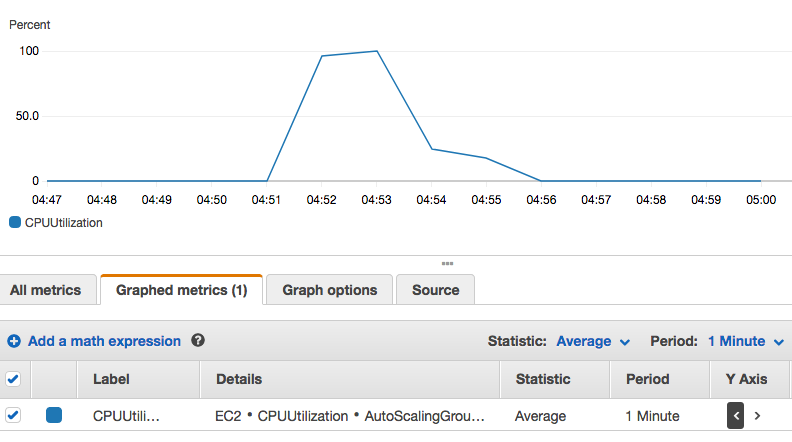
Got the SNS notification as well:

Files:
This post is largely based on https://amazon.qwiklabs.com
AWS (Amazon Web Services)
- AWS : EKS (Elastic Container Service for Kubernetes)
- AWS : Creating a snapshot (cloning an image)
- AWS : Attaching Amazon EBS volume to an instance
- AWS : Adding swap space to an attached volume via mkswap and swapon
- AWS : Creating an EC2 instance and attaching Amazon EBS volume to the instance using Python boto module with User data
- AWS : Creating an instance to a new region by copying an AMI
- AWS : S3 (Simple Storage Service) 1
- AWS : S3 (Simple Storage Service) 2 - Creating and Deleting a Bucket
- AWS : S3 (Simple Storage Service) 3 - Bucket Versioning
- AWS : S3 (Simple Storage Service) 4 - Uploading a large file
- AWS : S3 (Simple Storage Service) 5 - Uploading folders/files recursively
- AWS : S3 (Simple Storage Service) 6 - Bucket Policy for File/Folder View/Download
- AWS : S3 (Simple Storage Service) 7 - How to Copy or Move Objects from one region to another
- AWS : S3 (Simple Storage Service) 8 - Archiving S3 Data to Glacier
- AWS : Creating a CloudFront distribution with an Amazon S3 origin
- AWS : Creating VPC with CloudFormation
- AWS : WAF (Web Application Firewall) with preconfigured CloudFormation template and Web ACL for CloudFront distribution
- AWS : CloudWatch & Logs with Lambda Function / S3
- AWS : Lambda Serverless Computing with EC2, CloudWatch Alarm, SNS
- AWS : Lambda and SNS - cross account
- AWS : CLI (Command Line Interface)
- AWS : CLI (ECS with ALB & autoscaling)
- AWS : ECS with cloudformation and json task definition
- AWS Application Load Balancer (ALB) and ECS with Flask app
- AWS : Load Balancing with HAProxy (High Availability Proxy)
- AWS : VirtualBox on EC2
- AWS : NTP setup on EC2
- AWS: jq with AWS
- AWS & OpenSSL : Creating / Installing a Server SSL Certificate
- AWS : OpenVPN Access Server 2 Install
- AWS : VPC (Virtual Private Cloud) 1 - netmask, subnets, default gateway, and CIDR
- AWS : VPC (Virtual Private Cloud) 2 - VPC Wizard
- AWS : VPC (Virtual Private Cloud) 3 - VPC Wizard with NAT
- DevOps / Sys Admin Q & A (VI) - AWS VPC setup (public/private subnets with NAT)
- AWS - OpenVPN Protocols : PPTP, L2TP/IPsec, and OpenVPN
- AWS : Autoscaling group (ASG)
- AWS : Setting up Autoscaling Alarms and Notifications via CLI and Cloudformation
- AWS : Adding a SSH User Account on Linux Instance
- AWS : Windows Servers - Remote Desktop Connections using RDP
- AWS : Scheduled stopping and starting an instance - python & cron
- AWS : Detecting stopped instance and sending an alert email using Mandrill smtp
- AWS : Elastic Beanstalk with NodeJS
- AWS : Elastic Beanstalk Inplace/Rolling Blue/Green Deploy
- AWS : Identity and Access Management (IAM) Roles for Amazon EC2
- AWS : Identity and Access Management (IAM) Policies, sts AssumeRole, and delegate access across AWS accounts
- AWS : Identity and Access Management (IAM) sts assume role via aws cli2
- AWS : Creating IAM Roles and associating them with EC2 Instances in CloudFormation
- AWS Identity and Access Management (IAM) Roles, SSO(Single Sign On), SAML(Security Assertion Markup Language), IdP(identity provider), STS(Security Token Service), and ADFS(Active Directory Federation Services)
- AWS : Amazon Route 53
- AWS : Amazon Route 53 - DNS (Domain Name Server) setup
- AWS : Amazon Route 53 - subdomain setup and virtual host on Nginx
- AWS Amazon Route 53 : Private Hosted Zone
- AWS : SNS (Simple Notification Service) example with ELB and CloudWatch
- AWS : Lambda with AWS CloudTrail
- AWS : SQS (Simple Queue Service) with NodeJS and AWS SDK
- AWS : Redshift data warehouse
- AWS : CloudFormation
- AWS : CloudFormation Bootstrap UserData/Metadata
- AWS : CloudFormation - Creating an ASG with rolling update
- AWS : Cloudformation Cross-stack reference
- AWS : OpsWorks
- AWS : Network Load Balancer (NLB) with Autoscaling group (ASG)
- AWS CodeDeploy : Deploy an Application from GitHub
- AWS EC2 Container Service (ECS)
- AWS EC2 Container Service (ECS) II
- AWS Hello World Lambda Function
- AWS Lambda Function Q & A
- AWS Node.js Lambda Function & API Gateway
- AWS API Gateway endpoint invoking Lambda function
- AWS API Gateway invoking Lambda function with Terraform
- AWS API Gateway invoking Lambda function with Terraform - Lambda Container
- Amazon Kinesis Streams
- AWS: Kinesis Data Firehose with Lambda and ElasticSearch
- Amazon DynamoDB
- Amazon DynamoDB with Lambda and CloudWatch
- Loading DynamoDB stream to AWS Elasticsearch service with Lambda
- Amazon ML (Machine Learning)
- Simple Systems Manager (SSM)
- AWS : RDS Connecting to a DB Instance Running the SQL Server Database Engine
- AWS : RDS Importing and Exporting SQL Server Data
- AWS : RDS PostgreSQL & pgAdmin III
- AWS : RDS PostgreSQL 2 - Creating/Deleting a Table
- AWS : MySQL Replication : Master-slave
- AWS : MySQL backup & restore
- AWS RDS : Cross-Region Read Replicas for MySQL and Snapshots for PostgreSQL
- AWS : Restoring Postgres on EC2 instance from S3 backup
- AWS : Q & A
- AWS : Security
- AWS : Security groups vs. network ACLs
- AWS : Scaling-Up
- AWS : Networking
- AWS : Single Sign-on (SSO) with Okta
- AWS : JIT (Just-in-Time) with Okta
Ph.D. / Golden Gate Ave, San Francisco / Seoul National Univ / Carnegie Mellon / UC Berkeley / DevOps / Deep Learning / Visualization