AWS : ECS with cloudformation and json task definition
The following template (myECSVPC.yaml) will setup VPC (10.1.0.0/16) including subnets, InternetGateway, and Route tables), ECS ServiceDiscovery (private dns in Route53), autoscaling group including launch configuration for ECS instances, load balancer (NLB), EIPs, and Roles etc.
AWSTemplateFormatVersion: '2010-09-09'
Description: AWS CloudFormation template to create a new VPC or use an existing VPC
for ECS deployment
Parameters:
VPCCIDR:
Description: CIDR Block for VPC
Type: String
Default: 10.1.0.0/16
AllowedValues:
- 10.1.0.0/16
PublicSubnet1Param:
Description: Public Subnet 1
Type: String
Default: 10.1.11.0/24
AllowedValues:
- 10.1.11.0/24
PublicSubnet2Param:
Description: Public Subnet 2
Type: String
Default: 10.1.12.0/24
AllowedValues:
- 10.1.12.0/24
KeyName:
Type: AWS::EC2::KeyPair::KeyName
Description: Name of an existing EC2 KeyPair to enable SSH access to the ECS instances
ECSAMI:
Description: AMI ID
Type: AWS::SSM::Parameter::Value<AWS::EC2::Image::Id>
Default: /aws/service/ecs/optimized-ami/amazon-linux/recommended/image_id
ECSInstanceType:
Description: AMI ID
Type: String
Default: t2.medium
AllowedValues:
- t2.micro
- t2.medium
- m1.small
- m1.large
Description: Enter t2.micro, m1.small, or m1.large. Default is t2.micro.
Resources:
ECSCluster:
Type: AWS::ECS::Cluster
Properties:
ClusterName: ECSCluster
MyPrivateDnsNamespace:
Type: "AWS::ServiceDiscovery::PrivateDnsNamespace"
Properties:
Vpc: !Ref VPC
Name: MyPrivateDnsNamespace
VPC:
Type: 'AWS::EC2::VPC'
Properties:
CidrBlock: !Ref VPCCIDR
EnableDnsSupport: 'true'
EnableDnsHostnames: 'true'
Tags:
- Key: Name
Value: ECS VPC
InternetGateway:
Type: 'AWS::EC2::InternetGateway'
DependsOn: VPC
AttachGateway:
Type: 'AWS::EC2::VPCGatewayAttachment'
DependsOn:
- VPC
- InternetGateway
Properties:
VpcId: !Ref VPC
InternetGatewayId: !Ref InternetGateway
PublicSubnet1:
Type: 'AWS::EC2::Subnet'
DependsOn: AttachGateway
Properties:
VpcId: !Ref VPC
CidrBlock: !Ref PublicSubnet1Param
AvailabilityZone: !Select
- '0'
- !GetAZs ''
Tags:
- Key: Name
Value: Public Subnet 1
PublicSubnet2:
Type: 'AWS::EC2::Subnet'
DependsOn: AttachGateway
Properties:
VpcId: !Ref VPC
CidrBlock: !Ref PublicSubnet2Param
AvailabilityZone: !Select
- '1'
- !GetAZs ''
Tags:
- Key: Name
Value: Public Subnet 2
PublicRouteTable:
Type: 'AWS::EC2::RouteTable'
DependsOn:
- VPC
- AttachGateway
Properties:
VpcId: !Ref VPC
Tags:
- Key: Name
Value: Public
PublicRoute:
Type: 'AWS::EC2::Route'
DependsOn:
- PublicRouteTable
- AttachGateway
Properties:
RouteTableId: !Ref PublicRouteTable
DestinationCidrBlock: 0.0.0.0/0
GatewayId: !Ref InternetGateway
PublicSubnet1RouteTableAssociation:
Type: 'AWS::EC2::SubnetRouteTableAssociation'
DependsOn:
- PublicRouteTable
- PublicSubnet1
- AttachGateway
Properties:
SubnetId: !Ref PublicSubnet1
RouteTableId: !Ref PublicRouteTable
PublicSubnet2RouteTableAssociation:
Type: 'AWS::EC2::SubnetRouteTableAssociation'
DependsOn:
- PublicRouteTable
- PublicSubnet2
Properties:
SubnetId: !Ref PublicSubnet2
RouteTableId: !Ref PublicRouteTable
MySecurityGroup:
Type: 'AWS::EC2::SecurityGroup'
DependsOn: AttachGateway
Properties:
GroupDescription: MySecurityGroup
GroupName: MySecurityGroup
VpcId: !Ref VPC
Tags:
- Key: Name
Value: MySecurityGroup
SecurityGroupEgress:
- IpProtocol: tcp
FromPort: '0'
ToPort: '65535'
CidrIp: 0.0.0.0/0
- IpProtocol: udp
FromPort: '0'
ToPort: '65535'
CidrIp: 0.0.0.0/0
SecurityGroupIngress:
- IpProtocol: tcp
FromPort: '80'
ToPort: '80'
CidrIp: 0.0.0.0/0
MyAutoScallingGroup:
DependsOn: EcsInstanceLaunchConfiguration
Type: AWS::AutoScaling::AutoScalingGroup
Properties:
AutoScalingGroupName: MyAutoScallingGroup
AvailabilityZones:
- Fn::Select:
- '0'
- Fn::GetAZs:
Ref: AWS::Region
- Fn::Select:
- '1'
- Fn::GetAZs:
Ref: AWS::Region
LaunchConfigurationName:
Ref: "EcsInstanceLaunchConfiguration"
MinSize: '1'
MaxSize: 1
DesiredCapacity: 1
VPCZoneIdentifier:
- !Ref PublicSubnet1
- !Ref PublicSubnet2
myLoadBalancer:
Type: AWS::ElasticLoadBalancingV2::LoadBalancer
DependsOn:
- FirstEIP
- SecondEIP
Properties:
Type: network
Name: MyLoadBalancer
SubnetMappings:
- AllocationId: !GetAtt
- FirstEIP
- AllocationId
SubnetId: !Ref PublicSubnet1
- AllocationId: !GetAtt
- SecondEIP
- AllocationId
SubnetId: !Ref PublicSubnet2
FirstEIP:
Type: AWS::EC2::EIP
Properties:
Domain: VPC
SecondEIP:
Type: AWS::EC2::EIP
Properties:
Domain: VPC
myListener:
DependsOn:
- myTargetGroup
- myLoadBalancer
Type: AWS::ElasticLoadBalancingV2::Listener
Properties:
DefaultActions:
- Type: forward
TargetGroupArn:
Ref: myTargetGroup
LoadBalancerArn:
Ref: myLoadBalancer
Port: '80'
Protocol: TCP
myTargetGroup:
Type: AWS::ElasticLoadBalancingV2::TargetGroup
Properties:
Name: myTargetGroup
Port: 80
Protocol: TCP
TargetType: instance
VpcId: !Ref VPC
ECSEC2RoleInstanceProfile:
Type: AWS::IAM::InstanceProfile
Properties:
Path: "/"
Roles:
- !Ref ECSEC2Role
ECSEC2Role:
Type: AWS::IAM::Role
Properties:
RoleName: ECSEC2Role
AssumeRolePolicyDocument:
Statement:
- Effect: Allow
Principal:
Service:
- ec2.amazonaws.com
Action:
- sts:AssumeRole
Path: "/"
Policies:
- PolicyName: ecs-service
PolicyDocument:
Statement:
- Effect: Allow
Action:
- ecs:*
Resource: "*"
EcsInstanceLaunchConfiguration:
Type: AWS::AutoScaling::LaunchConfiguration
Metadata:
AWS::CloudFormation::Init:
configSets:
ConfigCluster:
- Install
Install:
files:
/home/ec2-user/.aws/config:
mode: '000755'
owner: ec2-user
group: root
content: !Sub |
[default]
region = ${AWS::Region}
/etc/ecs/ecs.config:
content: !Sub 'ECS_CLUSTER=${ECSCluster}'
mode: '000755'
owner: root
group: root
Properties:
ImageId: !Ref ECSAMI
LaunchConfigurationName: 'EcsInstanceLaunchConfiguration'
InstanceType: !Ref ECSInstanceType
AssociatePublicIpAddress: true
IamInstanceProfile: !Ref 'ECSEC2RoleInstanceProfile'
KeyName: !Ref 'KeyName'
SecurityGroups:
- !Ref 'MySecurityGroup'
UserData:
Fn::Base64:
!Sub |
#!/bin/bash -xe
yum update -y
yum install -y aws-cfn-bootstrap git aws-cli
# Install the files and packages from the metadata
/opt/aws/bin/cfn-init -v --stack ${AWS::StackName} --resource EcsInstanceLaunchConfiguration --configsets ConfigCluster --region ${AWS::Region}
# Signal the status from cfn-init
/opt/aws/bin/cfn-signal -e $? --stack ${AWS::StackName} --resource MyAutoScallingGroup --region ${AWS::Region}
With params:
ECSAMI /aws/service/ecs/optimized-ami/amazon-linux/recommended/image_id ami-0b2cc421c0d3015b4 ECSInstanceType t2.medium KeyName einsteinish PublicSubnet1Param 10.1.11.0/24 PublicSubnet2Param 10.1.12.0/24 VPCCIDR 10.1.0.0/16
It will create the following resources:
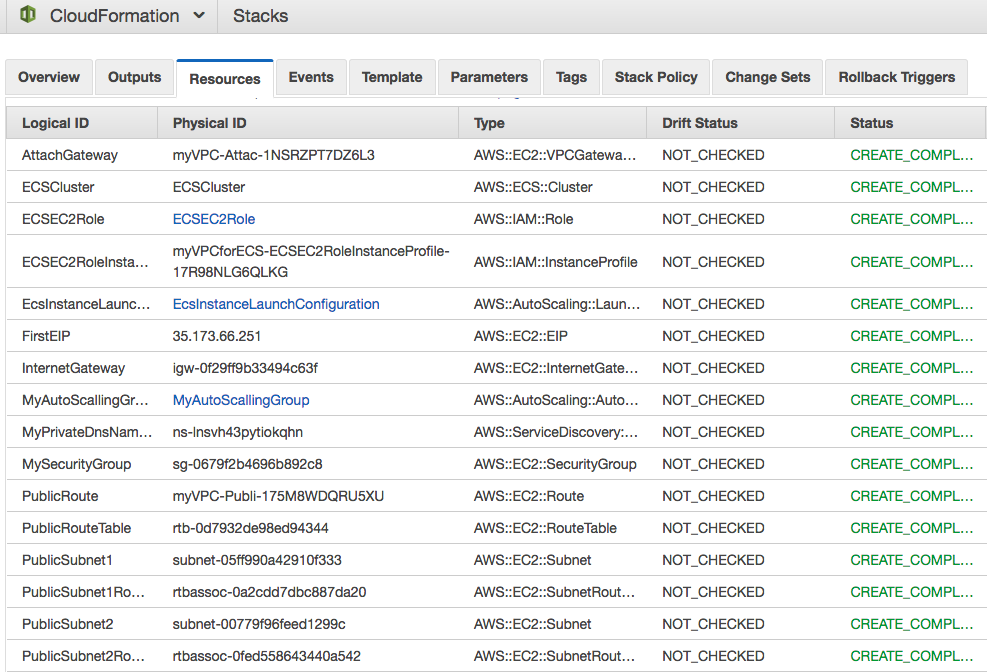
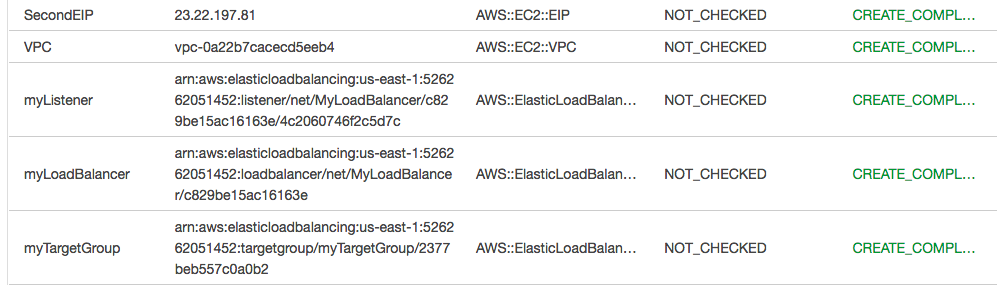
From the stack run, we now have 2 instances from ECS-Optimized Amazon Linux 2 AMI:

And the ECS cluster:
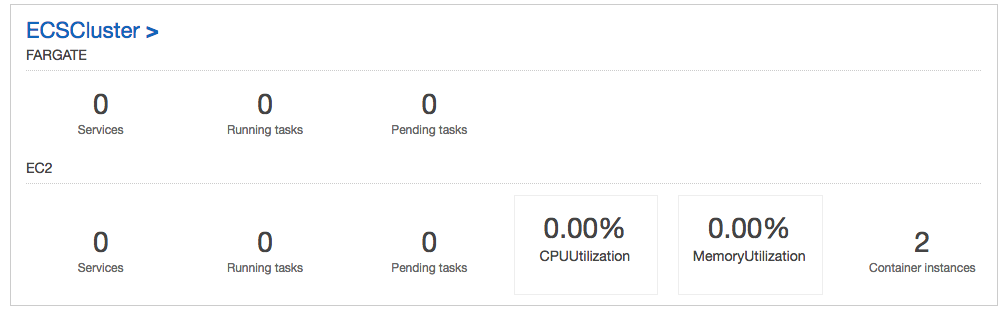
If we need to create "ecsServiceRole", we may want to add the following to the template and update the stack:
ecsServiceRole:
Type: AWS::IAM::Role
Properties:
RoleName: ecsServiceRole
AssumeRolePolicyDocument:
Version: '2012-10-17'
Statement:
- Effect: Allow
Principal:
Service:
- ecs.amazonaws.com
Action:
- sts:AssumeRole
Path: /
ManagedPolicyArns:
- arn:aws:iam::aws:policy/service-role/AmazonEC2ContainerServiceRole
Let's go to the ECS console and create a new "Task Definition". Select "EC2" launch type.
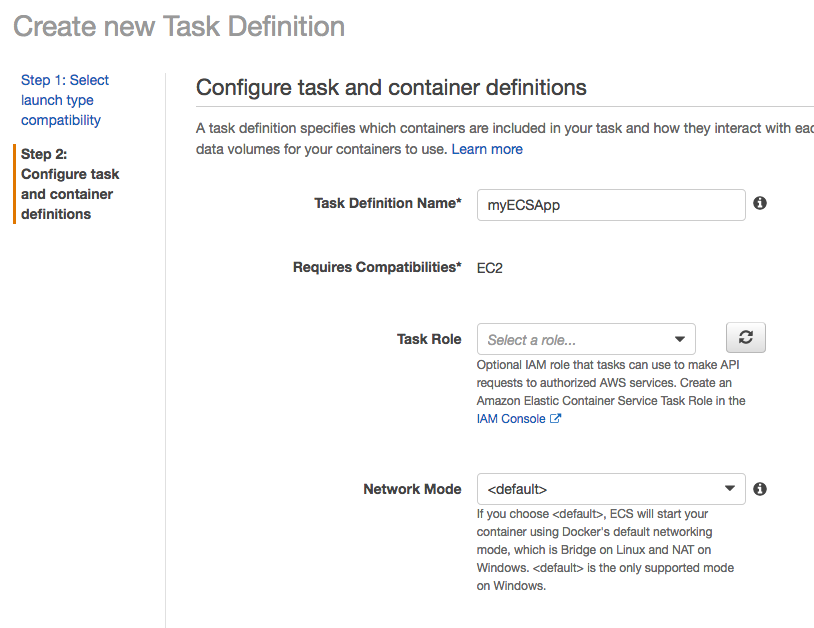
Click "Add volume":
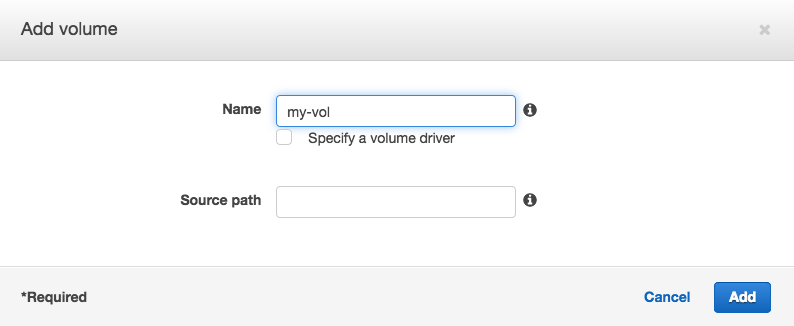
We can see it's been added:

Now, we want to add two containers. Click "Add container" for "sample-app":

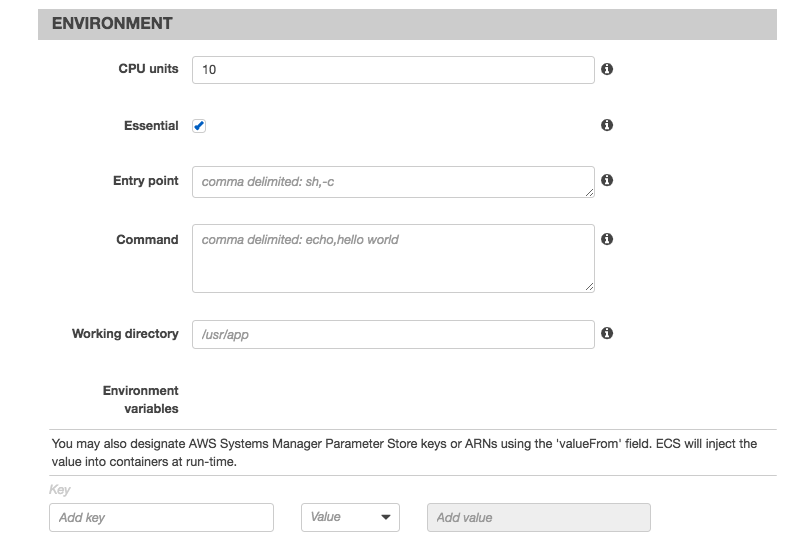
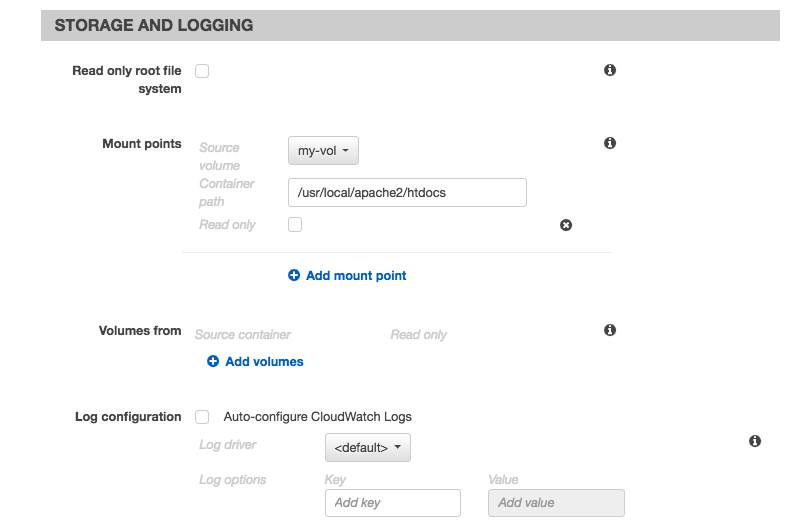
Click "Add container" for "busybox":
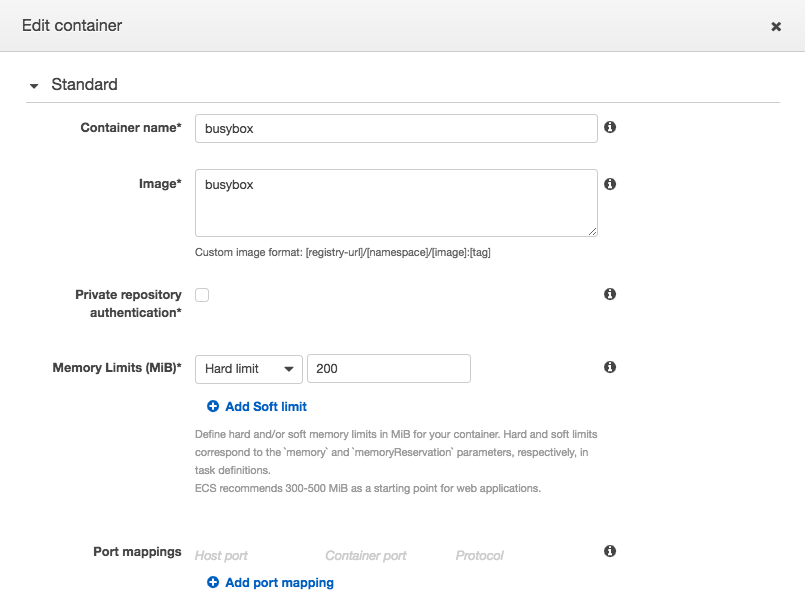

Note that we could have used the following json file to create the "Task Definition":
{
"family": "myECSApp",
"containerDefinitions": [
{
"volumesFrom": [],
"portMappings": [
{
"hostPort": 80,
"containerPort": 80
}
],
"command": null,
"environment": [],
"essential": true,
"entryPoint": null,
"links": [],
"mountPoints": [
{
"containerPath": "/usr/local/apache2/htdocs",
"sourceVolume": "my-vol",
"readOnly": null
}
],
"memory": 300,
"name": "simple-app",
"cpu": 10,
"image": "httpd:2.4"
},
{
"volumesFrom": [
{
"readOnly": null,
"sourceContainer": "simple-app"
}
],
"portMappings": [],
"command": [
"/bin/sh -c \"while true; do echo '<html> <head> <title>Amazon ECS Sample App</title> <style>body {margin-top: 40px; background-color: #333;} </style> </head><body> <div style=color:white;text-align:center> <h1>Amazon ECS Sample App</h1> <h2>Congratulations!</h2> <p>Your application is now running on a container in Amazon ECS.</p>' > top; /bin/date > date ; echo '</div></body></html>' > bottom; cat top date bottom > /usr/local/apache2/htdocs/index.html ; sleep 1; done\""
],
"environment": [],
"essential": false,
"entryPoint": [
"sh",
"-c"
],
"links": [],
"mountPoints": [],
"memory": 200,
"name": "busybox",
"cpu": 10,
"image": "busybox"
}
],
"volumes": [
{
"host": {
"sourcePath": null
},
"name": "my-vol"
}
]
}
Here is the Task Definition console screen before we click the "Create" button.
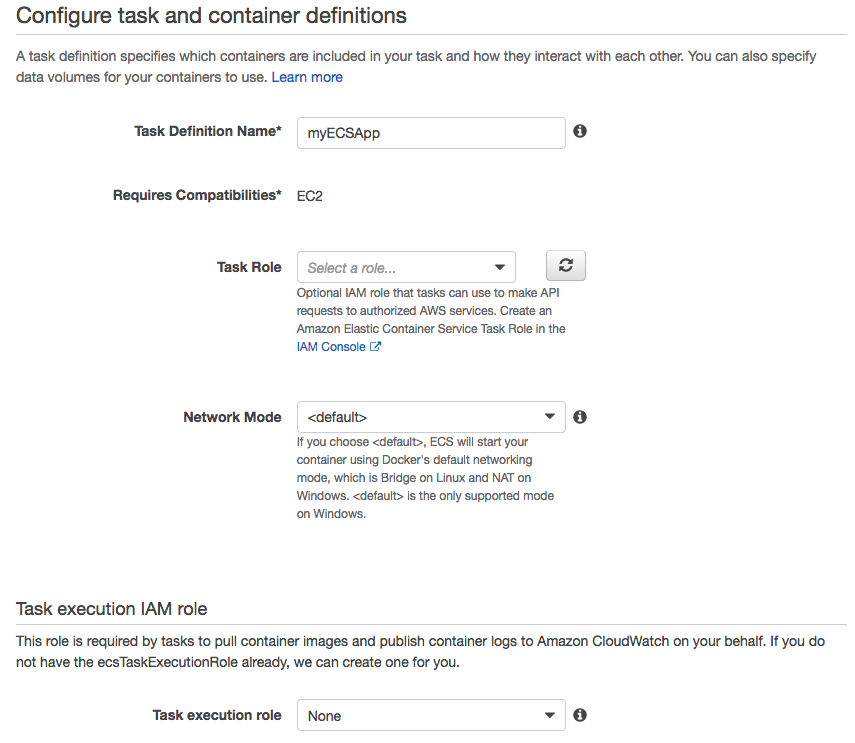
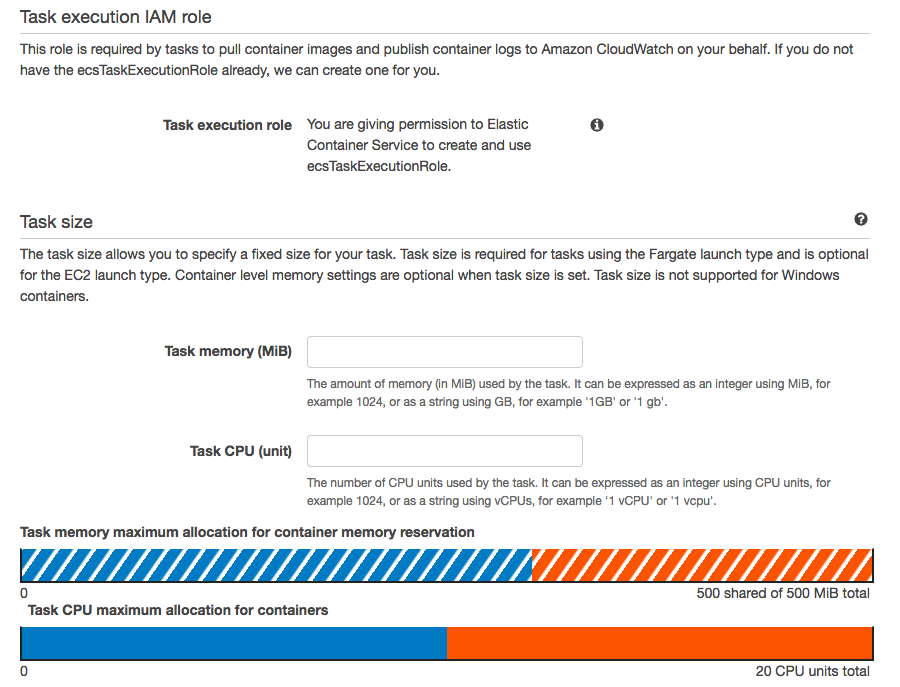
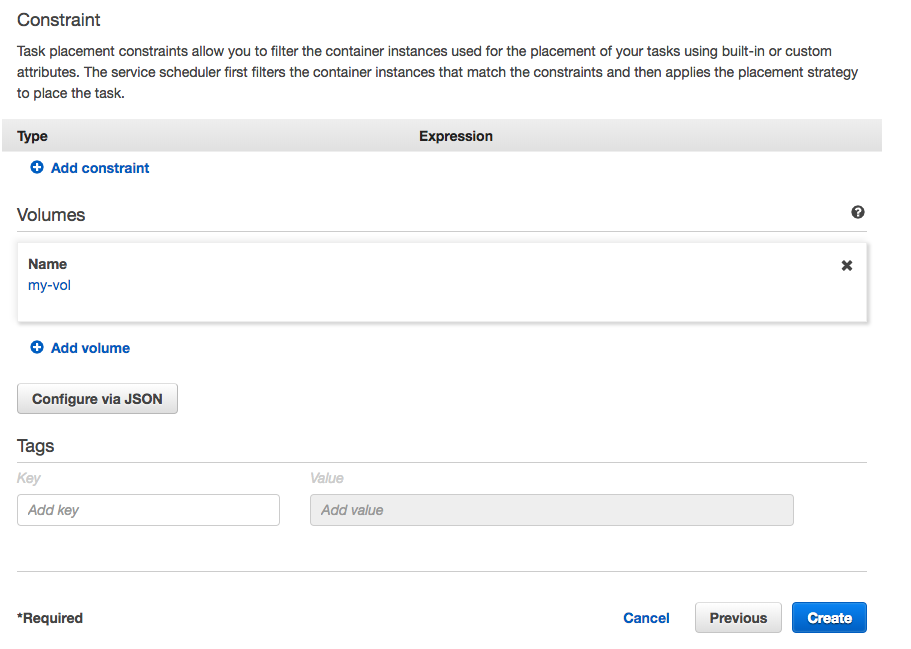
Time to create ECS Service for our containers. Go to ECS console and click "ECSCluster". Then, click "Create":
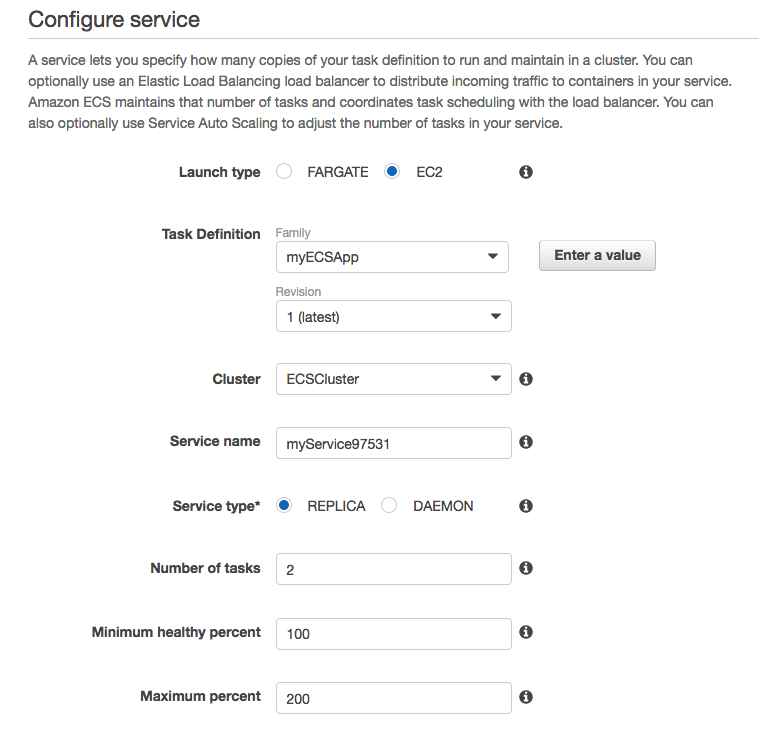
Click "Next step":
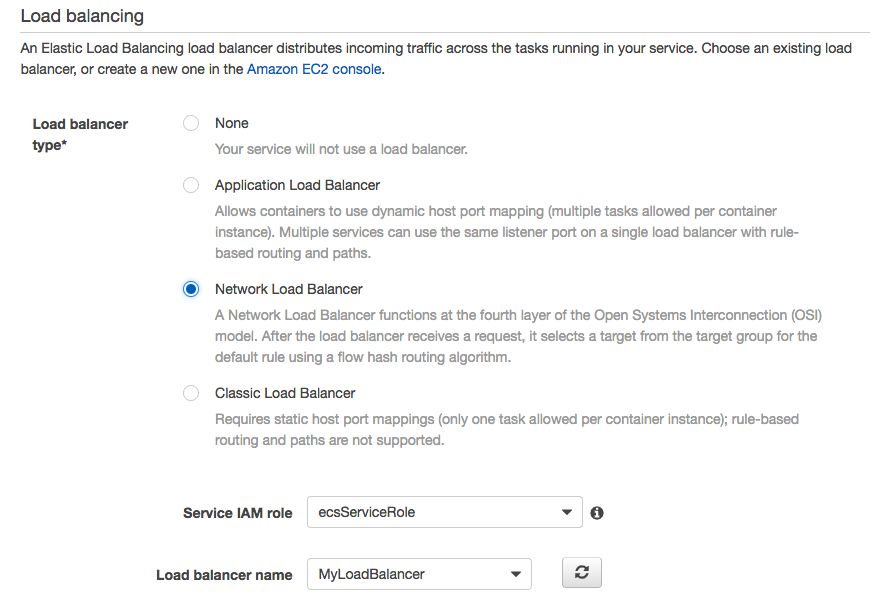
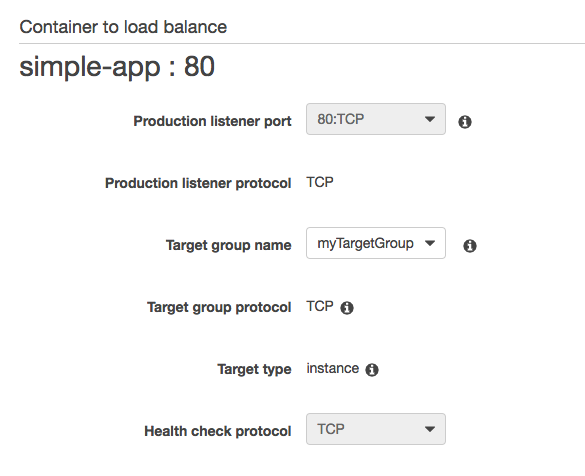
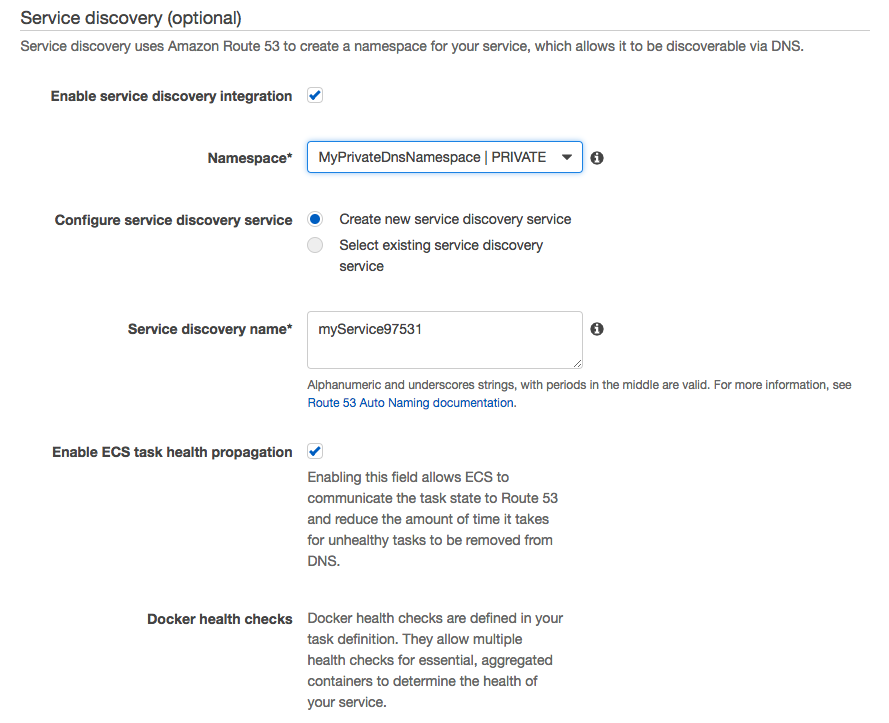
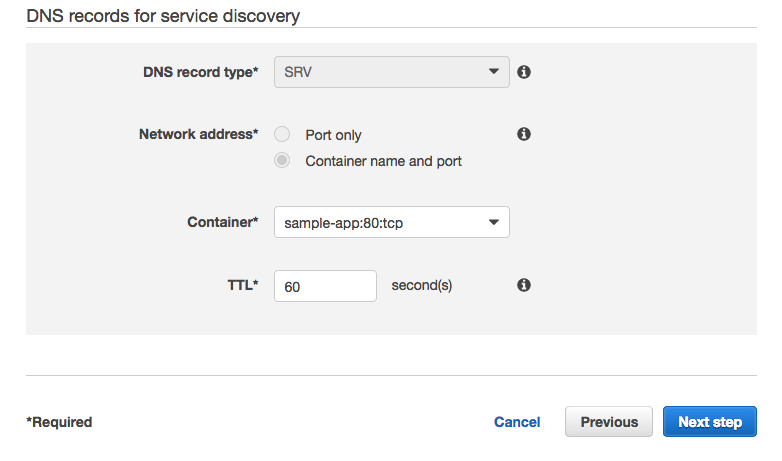
Click "Next step":
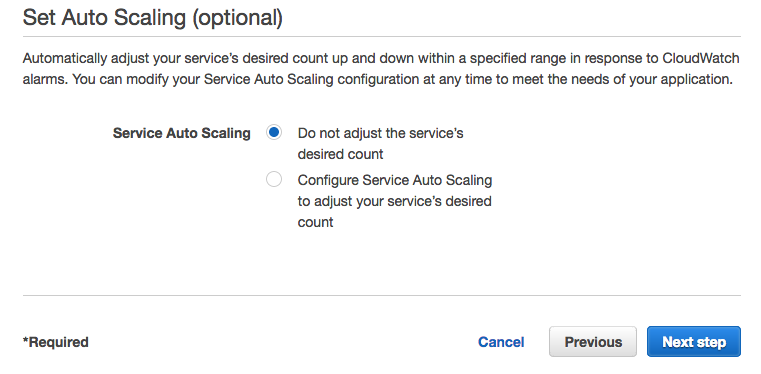
Click "Next step":
Finally, review the service and click "Create Service":
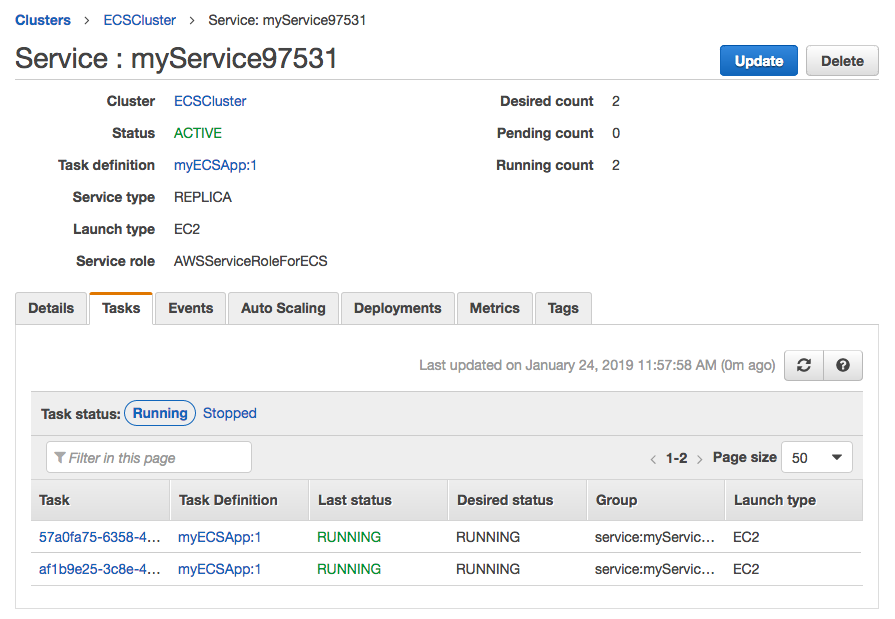
From the console, "Details" tab => "myTargetGroup" => "Targets" tab :
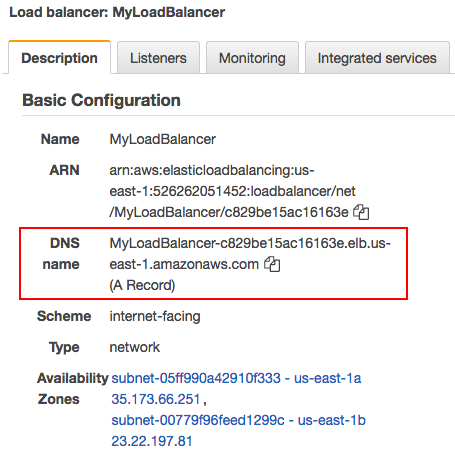
Paste the DNS into a browser:
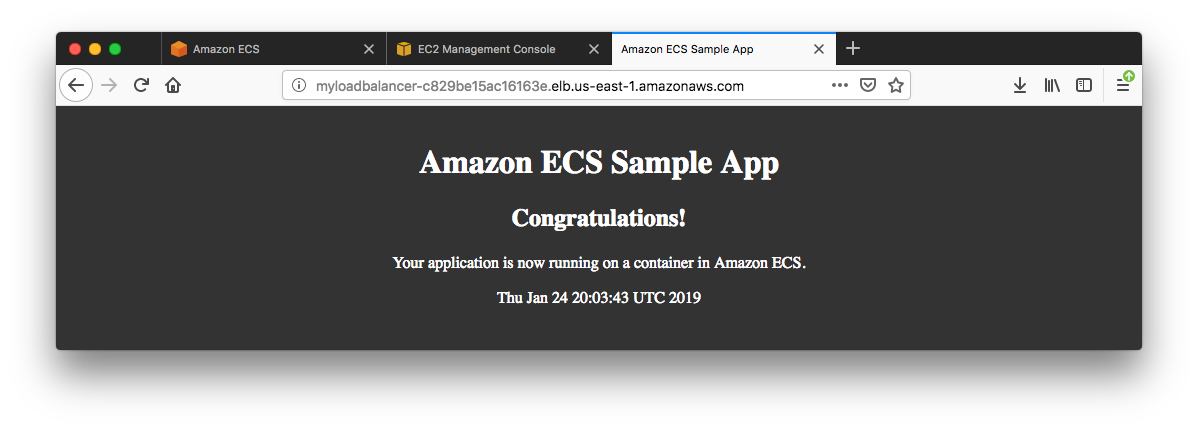
After we update the Docker image, we need to create a new task definition with that image and deploy it to our service one at a time. The service scheduler create a task with the new task definition, and after it reaches "running" state, then the old task is drained and stopped. This process continues until all the tasks in our service are using the new task definition.
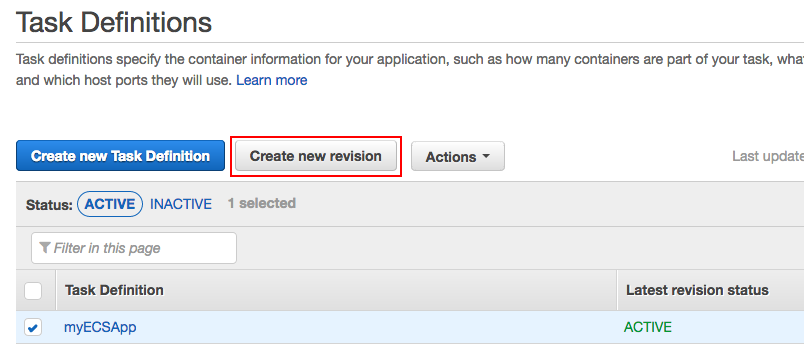
This time, we want to work with the following json file which is basically the same as the one before but we modified a line of the code:
{
"family": "myECSApp",
"containerDefinitions": [
{
"volumesFrom": [],
"portMappings": [
{
"hostPort": 80,
"containerPort": 80
}
],
"command": null,
"environment": [],
"essential": true,
"entryPoint": null,
"links": [],
"mountPoints": [
{
"containerPath": "/usr/local/apache2/htdocs",
"sourceVolume": "my-vol",
"readOnly": null
}
],
"memory": 300,
"name": "simple-app",
"cpu": 10,
"image": "httpd:2.4"
},
{
"volumesFrom": [
{
"readOnly": null,
"sourceContainer": "simple-app"
}
],
"portMappings": [],
"command": [
"/bin/sh -c \"while true; do echo '<html> <head> <title>Amazon ECS Sample App</title> <style>body {margin-top: 40px; background-color: #333;} </style> </head><body> <div style=color:white;text-align:center> <h1>Amazon ECS Sample App</h1> <h2>Version 2.0.0 - Congratulations!</h2> <p>Your application is now running on a container in Amazon ECS.</p>' > top; /bin/date > date ; echo '</div></body></html>' > bottom; cat top date bottom > /usr/local/apache2/htdocs/index.html ; sleep 1; done\""
],
"environment": [],
"essential": false,
"entryPoint": [
"sh",
"-c"
],
"links": [],
"mountPoints": [],
"memory": 200,
"name": "busybox",
"cpu": 10,
"image": "busybox"
}
],
"volumes": [
{
"host": {
"sourcePath": null
},
"name": "my-vol"
}
]
}
Click "Configure via JSON" and paste the code. Click "Save". Then, click "Create":
Click "Update" button:

Modify the version to the "latest":
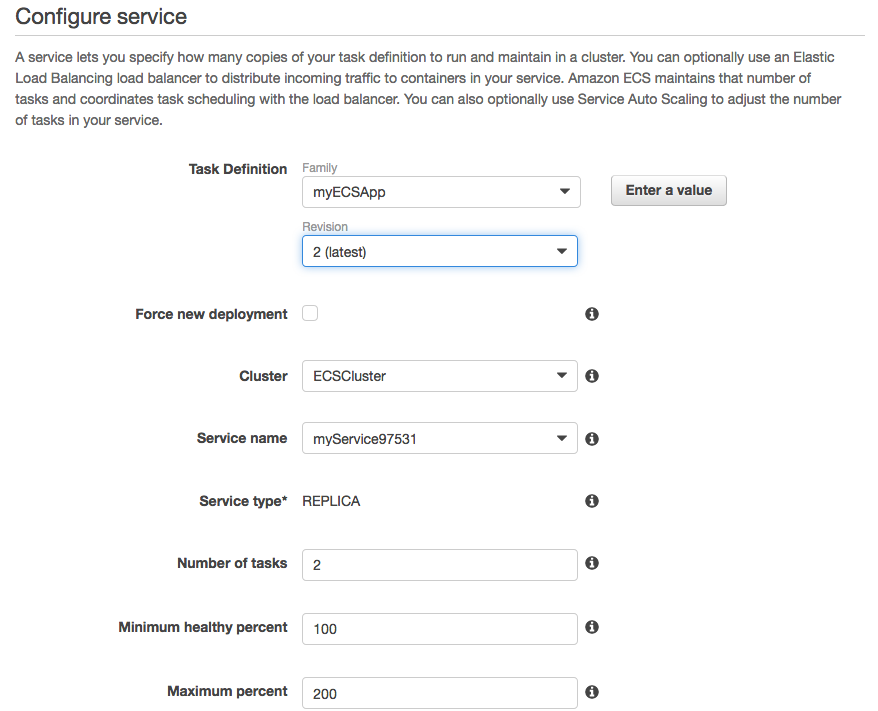
Click "Next step" couple of times, and then "Update Service". Paaste the LB DNS into a browser:
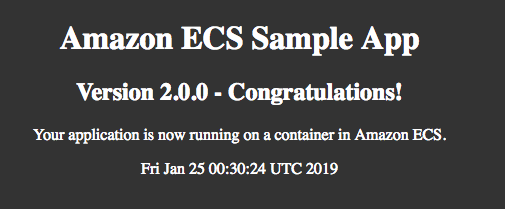
To clean resources, we first delete "ECSCluster" and delete our stack. Some of the namescapes may still stay there, however, in that case, we may want to delete the "service" and then "namespace" associated with the service:
$ aws servicediscovery list-services --region us-east-1 $ aws servicediscovery delete-service --id srv-6mxl6hytuqg4ubyi $ aws servicediscovery list-namespace --id ns-fjmcqxnsm6vpgvf2 $ aws servicediscovery delete-namespace --id ns-lnsvh43pytiokqhn
Let's update the service so that it just runs one task from two.
On the ECS console, select the ECSCluster, and then click service "Update". Set "Number of tasks" to "1".
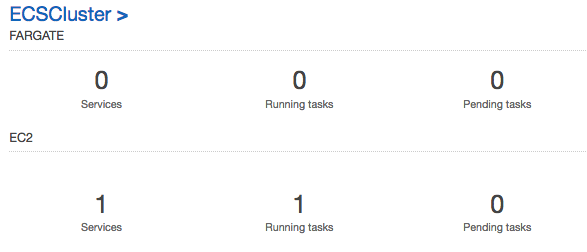
Here are the container definitions in detail:
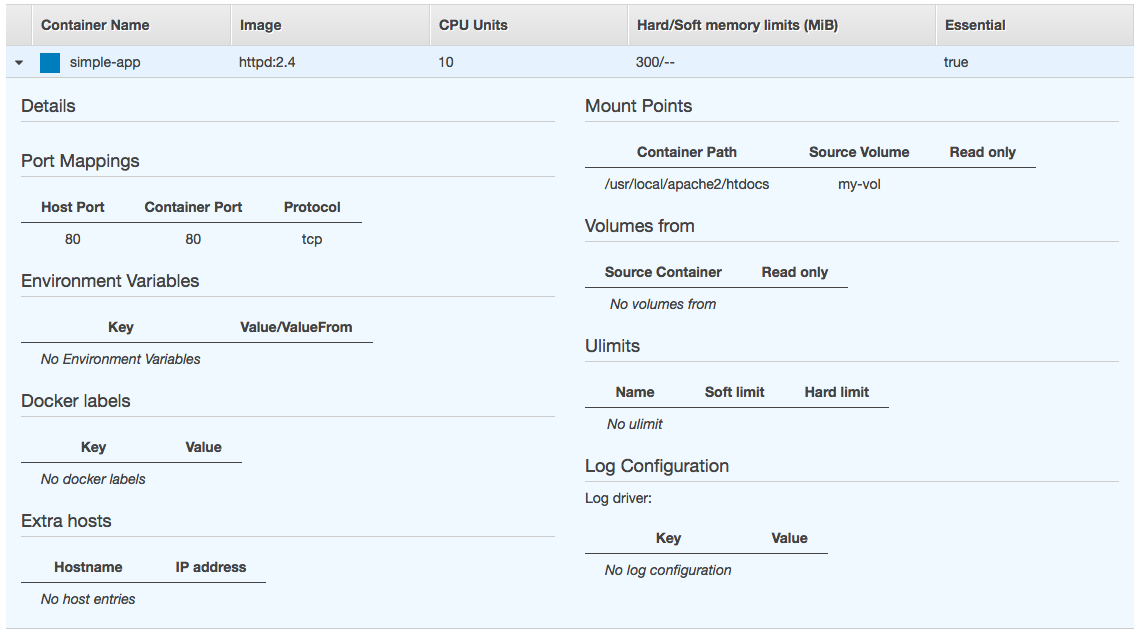
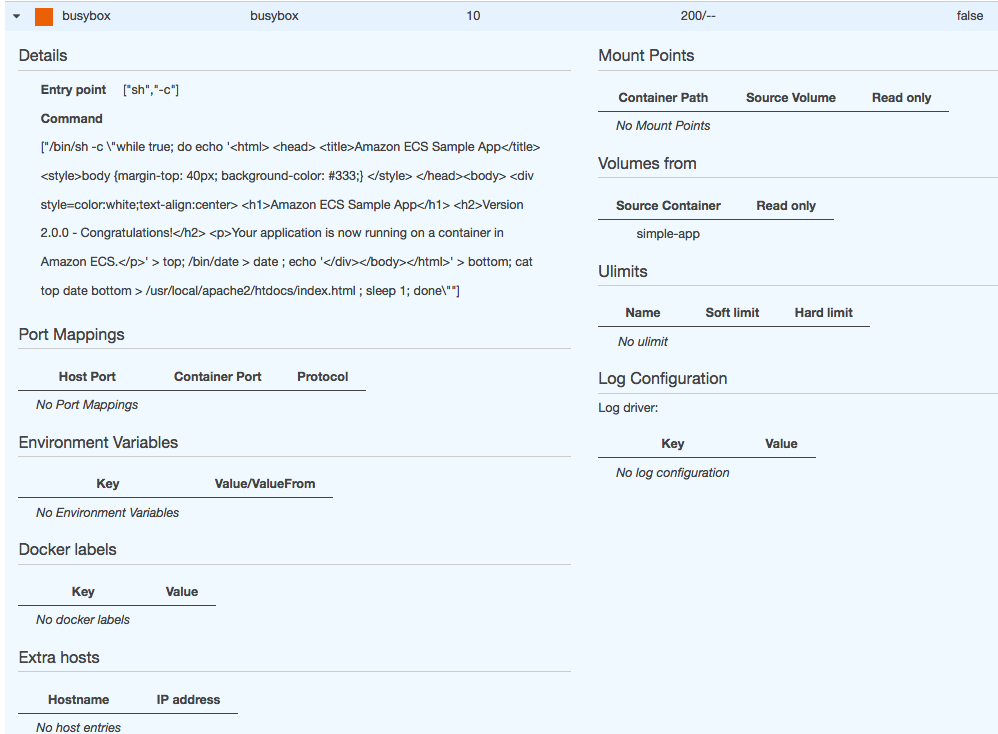
AWS (Amazon Web Services)
- AWS : EKS (Elastic Container Service for Kubernetes)
- AWS : Creating a snapshot (cloning an image)
- AWS : Attaching Amazon EBS volume to an instance
- AWS : Adding swap space to an attached volume via mkswap and swapon
- AWS : Creating an EC2 instance and attaching Amazon EBS volume to the instance using Python boto module with User data
- AWS : Creating an instance to a new region by copying an AMI
- AWS : S3 (Simple Storage Service) 1
- AWS : S3 (Simple Storage Service) 2 - Creating and Deleting a Bucket
- AWS : S3 (Simple Storage Service) 3 - Bucket Versioning
- AWS : S3 (Simple Storage Service) 4 - Uploading a large file
- AWS : S3 (Simple Storage Service) 5 - Uploading folders/files recursively
- AWS : S3 (Simple Storage Service) 6 - Bucket Policy for File/Folder View/Download
- AWS : S3 (Simple Storage Service) 7 - How to Copy or Move Objects from one region to another
- AWS : S3 (Simple Storage Service) 8 - Archiving S3 Data to Glacier
- AWS : Creating a CloudFront distribution with an Amazon S3 origin
- AWS : Creating VPC with CloudFormation
- AWS : WAF (Web Application Firewall) with preconfigured CloudFormation template and Web ACL for CloudFront distribution
- AWS : CloudWatch & Logs with Lambda Function / S3
- AWS : Lambda Serverless Computing with EC2, CloudWatch Alarm, SNS
- AWS : Lambda and SNS - cross account
- AWS : CLI (Command Line Interface)
- AWS : CLI (ECS with ALB & autoscaling)
- AWS : ECS with cloudformation and json task definition
- AWS Application Load Balancer (ALB) and ECS with Flask app
- AWS : Load Balancing with HAProxy (High Availability Proxy)
- AWS : VirtualBox on EC2
- AWS : NTP setup on EC2
- AWS: jq with AWS
- AWS & OpenSSL : Creating / Installing a Server SSL Certificate
- AWS : OpenVPN Access Server 2 Install
- AWS : VPC (Virtual Private Cloud) 1 - netmask, subnets, default gateway, and CIDR
- AWS : VPC (Virtual Private Cloud) 2 - VPC Wizard
- AWS : VPC (Virtual Private Cloud) 3 - VPC Wizard with NAT
- DevOps / Sys Admin Q & A (VI) - AWS VPC setup (public/private subnets with NAT)
- AWS - OpenVPN Protocols : PPTP, L2TP/IPsec, and OpenVPN
- AWS : Autoscaling group (ASG)
- AWS : Setting up Autoscaling Alarms and Notifications via CLI and Cloudformation
- AWS : Adding a SSH User Account on Linux Instance
- AWS : Windows Servers - Remote Desktop Connections using RDP
- AWS : Scheduled stopping and starting an instance - python & cron
- AWS : Detecting stopped instance and sending an alert email using Mandrill smtp
- AWS : Elastic Beanstalk with NodeJS
- AWS : Elastic Beanstalk Inplace/Rolling Blue/Green Deploy
- AWS : Identity and Access Management (IAM) Roles for Amazon EC2
- AWS : Identity and Access Management (IAM) Policies, sts AssumeRole, and delegate access across AWS accounts
- AWS : Identity and Access Management (IAM) sts assume role via aws cli2
- AWS : Creating IAM Roles and associating them with EC2 Instances in CloudFormation
- AWS Identity and Access Management (IAM) Roles, SSO(Single Sign On), SAML(Security Assertion Markup Language), IdP(identity provider), STS(Security Token Service), and ADFS(Active Directory Federation Services)
- AWS : Amazon Route 53
- AWS : Amazon Route 53 - DNS (Domain Name Server) setup
- AWS : Amazon Route 53 - subdomain setup and virtual host on Nginx
- AWS Amazon Route 53 : Private Hosted Zone
- AWS : SNS (Simple Notification Service) example with ELB and CloudWatch
- AWS : Lambda with AWS CloudTrail
- AWS : SQS (Simple Queue Service) with NodeJS and AWS SDK
- AWS : Redshift data warehouse
- AWS : CloudFormation
- AWS : CloudFormation Bootstrap UserData/Metadata
- AWS : CloudFormation - Creating an ASG with rolling update
- AWS : Cloudformation Cross-stack reference
- AWS : OpsWorks
- AWS : Network Load Balancer (NLB) with Autoscaling group (ASG)
- AWS CodeDeploy : Deploy an Application from GitHub
- AWS EC2 Container Service (ECS)
- AWS EC2 Container Service (ECS) II
- AWS Hello World Lambda Function
- AWS Lambda Function Q & A
- AWS Node.js Lambda Function & API Gateway
- AWS API Gateway endpoint invoking Lambda function
- AWS API Gateway invoking Lambda function with Terraform
- AWS API Gateway invoking Lambda function with Terraform - Lambda Container
- Amazon Kinesis Streams
- AWS: Kinesis Data Firehose with Lambda and ElasticSearch
- Amazon DynamoDB
- Amazon DynamoDB with Lambda and CloudWatch
- Loading DynamoDB stream to AWS Elasticsearch service with Lambda
- Amazon ML (Machine Learning)
- Simple Systems Manager (SSM)
- AWS : RDS Connecting to a DB Instance Running the SQL Server Database Engine
- AWS : RDS Importing and Exporting SQL Server Data
- AWS : RDS PostgreSQL & pgAdmin III
- AWS : RDS PostgreSQL 2 - Creating/Deleting a Table
- AWS : MySQL Replication : Master-slave
- AWS : MySQL backup & restore
- AWS RDS : Cross-Region Read Replicas for MySQL and Snapshots for PostgreSQL
- AWS : Restoring Postgres on EC2 instance from S3 backup
- AWS : Q & A
- AWS : Security
- AWS : Security groups vs. network ACLs
- AWS : Scaling-Up
- AWS : Networking
- AWS : Single Sign-on (SSO) with Okta
- AWS : JIT (Just-in-Time) with Okta
Ph.D. / Golden Gate Ave, San Francisco / Seoul National Univ / Carnegie Mellon / UC Berkeley / DevOps / Deep Learning / Visualization