AWS Elastic Beanstalk Inplace/Rolling Blue/Green Deploy
Install and configure EB (Elastic Beanstalk) on local machine:
$ pip install awsebcli --upgrade --user
The pip is, actually, pip3 (alias pip=/usr/local/bin/pip3), and on my Mac, I had to set the path:
export PATH=$PATH:$HOME/Library/Python/3.7/bin
Create a working directory:
$ mkdir ~/Beanstalk $ cd ~/Beanstalk
Initialize a Beanstalk project:
$ which eb /Users/kihyuckhong/Library/Python/3.7/bin/eb $ eb init Select a default region 1) us-east-1 : US East (N. Virginia) 2) us-west-1 : US West (N. California) 3) us-west-2 : US West (Oregon) 4) eu-west-1 : EU (Ireland) 5) eu-central-1 : EU (Frankfurt) 6) ap-south-1 : Asia Pacific (Mumbai) 7) ap-southeast-1 : Asia Pacific (Singapore) 8) ap-southeast-2 : Asia Pacific (Sydney) 9) ap-northeast-1 : Asia Pacific (Tokyo) 10) ap-northeast-2 : Asia Pacific (Seoul) 11) sa-east-1 : South America (Sao Paulo) 12) cn-north-1 : China (Beijing) 13) cn-northwest-1 : China (Ningxia) 14) us-east-2 : US East (Ohio) 15) ca-central-1 : Canada (Central) 16) eu-west-2 : EU (London) 17) eu-west-3 : EU (Paris) 18) eu-north-1 : EU (Stockholm) (default is 3): 1 Enter Application Name (default is "Beanstalk"): my-bean Application my-bean has been created. Select a platform. 1) Node.js 2) PHP 3) Python 4) Ruby 5) Tomcat 6) IIS 7) Docker 8) Multi-container Docker 9) GlassFish 10) Go 11) Java 12) Packer (default is 1): 2 Select a platform version. 1) PHP 7.2 2) PHP 7.1 3) PHP 7.0 4) PHP 5.6 5) PHP 5.5 6) PHP 5.4 (default is 1): 4 Do you want to set up SSH for your instances? (Y/n): Y Select a keypair. 1) ansible 2) ansible-nginx 3) autoscaling 4) bogo 5) einsteinish 6) kubernetes.useast1.dev.cruxlynx.com-d2:4d:28:76:90:aa:e3:80:52:74:5f:89:44:12:52:e7 7) testing-staging-key 8) ~/.ssh/einsteinish.pem 9) [ Create new KeyPair ] (default is 8): 9 Type a keypair name. (Default is aws-eb): Generating public/private rsa key pair. Enter passphrase (empty for no passphrase): Enter same passphrase again: Your identification has been saved in /Users/kihyuckhong/.ssh/aws-eb. Your public key has been saved in /Users/kihyuckhong/.ssh/aws-eb.pub. The key fingerprint is: SHA256:97UDgAPj5i3QzYjRIstr64JupItsDnG5vbJaImOZzvc aws-eb The key's randomart image is: +---[RSA 2048]----+ | ..o | | . .=.* . | | . oo.= = . | | o. + . . . | |. o. o S . . . | | +=o . . . o . | |O=o.. . o | |%*o. . . | |O@+ooE | +----[SHA256]-----+ WARNING: Uploaded SSH public key for "aws-eb" into EC2 for region us-east-1. $
Now the Beanstalk configuration for our app has been created in ~/Beanstalk/.elasticbeanstalk. Note that the "Beanstalk" is the directory we've created earlier as a working/app directory:
$ ls -la ~/Beanstalk/ total 8 drwxr-xr-x 4 kihyuckhong staff 128 Jan 18 13:21 . drwxr-xr-x+ 69 kihyuckhong staff 2208 Jan 18 13:18 .. drwxr-xr-x 3 kihyuckhong staff 96 Jan 18 13:19 .elasticbeanstalk -rw-r--r-- 1 kihyuckhong staff 108 Jan 18 13:21 .gitignore
Let's create a Elastic Beanstalk environment, and the following command will do deployment for us:
$ eb create --service-role aws-elasticbeanstalk-service-role Enter Environment Name (default is my-bean-dev): Enter DNS CNAME prefix (default is my-bean-dev): myeb97531 Select a load balancer type 1) classic 2) application 3) network (default is 2): 2 NOTE: The current directory does not contain any source code. Elastic Beanstalk is launching the sample application instead. Do you want to download the sample application into the current directory? (Y/n): Y INFO: Downloading sample application to the current directory. INFO: Download complete. Environment details for: my-bean-dev Application name: my-bean Region: us-east-1 Deployed Version: Sample Application Environment ID: e-ruwyw3gs3h Platform: arn:aws:elasticbeanstalk:us-east-1::platform/PHP 5.6 running on 64bit Amazon Linux/2.8.5 Tier: WebServer-Standard-1.0 CNAME: myeb97531.us-east-1.elasticbeanstalk.com Updated: 2019-01-18 21:53:42.464000+00:00 Printing Status: 2019-01-18 21:53:40 INFO createEnvironment is starting. 2019-01-18 21:53:42 INFO Using elasticbeanstalk-us-east-1-526262051452 as Amazon S3 storage bucket for environment data.
As we can see from the output, it started "createEnvironment". Because we answered 'Y' to "Do you want to download the sample application into the current directory?", we now have index.php and other files in our working/app directory:
$ ls cron.yaml index.php logo_aws_reduced.gif scheduled.php styles.css
Check the status of the deployment:
$ eb status Environment details for: my-bean-dev Application name: my-bean Region: us-east-1 Deployed Version: Sample Application Environment ID: e-ruwyw3gs3h Platform: arn:aws:elasticbeanstalk:us-east-1::platform/PHP 5.6 running on 64bit Amazon Linux/2.8.5 Tier: WebServer-Standard-1.0 CNAME: myeb97531.us-east-1.elasticbeanstalk.com Updated: 2019-01-18 21:57:41.198000+00:00 Status: Ready Health: Green
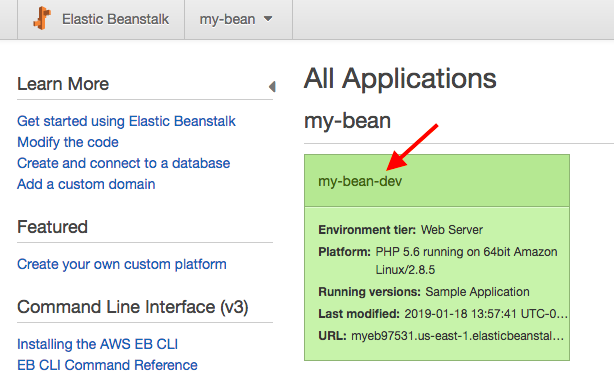
Click on the application:
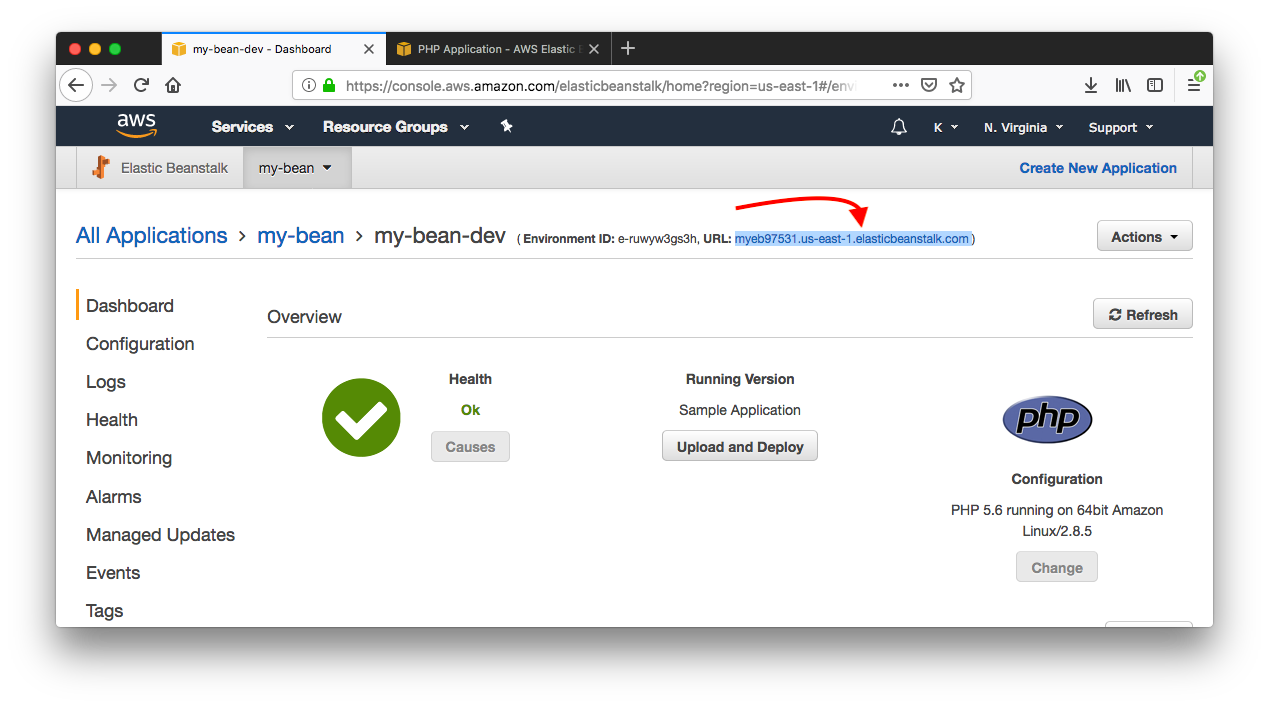
Put the url into the browser:
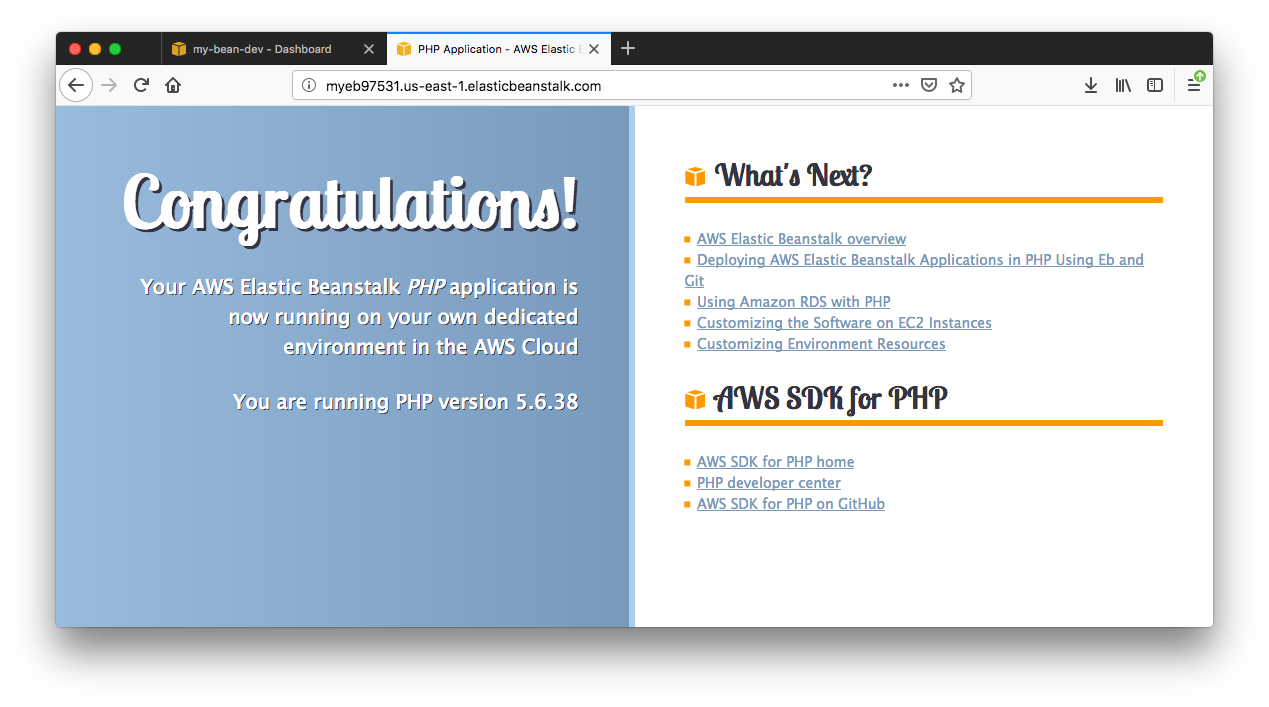
Ref: Managing Elastic Beanstalk Environments with the EB CLI
We've deployed "v1" on one instance (not clear here, but we'll put explicit version in later deployments):

We can scale it up to 2:
$ eb scale 2 2019-01-18 22:36:39 INFO Environment update is starting. $ eb status Environment details for: my-bean-dev Application name: my-bean Region: us-east-1 Deployed Version: Sample Application Environment ID: e-ruwyw3gs3h Platform: arn:aws:elasticbeanstalk:us-east-1::platform/PHP 5.6 running on 64bit Amazon Linux/2.8.5 Tier: WebServer-Standard-1.0 CNAME: myeb97531.us-east-1.elasticbeanstalk.com Updated: 2019-01-18 22:36:39.383000+00:00 Status: Updating Health: Green
Update the app? Well, let's just modify the "index.php" of the AWS sample php app.
<h1>Congratulations!</h1> <h3>Version 1.1</h3>
Note that we added version info just below the "Congratulations!" line.
$ eb deploy Creating application version archive "app-190118_174202". Uploading my-bean/app-190118_174202.zip to S3. This may take a while. Upload Complete. 2019-01-19 01:41:44 INFO Environment update is starting. 2019-01-19 01:41:48 INFO Deploying new version to instance(s). -- Events -- (safe to Ctrl+C) Use "eb abort" to cancel the command.
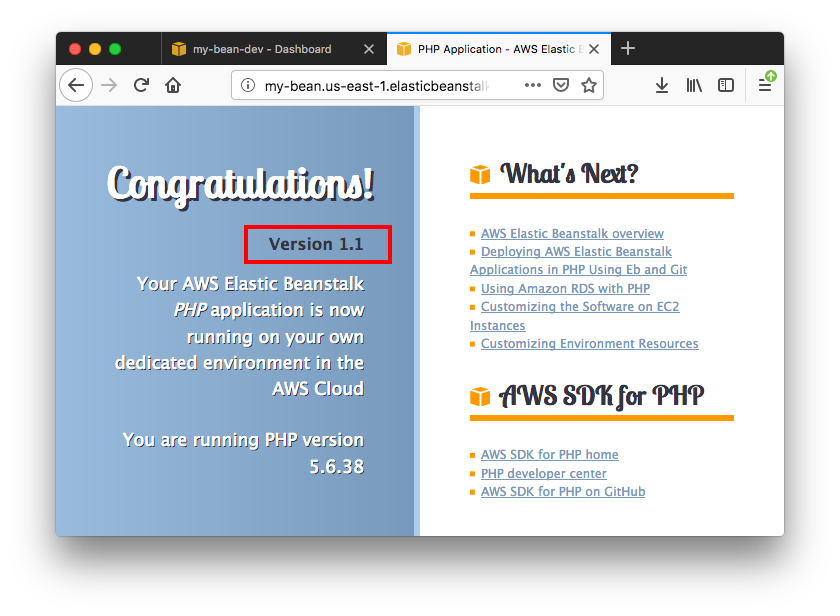
Because AWS Elastic Beanstalk performs an in-place update when we update our application versions, our application can become unavailable to users for a short period of time.
We can avoid this downtime by performing a blue/green deployment, where we deploy the new version to a separate environment, and then swap CNAMEs of the two environments to redirect traffic to the new version instantly.
- Ref: Blue/Green Deployments with AWS Elastic Beanstalk
Before deploying a new app, let's modify the "index.php" one more time:
<h1>Congratulations!</h1> <h3>Version 2.0</h3>
$ eb create new-eb --cname new-eb Creating application version archive "app-190118_180804". Uploading my-bean/app-190118_180804.zip to S3. This may take a while. Upload Complete. Environment details for: new-eb Application name: my-bean Region: us-east-1 Deployed Version: app-190118_180804 Environment ID: e-zzapwyicjy Platform: arn:aws:elasticbeanstalk:us-east-1::platform/PHP 5.6 running on 64bit Amazon Linux/2.8.5 Tier: WebServer-Standard-1.0 CNAME: new-eb.us-east-1.elasticbeanstalk.com Updated: 2019-01-19 02:08:09.567000+00:00 Printing Status: 2019-01-19 02:08:08 INFO createEnvironment is starting.
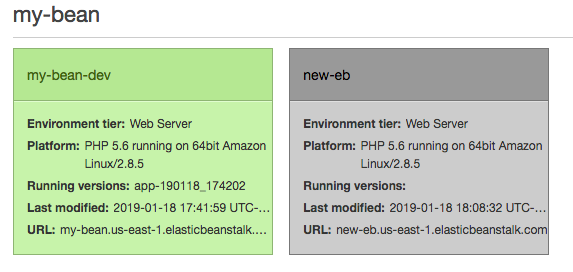
$ eb status new-eb Environment details for: new-eb Application name: my-bean Region: us-east-1 Deployed Version: app-190118_180804 Environment ID: e-zzapwyicjy Platform: arn:aws:elasticbeanstalk:us-east-1::platform/PHP 5.6 running on 64bit Amazon Linux/2.8.5 Tier: WebServer-Standard-1.0 CNAME: new-eb.us-east-1.elasticbeanstalk.com Updated: 2019-01-19 02:10:33.227000+00:00 Status: Ready Health: Green
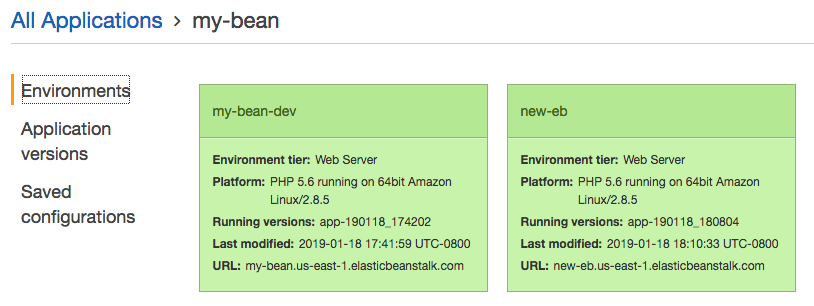
It's a Blue/Green deployment, we need to swaps the environment's CNAME with the CNAME of another environment, for example, the following command swaps the environment tmp-dev with the environment live-env:
$ eb swap tmp-dev --destination_name live-env
In our case, it should be like this:
$ eb swap new-eb --destination_name my-bean-dev 2019-01-19 02:22:38 INFO swapEnvironmentCNAMEs is starting. 2019-01-19 02:22:38 INFO Swapping CNAMEs for environments 'new-eb' and 'my-bean-dev'. 2019-01-19 02:22:40 INFO 'my-bean.us-east-1.elasticbeanstalk.com' now points to 'awseb-e-z-AWSEBLoa-WPER7OB2245F-753490447.us-east-1.elb.amazonaws.com'. 2019-01-19 02:22:40 INFO Completed swapping CNAMEs for environments 'new-eb' and 'my-bean-dev'.
The equivalent console UI looks like this:
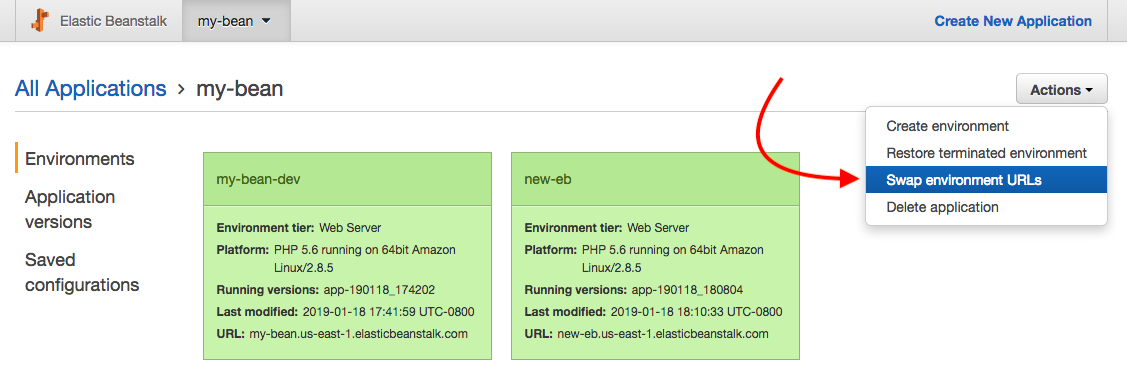
We can see it's been successfully updated to v 2.0 via Blue/Green!
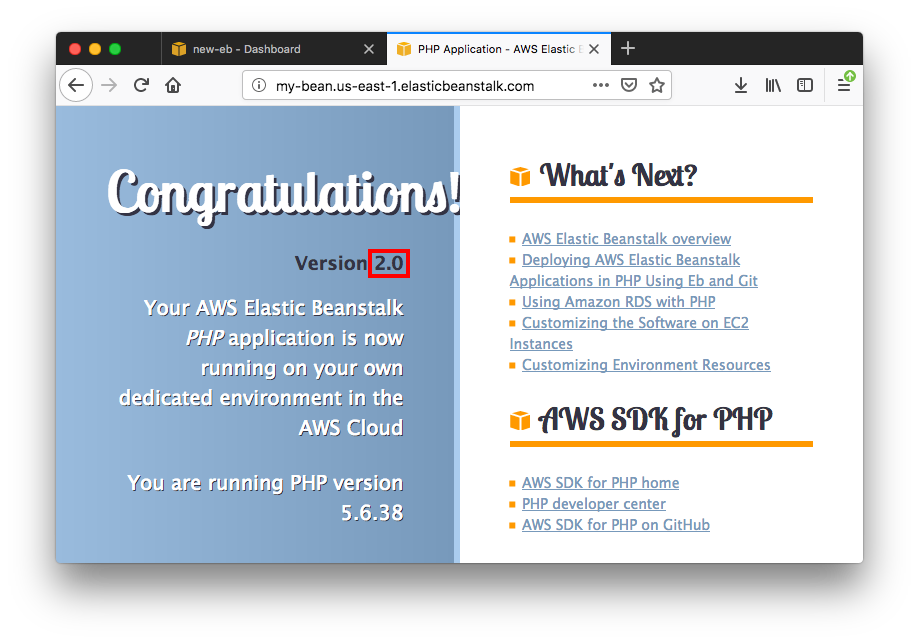
AWS (Amazon Web Services)
- AWS : EKS (Elastic Container Service for Kubernetes)
- AWS : Creating a snapshot (cloning an image)
- AWS : Attaching Amazon EBS volume to an instance
- AWS : Adding swap space to an attached volume via mkswap and swapon
- AWS : Creating an EC2 instance and attaching Amazon EBS volume to the instance using Python boto module with User data
- AWS : Creating an instance to a new region by copying an AMI
- AWS : S3 (Simple Storage Service) 1
- AWS : S3 (Simple Storage Service) 2 - Creating and Deleting a Bucket
- AWS : S3 (Simple Storage Service) 3 - Bucket Versioning
- AWS : S3 (Simple Storage Service) 4 - Uploading a large file
- AWS : S3 (Simple Storage Service) 5 - Uploading folders/files recursively
- AWS : S3 (Simple Storage Service) 6 - Bucket Policy for File/Folder View/Download
- AWS : S3 (Simple Storage Service) 7 - How to Copy or Move Objects from one region to another
- AWS : S3 (Simple Storage Service) 8 - Archiving S3 Data to Glacier
- AWS : Creating a CloudFront distribution with an Amazon S3 origin
- AWS : Creating VPC with CloudFormation
- AWS : WAF (Web Application Firewall) with preconfigured CloudFormation template and Web ACL for CloudFront distribution
- AWS : CloudWatch & Logs with Lambda Function / S3
- AWS : Lambda Serverless Computing with EC2, CloudWatch Alarm, SNS
- AWS : Lambda and SNS - cross account
- AWS : CLI (Command Line Interface)
- AWS : CLI (ECS with ALB & autoscaling)
- AWS : ECS with cloudformation and json task definition
- AWS Application Load Balancer (ALB) and ECS with Flask app
- AWS : Load Balancing with HAProxy (High Availability Proxy)
- AWS : VirtualBox on EC2
- AWS : NTP setup on EC2
- AWS: jq with AWS
- AWS & OpenSSL : Creating / Installing a Server SSL Certificate
- AWS : OpenVPN Access Server 2 Install
- AWS : VPC (Virtual Private Cloud) 1 - netmask, subnets, default gateway, and CIDR
- AWS : VPC (Virtual Private Cloud) 2 - VPC Wizard
- AWS : VPC (Virtual Private Cloud) 3 - VPC Wizard with NAT
- DevOps / Sys Admin Q & A (VI) - AWS VPC setup (public/private subnets with NAT)
- AWS - OpenVPN Protocols : PPTP, L2TP/IPsec, and OpenVPN
- AWS : Autoscaling group (ASG)
- AWS : Setting up Autoscaling Alarms and Notifications via CLI and Cloudformation
- AWS : Adding a SSH User Account on Linux Instance
- AWS : Windows Servers - Remote Desktop Connections using RDP
- AWS : Scheduled stopping and starting an instance - python & cron
- AWS : Detecting stopped instance and sending an alert email using Mandrill smtp
- AWS : Elastic Beanstalk with NodeJS
- AWS : Elastic Beanstalk Inplace/Rolling Blue/Green Deploy
- AWS : Identity and Access Management (IAM) Roles for Amazon EC2
- AWS : Identity and Access Management (IAM) Policies, sts AssumeRole, and delegate access across AWS accounts
- AWS : Identity and Access Management (IAM) sts assume role via aws cli2
- AWS : Creating IAM Roles and associating them with EC2 Instances in CloudFormation
- AWS Identity and Access Management (IAM) Roles, SSO(Single Sign On), SAML(Security Assertion Markup Language), IdP(identity provider), STS(Security Token Service), and ADFS(Active Directory Federation Services)
- AWS : Amazon Route 53
- AWS : Amazon Route 53 - DNS (Domain Name Server) setup
- AWS : Amazon Route 53 - subdomain setup and virtual host on Nginx
- AWS Amazon Route 53 : Private Hosted Zone
- AWS : SNS (Simple Notification Service) example with ELB and CloudWatch
- AWS : Lambda with AWS CloudTrail
- AWS : SQS (Simple Queue Service) with NodeJS and AWS SDK
- AWS : Redshift data warehouse
- AWS : CloudFormation
- AWS : CloudFormation Bootstrap UserData/Metadata
- AWS : CloudFormation - Creating an ASG with rolling update
- AWS : Cloudformation Cross-stack reference
- AWS : OpsWorks
- AWS : Network Load Balancer (NLB) with Autoscaling group (ASG)
- AWS CodeDeploy : Deploy an Application from GitHub
- AWS EC2 Container Service (ECS)
- AWS EC2 Container Service (ECS) II
- AWS Hello World Lambda Function
- AWS Lambda Function Q & A
- AWS Node.js Lambda Function & API Gateway
- AWS API Gateway endpoint invoking Lambda function
- AWS API Gateway invoking Lambda function with Terraform
- AWS API Gateway invoking Lambda function with Terraform - Lambda Container
- Amazon Kinesis Streams
- AWS: Kinesis Data Firehose with Lambda and ElasticSearch
- Amazon DynamoDB
- Amazon DynamoDB with Lambda and CloudWatch
- Loading DynamoDB stream to AWS Elasticsearch service with Lambda
- Amazon ML (Machine Learning)
- Simple Systems Manager (SSM)
- AWS : RDS Connecting to a DB Instance Running the SQL Server Database Engine
- AWS : RDS Importing and Exporting SQL Server Data
- AWS : RDS PostgreSQL & pgAdmin III
- AWS : RDS PostgreSQL 2 - Creating/Deleting a Table
- AWS : MySQL Replication : Master-slave
- AWS : MySQL backup & restore
- AWS RDS : Cross-Region Read Replicas for MySQL and Snapshots for PostgreSQL
- AWS : Restoring Postgres on EC2 instance from S3 backup
- AWS : Q & A
- AWS : Security
- AWS : Security groups vs. network ACLs
- AWS : Scaling-Up
- AWS : Networking
- AWS : Single Sign-on (SSO) with Okta
- AWS : JIT (Just-in-Time) with Okta
Ph.D. / Golden Gate Ave, San Francisco / Seoul National Univ / Carnegie Mellon / UC Berkeley / DevOps / Deep Learning / Visualization