File sharing between host and container
Though we executed docker run commands with various argument combinations in the previous chapter(More on docker run command (docker run -it, docker run --rm, etc.)), docker run was not doing useful operations.
So, in this chapter, we'll learn more about docker run commands that doing more useful things.
We're going to run docker run command with -v argument:
k@laptop:~$ docker run -help Usage: docker run [OPTIONS] IMAGE [COMMAND] [ARG...] Run a command in a new container -v, --volume=[] Bind mount a volume (e.g., from the host: -v /host:/container, from Docker: -v /container) --volumes-from=[] Mount volumes from the specified container(s)
Let's do it:
k@laptop:~$ docker run -it --rm -v /home/k/myDocker:/k busybox sh / # cd k /k # ls /k # touch bogotobogo.txt /k # exit k@laptop:~$ cd /home/k/myDocker k@laptop:~/myDocker$ ls bogotobogo.txt k@laptop:~/myDocker$ ls -la total 8 drwxrwxr-x 2 k k 4096 Nov 22 12:16 . drwxr-xr-x 89 k k 4096 Nov 22 12:15 .. -rw-r--r-- 1 root root 0 Nov 22 12:16 bogotobogo.txt
Here in the argument, we're binding a folder in our local machine (/home/k/myDocker) with the folder in Docker container (k) so that they can share files:
-v /home/k/myDocker:/k busybox
As we can see from the output, the two folders are sharing a file that was created in the container. Also note that the permissions on the file, "bogotobogo.txt". It was created with "root" user permission. A special care should be given so as not to the permission things not to be messed up. There is a way to work around it:
k@laptop:~/myDocker$ sudo rm bogotobogo.txt [sudo] password for k: k@laptop:~/myDocker$ id k uid=1000(k) gid=1000(k) groups=1000(k),4(adm),24(cdrom),27(sudo),30(dip),46(plugdev),108(lpadmin),124(sambashare),1005(svn),131(docker) k@laptop:~/myDocker$ docker run -it --rm -v /home/k/myDocker:/k -u 1000:1000 busybox sh / $ cd k /k $ touch bogotobogo.txt /k $ ls bogotobogo.txt /k $ exit k@laptop:~/myDocker$ ls bogotobogo.txt k@laptop:~/myDocker$ ls -la total 8 drwxrwxr-x 2 k k 4096 Nov 22 12:28 . drwxr-xr-x 89 k k 4096 Nov 22 12:15 .. -rw-r--r-- 1 k k 0 Nov 22 12:28 bogotobogo.txt
This way we can keep the ownership remains the same. Since this may cause another problem, we need to be very careful when we mount the volume to the container.
In this section, we'll learn how to use port argument, -p, with Nginx web server.
k@laptop:~$ docker run -help
Usage: docker run [OPTIONS] IMAGE [COMMAND] [ARG...]
Run a command in a new container
-d, --detach=false Detached mode: run the container in the background and print the new container ID
-P, --publish-all=false Publish all exposed ports to the host interfaces
-p, --publish=[] Publish a container's port to the host
format: ip:hostPort:containerPort | ip::containerPort | hostPort:containerPort | containerPort
(use 'docker port' to see the actual mapping)
We'll map container's port 80 to the host.
k@laptop:~/myDocker$ docker run -d -p 80 nginx Unable to find image 'nginx' locally nginx:latest: The image you are pulling has been verified f10807909bc5: Pull complete f6fab3b798be: Pull complete d21beea329f5: Pull complete 04499cf33a0e: Pull complete 34806d38e48d: Pull complete 4cae2a7ca6bb: Pull complete 23f7e46a4bbc: Pull complete 9dfd3384699f: Pull complete 475220486d0e: Pull complete 30bb1926e17f: Pull complete ef45dc12127b: Pull complete e426f6ef897e: Pull complete 511136ea3c5a: Already exists Status: Downloaded newer image for nginx:latest 72780dcf6c7ea4e14e497810722d297a8f4f8157099ea122e9345b76b0bab822 k@laptop:~/myDocker$ docker ps CONTAINER ID IMAGE COMMAND CREATED STATUS PORTS NAMES 72780dcf6c7e nginx:latest "nginx -g 'daemon of 7 seconds ago Up 5 seconds 443/tcp, 0.0.0.0:49153->80/tcp condescending_elion
We did docker run in detached mode (-d) meaning making it running in background. As we can see from the PORT column in the output docker ps command, the Nginx on Docker container mapped port 80 of Nginx to 49153 port of host. So the port 49153 on local machine will go to port 80 of Docker Nginx.
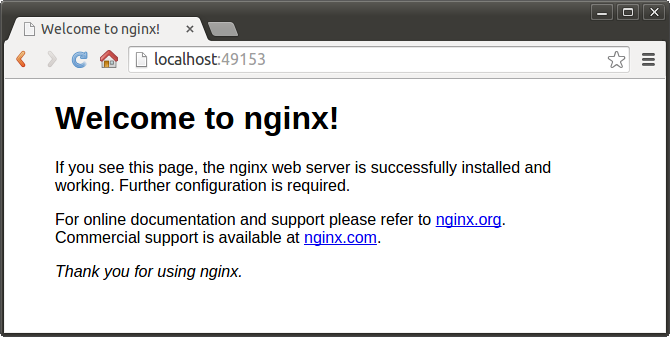
If we want to specify the exact port on host, suppose 8099, we can do it:
k@laptop:~/myDocker$ docker ps CONTAINER ID IMAGE COMMAND CREATED STATUS PORTS NAMES 72780dcf6c7e nginx:latest "nginx -g 'daemon of 23 minutes ago Up 23 minutes 443/tcp, 0.0.0.0:49153->80/tcp condescending_elion
Stop the container and remove it:
k@laptop:~/myDocker$ docker stop 72780dcf6c7e 72780dcf6c7e k@laptop:~/myDocker$ docker rm 72780dcf6c7e 72780dcf6c7e
Then, specify the host port number (8099) we want to use:
k@laptop:~/myDocker$ docker run -p 8099:80 -d nginx 5444b242bf8d1f01229e11e0838ce11e918df03a038540b5c2dd66ec52023f08 k@laptop:~/myDocker$
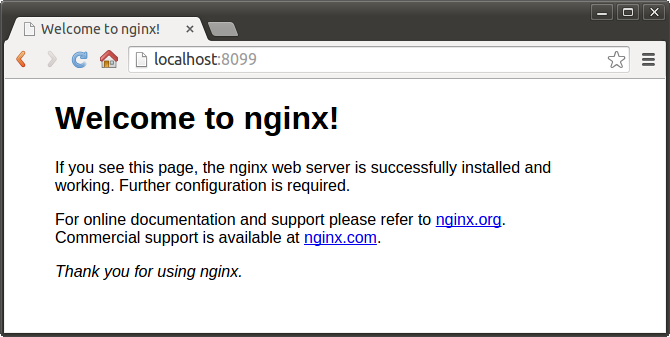
We can always check how the ports are mapped:
k@laptop:~/myDocker$ docker ps -a CONTAINER ID IMAGE COMMAND CREATED STATUS PORTS NAMES 5444b242bf8d nginx:latest "nginx -g 'daemon of 5 minutes ago Up 5 minutes 443/tcp, 0.0.0.0:8099->80/tcp mad_ptolemy
Occasionally, we may need to passing in environment variable to docker run with -e argument.
k@laptop:~/myDocker$ docker run -it --rm -e DOCK_VAR=BOGOTOBOGO busybox sh / # echo $DOCK_VAR BOGOTOBOGO / # exit
Passing in environment variables is useful when we deal with MySQL or password etc.
Suppose we have a file written in go, but we do not have the compiler. So, we decided to use Docker's go image, run the container, and compile it. Since we can share a file between host and container, after the compile, we get the executable on our host machine.
Here is our go file:
k@laptop:~/golang$ cat HelloWorld.go
package main
import "fmt"
func main() {
fmt.Println("Hello World!");
}
docker run:
k@laptop:~/golang$ docker run -it --rm -v $(pwd):/go -u 1000:1000 golang:latest go build -o HelloWorld.out Unable to find image 'golang:latest' locally latest: Pulling from golang 902b87aaaec9: Pull complete ... golang:latest: The image you are pulling has been verified. Important: image verification is a tech preview feature and should not be relied on to provide security. Digest: sha256:2d94c1307f3ed7f679141f392ce545673397fd51e9395fcefe96500b610b68bb Status: Downloaded newer image for golang:latest k@laptop:~/golang$ ls HelloWorld.go HelloWorld.out
Now, we have an executable HelloWorld.out on our local host machine. Let's run it:
k@laptop:~/golang$ ./HelloWorld.out Hello World!
Note that we were able to compile and run the go file even though go is not installed on our machine!
Note also that the owner:group is k:k because we used 1000:1000 in the docker run command:
k@laptop:~/golang$ ls -la total 2320 drwxrwxr-x 2 k k 4096 Aug 19 23:39 . drwxr-xr-x 129 k k 4096 Aug 19 23:19 .. -rw-rw-r-- 1 k k 75 Aug 19 23:21 HelloWorld.go -rwxr-xr-x 1 k k 2361088 Aug 19 23:39 HelloWorld.out
Docker & K8s
- Docker install on Amazon Linux AMI
- Docker install on EC2 Ubuntu 14.04
- Docker container vs Virtual Machine
- Docker install on Ubuntu 14.04
- Docker Hello World Application
- Nginx image - share/copy files, Dockerfile
- Working with Docker images : brief introduction
- Docker image and container via docker commands (search, pull, run, ps, restart, attach, and rm)
- More on docker run command (docker run -it, docker run --rm, etc.)
- Docker Networks - Bridge Driver Network
- Docker Persistent Storage
- File sharing between host and container (docker run -d -p -v)
- Linking containers and volume for datastore
- Dockerfile - Build Docker images automatically I - FROM, MAINTAINER, and build context
- Dockerfile - Build Docker images automatically II - revisiting FROM, MAINTAINER, build context, and caching
- Dockerfile - Build Docker images automatically III - RUN
- Dockerfile - Build Docker images automatically IV - CMD
- Dockerfile - Build Docker images automatically V - WORKDIR, ENV, ADD, and ENTRYPOINT
- Docker - Apache Tomcat
- Docker - NodeJS
- Docker - NodeJS with hostname
- Docker Compose - NodeJS with MongoDB
- Docker - Prometheus and Grafana with Docker-compose
- Docker - StatsD/Graphite/Grafana
- Docker - Deploying a Java EE JBoss/WildFly Application on AWS Elastic Beanstalk Using Docker Containers
- Docker : NodeJS with GCP Kubernetes Engine
- Docker : Jenkins Multibranch Pipeline with Jenkinsfile and Github
- Docker : Jenkins Master and Slave
- Docker - ELK : ElasticSearch, Logstash, and Kibana
- Docker - ELK 7.6 : Elasticsearch on Centos 7
- Docker - ELK 7.6 : Filebeat on Centos 7
- Docker - ELK 7.6 : Logstash on Centos 7
- Docker - ELK 7.6 : Kibana on Centos 7
- Docker - ELK 7.6 : Elastic Stack with Docker Compose
- Docker - Deploy Elastic Cloud on Kubernetes (ECK) via Elasticsearch operator on minikube
- Docker - Deploy Elastic Stack via Helm on minikube
- Docker Compose - A gentle introduction with WordPress
- Docker Compose - MySQL
- MEAN Stack app on Docker containers : micro services
- MEAN Stack app on Docker containers : micro services via docker-compose
- Docker Compose - Hashicorp's Vault and Consul Part A (install vault, unsealing, static secrets, and policies)
- Docker Compose - Hashicorp's Vault and Consul Part B (EaaS, dynamic secrets, leases, and revocation)
- Docker Compose - Hashicorp's Vault and Consul Part C (Consul)
- Docker Compose with two containers - Flask REST API service container and an Apache server container
- Docker compose : Nginx reverse proxy with multiple containers
- Docker & Kubernetes : Envoy - Getting started
- Docker & Kubernetes : Envoy - Front Proxy
- Docker & Kubernetes : Ambassador - Envoy API Gateway on Kubernetes
- Docker Packer
- Docker Cheat Sheet
- Docker Q & A #1
- Kubernetes Q & A - Part I
- Kubernetes Q & A - Part II
- Docker - Run a React app in a docker
- Docker - Run a React app in a docker II (snapshot app with nginx)
- Docker - NodeJS and MySQL app with React in a docker
- Docker - Step by Step NodeJS and MySQL app with React - I
- Installing LAMP via puppet on Docker
- Docker install via Puppet
- Nginx Docker install via Ansible
- Apache Hadoop CDH 5.8 Install with QuickStarts Docker
- Docker - Deploying Flask app to ECS
- Docker Compose - Deploying WordPress to AWS
- Docker - WordPress Deploy to ECS with Docker-Compose (ECS-CLI EC2 type)
- Docker - WordPress Deploy to ECS with Docker-Compose (ECS-CLI Fargate type)
- Docker - ECS Fargate
- Docker - AWS ECS service discovery with Flask and Redis
- Docker & Kubernetes : minikube
- Docker & Kubernetes 2 : minikube Django with Postgres - persistent volume
- Docker & Kubernetes 3 : minikube Django with Redis and Celery
- Docker & Kubernetes 4 : Django with RDS via AWS Kops
- Docker & Kubernetes : Kops on AWS
- Docker & Kubernetes : Ingress controller on AWS with Kops
- Docker & Kubernetes : HashiCorp's Vault and Consul on minikube
- Docker & Kubernetes : HashiCorp's Vault and Consul - Auto-unseal using Transit Secrets Engine
- Docker & Kubernetes : Persistent Volumes & Persistent Volumes Claims - hostPath and annotations
- Docker & Kubernetes : Persistent Volumes - Dynamic volume provisioning
- Docker & Kubernetes : DaemonSet
- Docker & Kubernetes : Secrets
- Docker & Kubernetes : kubectl command
- Docker & Kubernetes : Assign a Kubernetes Pod to a particular node in a Kubernetes cluster
- Docker & Kubernetes : Configure a Pod to Use a ConfigMap
- AWS : EKS (Elastic Container Service for Kubernetes)
- Docker & Kubernetes : Run a React app in a minikube
- Docker & Kubernetes : Minikube install on AWS EC2
- Docker & Kubernetes : Cassandra with a StatefulSet
- Docker & Kubernetes : Terraform and AWS EKS
- Docker & Kubernetes : Pods and Service definitions
- Docker & Kubernetes : Service IP and the Service Type
- Docker & Kubernetes : Kubernetes DNS with Pods and Services
- Docker & Kubernetes : Headless service and discovering pods
- Docker & Kubernetes : Scaling and Updating application
- Docker & Kubernetes : Horizontal pod autoscaler on minikubes
- Docker & Kubernetes : From a monolithic app to micro services on GCP Kubernetes
- Docker & Kubernetes : Rolling updates
- Docker & Kubernetes : Deployments to GKE (Rolling update, Canary and Blue-green deployments)
- Docker & Kubernetes : Slack Chat Bot with NodeJS on GCP Kubernetes
- Docker & Kubernetes : Continuous Delivery with Jenkins Multibranch Pipeline for Dev, Canary, and Production Environments on GCP Kubernetes
- Docker & Kubernetes : NodePort vs LoadBalancer vs Ingress
- Docker & Kubernetes : MongoDB / MongoExpress on Minikube
- Docker & Kubernetes : Load Testing with Locust on GCP Kubernetes
- Docker & Kubernetes : MongoDB with StatefulSets on GCP Kubernetes Engine
- Docker & Kubernetes : Nginx Ingress Controller on Minikube
- Docker & Kubernetes : Setting up Ingress with NGINX Controller on Minikube (Mac)
- Docker & Kubernetes : Nginx Ingress Controller for Dashboard service on Minikube
- Docker & Kubernetes : Nginx Ingress Controller on GCP Kubernetes
- Docker & Kubernetes : Kubernetes Ingress with AWS ALB Ingress Controller in EKS
- Docker & Kubernetes : Setting up a private cluster on GCP Kubernetes
- Docker & Kubernetes : Kubernetes Namespaces (default, kube-public, kube-system) and switching namespaces (kubens)
- Docker & Kubernetes : StatefulSets on minikube
- Docker & Kubernetes : RBAC
- Docker & Kubernetes Service Account, RBAC, and IAM
- Docker & Kubernetes - Kubernetes Service Account, RBAC, IAM with EKS ALB, Part 1
- Docker & Kubernetes : Helm Chart
- Docker & Kubernetes : My first Helm deploy
- Docker & Kubernetes : Readiness and Liveness Probes
- Docker & Kubernetes : Helm chart repository with Github pages
- Docker & Kubernetes : Deploying WordPress and MariaDB with Ingress to Minikube using Helm Chart
- Docker & Kubernetes : Deploying WordPress and MariaDB to AWS using Helm 2 Chart
- Docker & Kubernetes : Deploying WordPress and MariaDB to AWS using Helm 3 Chart
- Docker & Kubernetes : Helm Chart for Node/Express and MySQL with Ingress
- Docker & Kubernetes : Deploy Prometheus and Grafana using Helm and Prometheus Operator - Monitoring Kubernetes node resources out of the box
- Docker & Kubernetes : Deploy Prometheus and Grafana using kube-prometheus-stack Helm Chart
- Docker & Kubernetes : Istio (service mesh) sidecar proxy on GCP Kubernetes
- Docker & Kubernetes : Istio on EKS
- Docker & Kubernetes : Istio on Minikube with AWS EC2 for Bookinfo Application
- Docker & Kubernetes : Deploying .NET Core app to Kubernetes Engine and configuring its traffic managed by Istio (Part I)
- Docker & Kubernetes : Deploying .NET Core app to Kubernetes Engine and configuring its traffic managed by Istio (Part II - Prometheus, Grafana, pin a service, split traffic, and inject faults)
- Docker & Kubernetes : Helm Package Manager with MySQL on GCP Kubernetes Engine
- Docker & Kubernetes : Deploying Memcached on Kubernetes Engine
- Docker & Kubernetes : EKS Control Plane (API server) Metrics with Prometheus
- Docker & Kubernetes : Spinnaker on EKS with Halyard
- Docker & Kubernetes : Continuous Delivery Pipelines with Spinnaker and Kubernetes Engine
- Docker & Kubernetes : Multi-node Local Kubernetes cluster : Kubeadm-dind (docker-in-docker)
- Docker & Kubernetes : Multi-node Local Kubernetes cluster : Kubeadm-kind (k8s-in-docker)
- Docker & Kubernetes : nodeSelector, nodeAffinity, taints/tolerations, pod affinity and anti-affinity - Assigning Pods to Nodes
- Docker & Kubernetes : Jenkins-X on EKS
- Docker & Kubernetes : ArgoCD App of Apps with Heml on Kubernetes
- Docker & Kubernetes : ArgoCD on Kubernetes cluster
- Docker & Kubernetes : GitOps with ArgoCD for Continuous Delivery to Kubernetes clusters (minikube) - guestbook
Ph.D. / Golden Gate Ave, San Francisco / Seoul National Univ / Carnegie Mellon / UC Berkeley / DevOps / Deep Learning / Visualization