MEAN Stack app on Docker containers : micro services via docker-compose
In this tutorial, we'll deploy MEAN application to two Docker containers using docker-compose. Our local machine will be hosting the two containers:
- mongodb container
- node/express/angular app
In another article (MEAN Stack app on Docker containers : micro services), we've done it in a manual fashion.
In this tutorial, we are going to use docker-compose to define service dependency, link it to the container running our MEAN application, and mongodb.
Initially, just for demonstration purpose, we'll run our app semi-automatically:
- Run mongodb container using mongo image from the Docker hub.
- Build MEAN app container via docker build command which gets the instructions from Dockerfile.
- Run MEAN app container via docker run command.
Then, in later section, we'll do the same using docker-compose command which enables us automate those steps (build the two containera and run the app).
Our source code for MEAN app is available from Github.
For our MEAN app container, we'll build the image using Dockerfile.
A Dockerfile is a set of instructions to build and create an image.
After each instruction the docker constructs a new layer. If a layer hasn't changed, it doesn't need to be rebuilt the next time the build runs, instead the cached layers are used. This layering system is the reason why Docker is so fast.
We'll get started from the official node image, and then install necessary packages. Tee Dockerfile looks like this:
# Tells the Docker which base image to start. FROM node # Adds files from the host file system into the Docker container. ADD . /app # Sets the current working directory for subsequent instructions WORKDIR /app RUN npm install RUN npm install -g bower RUN bower install --allow-root RUN npm install -g nodemon #expose a port to allow external access EXPOSE 3000 # Start mean application CMD ["nodemon", "server.js"]
Let's go over line by line of the file:
- FROM directive sets the Base Image for subsequent instructions.
- ADD copies all files in our local repo (where we cloned our mean source code) into the containers app folder.
- WORKDIR sets the current working directory for subsequent instructions.
- RUN command executes any commands in a new layer on top of the current image and then commits the results. The resulting image will then be used in the next steps.
- EXPOSE will open up a port on our container, but not the host.
- CMD is what will happen when we run our container using docker run from the command line. It takes arguments as an array.
Now that our Docker file of MEAN is ready, let's build it:
$ docker build -t my-mean-app .
Here we specified the repository name (tag) for the image, and the dot('.') at the end of the command indicates that the location of Dockerfile is local.
MongoDB should be running before we run MEAN container:
$ docker run --name mymongodb -d mongo $ docker ps CONTAINER ID IMAGE COMMAND CREATED STATUS PORTS NAMES 5cc4e76a1a9e mongo "/entrypoint.sh mongo" 5 seconds ago Up 2 seconds 27017/tcp mymongodb
$ docker run --link mymongodb:db_1 -p 80:3000 -d my-mean-app $ docker ps CONTAINER ID IMAGE COMMAND CREATED STATUS PORTS NAMES 0758bf8e89ae my-mean-app "nodemon server.js" 8 seconds ago Up 4 seconds 0.0.0.0:80->3000/tcp grave_meitner 5cc4e76a1a9e mongo "/entrypoint.sh mongo" 9 minutes ago Up 9 minutes 27017/tcp mymongodb
Now our app is up an running:
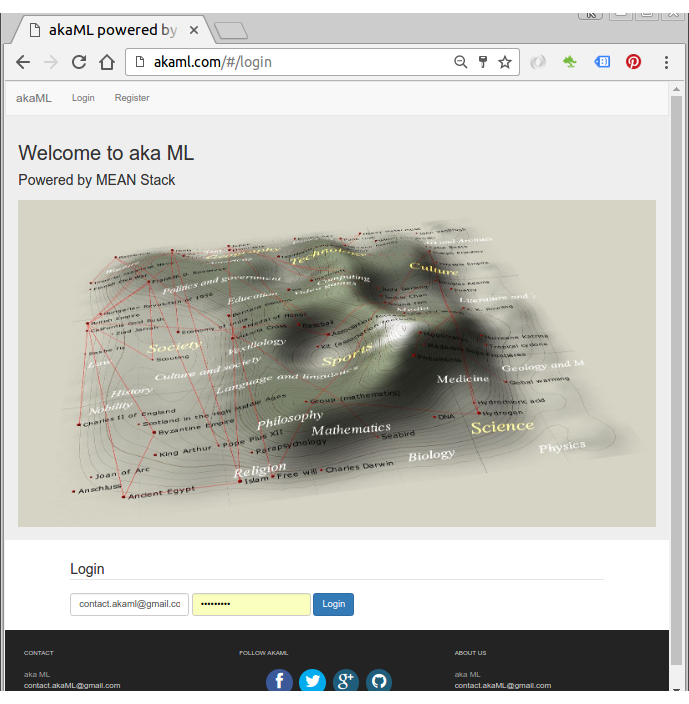
Let's install Docker Compose.
$ sudo apt-get -y install python-pip $ sudo pip install docker-compose
To check whether our installation is working correctly, in a temporary folder, let's write a simple file, docker-compose.yml:
my-test: image: hello-world
Then on a command line:
$ docker-compose up Recreating helloworld_my-test_1 Attaching to helloworld_my-test_1 my-test_1 | my-test_1 | Hello from Docker. my-test_1 | This message shows that your installation appears to be working correctly. my-test_1 | ... helloworld_my-test_1 exited with code 0
The output also contains the explanation about what Docker is doing:
- The Docker client contacted the Docker daemon.
- The Docker daemon pulled the "hello-world" image from the Docker Hub.
- The Docker daemon created a new container from that image which runs the executable that produces the output you are currently reading.
- The Docker daemon streamed that output to the Docker client, which sent it to your terminal.
docker-compose's yaml file (docker-compose.yml) for our MEAN app, and it looks like this:
mean:
build: .
links:
- db
ports:
- "80:3000"
db:
image: mongo
ports:
- "27017:27017"
The line mean defines a service. The command build tells docker-compose that we want the service to be built by running docker build in the path provided(".").
Next, we instruct docker-compose to link our service to the db service using the links key.
docker-compose up command does the following (ref: https://docs.docker.com/v1.5/compose/cli/):
- Builds, (re)creates, starts, and attaches to containers for a service.
- Linked services will be started, unless they are already running.
- By default, docker-compose up will aggregate the output of each container and, when it exits, all containers will be stopped. Running docker-compose up -d, will start the containers in the background and leave them running.
- By default, if there are existing containers for a service, docker-compose up will stop and recreate them (preserving mounted volumes with volumes-from), so that changes in docker-compose.yml are picked up. If you do not want containers stopped and recreated, use docker-compose up --no-recreate. This will still start any stopped containers, if needed.
~/akaML$ docker-compose up Starting akaml_db_1 Creating akaml_mean_1 Attaching to akaml_db_1, akaml_mean_1 ... mean_1 | [nodemon] starting `node server.js` ... mean_1 | Express server listening on port : 3000 mean_1 | Mongoose connection open to mongodb://172.17.0.2:27017/myApp ...
Our MEAN app is up and running now!
Let's check our container state with docker-compose ps command:
$ docker-compose ps
Name Command State Ports
-----------------------------------------------------------------------
akaml_db_1 /entrypoint.sh mongod Up 0.0.0.0:27017->27017/tcp
akaml_mean_1 nodemon server.js Up 0.0.0.0:80->3000/tcp
To stop all running Docker containers, issue the following command in the same directory as the docker-compose.yml file used to start the Docker group:
$ docker-compose stop Stopping akaml_mean_1 ... done Stopping akaml_db_1 ... done
Ph.D. / Golden Gate Ave, San Francisco / Seoul National Univ / Carnegie Mellon / UC Berkeley / DevOps / Deep Learning / Visualization