Docker & Kubernetes - Helm Package Manager with MySQL on GCP Kubernetes Engine
Helm is a toolset to manage Kubernetes packages (also called Charts), which contain pre-configured Kubernetes resources.
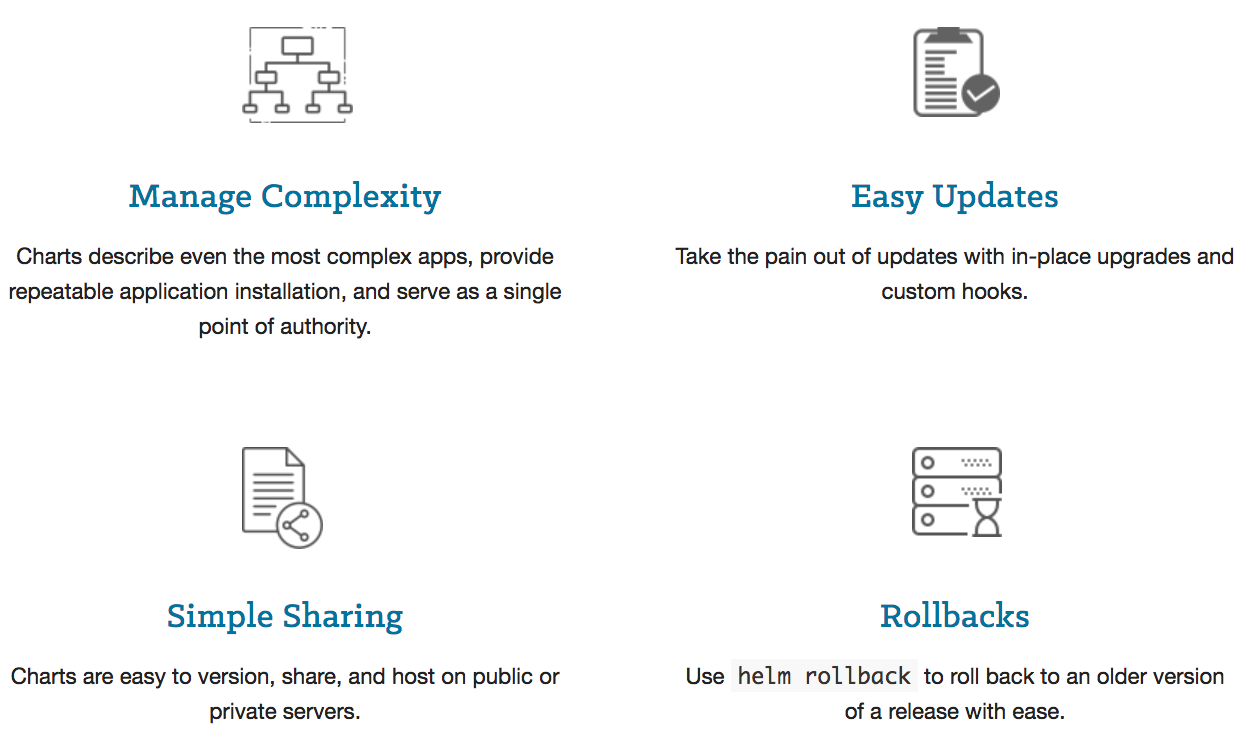
Helm become very popular with cloud developers largely because it simplifies Kubernetes application management, the roll out of updates, and options to share applications.
Helm consists of two parts: the client (Helm) and the server (Tiller).
In this post, we'll learn how to install the Helm server and client. Then, we'll see how to configure MySQL via a Chart, and how to test the installed MySQL app.
Google Cloud Shell is loaded with development tools and it offers a persistent 5GB home directory and runs on the Google Cloud. Google Cloud Shell provides command-line access to our GCP resources. We can activate the shell: in GCP console, on the top right toolbar, click the Open Cloud Shell button:

In the dialog box that opens, click "START CLOUD SHELL".
gcloud is the command-line tool for Google Cloud Platform. It comes pre-installed on Cloud Shell and supports tab-completion.
Set our zone:
$ gcloud config set compute/zone us-central1-a Updated property [compute/zone].
Run the following command to create a Kubernetes cluster:
$ gcloud container clusters create my-cluster --scopes "https://www.googleapis.com/auth/projecthosting,storage-rw" kubeconfig entry generated for my-cluster. NAME LOCATION MASTER_VERSION MASTER_IP MACHINE_TYPE NODE_VERSION NUM_NODES STATUS my-cluster us-central1-a 1.11.6-gke.2 35.225.54.243 n1-standard-1 1.11.6-gke.2 3 RUNNING
Now that we have our Kubernetes cluster, let's install Helm (the client).
Helm comes preconfigured with an installer script that automatically grabs the latest version of the Helm client and installs it locally.
Let's get the script:
$ curl https://raw.githubusercontent.com/kubernetes/helm/master/scripts/get > get_helm.sh
% Total % Received % Xferd Average Speed Time Time Time Current
Dload Upload Total Spent Left Speed
100 7234 100 7234 0 0 120k 0 --:--:-- --:--:-- --:--:-- 121k
We may want to change the permissions so that we have full access to the file and save it locally:
$ chmod 700 get_helm.sh $ ./get_helm.sh Downloading https://kubernetes-helm.storage.googleapis.com/helm-v2.12.3-linux-amd64.tar.gz Preparing to install helm and tiller into /usr/local/bin helm installed into /usr/local/bin/helm tiller installed into /usr/local/bin/tiller Run 'helm init' to configure helm.
Before we can initialize Helm and Tiller, we need to make a tiller service account. This is due to the introduction of Role Based Access Control (RBAC):
$ kubectl -n kube-system create sa tiller serviceaccount "tiller" created
Then, we need to bind clusterrole (a set of rules around the cluster) to our service account:
$ kubectl create clusterrolebinding tiller --clusterrole cluster-admin --serviceaccount=kube-system:tiller clusterrolebinding.rbac.authorization.k8s.io "tiller" created
Now that we installed Helm and a service account created, let's configure Helm's local environment so we can install Tiller:
$ helm init --service-account tiller Adding stable repo with URL: https://kubernetes-charts.storage.googleapis.com Adding local repo with URL: http://127.0.0.1:8879/charts ... Tiller (the Helm server-side component) has been installed into your Kubernetes Cluster. ...
We may want to make sure that the Tiller server is running correctly:
$ kubectl get po --namespace kube-system Adding stable repo with URL: https://kubernetes-charts.storage.googleapis.com NAME READY STATUS RESTARTS AGE event-exporter-v0.2.3-85644fcdf-b8wk9 2/2 Running 0 15m fluentd-gcp-scaler-8b674f786-458bw 1/1 Running 0 14m fluentd-gcp-v3.2.0-6vbx2 2/2 Running 0 14m fluentd-gcp-v3.2.0-l6k47 2/2 Running 0 14m fluentd-gcp-v3.2.0-sn4lw 2/2 Running 0 14m heapster-v1.6.0-beta.1-568d48c8f5-kvkbx 3/3 Running 0 14m kube-dns-548976df6c-mfsmv 4/4 Running 0 15m kube-dns-548976df6c-pg58l 4/4 Running 0 14m kube-dns-autoscaler-67c97c87fb-pbq8d 1/1 Running 0 14m kube-proxy-gke-my-cluster-default-pool-f3f5d251-4bgp 1/1 Running 0 14m kube-proxy-gke-my-cluster-default-pool-f3f5d251-92mv 1/1 Running 0 14m kube-proxy-gke-my-cluster-default-pool-f3f5d251-rfcg 1/1 Running 0 14m l7-default-backend-7ff48cffd7-pxs89 1/1 Running 0 15m metrics-server-v0.2.1-fd596d746-7l2pn 2/2 Running 0 14m tiller-deploy-69458576b-d5dz8 1/1 Running 0 2m
Helm version:
$ helm version
Client: &version.Version{SemVer:"v2.12.3", GitCommit:"eecf22f77df5f65c823aacd2dbd30ae6c65f186e", GitTreeState:"clean"}
Server: &version.Version{SemVer:"v2.12.3", GitCommit:"eecf22f77df5f65c823aacd2dbd30ae6c65f186e", GitTreeState:"clean"}
Now we installed the client and server sides of Helm. It's time to install a chart.
Let's get the latest list of available charts:
$ helm repo update Hang tight while we grab the latest from your chart repositories... ...Skip local chart repository ...Successfully got an update from the "stable" chart repository Update Complete. ⎈ Happy Helming!⎈
In this post, we'll use the stable/mysql chart. To install it:
$ helm install stable/mysql
MySQL can be accessed via port 3306 on the following DNS name from within your cluster:
giddy-numbat-mysql.default.svc.cluster.local
To get your root password run:
MYSQL_ROOT_PASSWORD=$(kubectl get secret --namespace default giddy-numbat-mysql -o jsonpath="{.data.mysql-root-password}" | base64 --decode; echo)
To connect to your database:
1. Run an Ubuntu pod that you can use as a client:
kubectl run -i --tty ubuntu --image=ubuntu:16.04 --restart=Never -- bash -il
2. Install the mysql client:
$ apt-get update && apt-get install mysql-client -y
3. Connect using the mysql cli, then provide your password:
$ mysql -h giddy-numbat-mysql -p
To connect to your database directly from outside the K8s cluster:
MYSQL_HOST=127.0.0.1
MYSQL_PORT=3306
# Execute the following command to route the connection:
kubectl port-forward svc/giddy-numbat-mysql 3306
mysql -h ${MYSQL_HOST} -P${MYSQL_PORT} -u root -p${MYSQL_ROOT_PASSWORD}
To get your root password, use the command provided in the helm install stable/mysql command output:
$ kubectl get secret --namespace default giddy-numbat-mysql -o jsonpath="{.data.mysql-root-password}" | base64 --decode; echo
4iYox5Kiah
To use an a client, we will install an Ubuntu pod. We find it from the command provided in the helm install stable/mysql command output:
$ kubectl run -i --tty ubuntu --image=ubuntu:16.04 --restart=Never -- bash -il If you don't see a command prompt, try pressing enter. root@ubuntu:/#
Install the mysql client:
root@ubuntu:/# apt-get update && apt-get install mysql-client -y ... Setting up mysql-client-5.7 (5.7.25-0ubuntu0.16.04.2) ... Setting up mysql-client (5.7.25-0ubuntu0.16.04.2) ... Processing triggers for libc-bin (2.23-0ubuntu10) ... root@ubuntu:/#
Connect using the mysql cli, then provide your password:
root@ubuntu:/# mysql -h giddy-numbat-mysql -p Enter password: Welcome to the MySQL monitor. Commands end with ; or \g. Your MySQL connection id is 263 Server version: 5.7.14 MySQL Community Server (GPL) Copyright (c) 2000, 2019, Oracle and/or its affiliates. All rights reserved. Oracle is a registered trademark of Oracle Corporation and/or its affiliates. Other names may be trademarks of their respective owners. Type 'help;' or '\h' for help. Type '\c' to clear the current input statement. mysql>
To get a basic view of the features of this MySQL chart, log out of the connection and enter the helm inspect stable/mysql command:
mysql> exit
Bye
root@ubuntu:/# exit
logout
$ helm inspect stable/mysql
-----BEGIN RSA PRIVATE KEY-----
...
-----END RSA PRIVATE KEY-----
```
> **Note**: Make sure your certificate data has the correct formatting in the values file.
## Manage certificate secrets outside of helm
1. Ensure the certificate secret exist before installation of this chart.
2. Set the name of the certificate secret in `ssl.secret`.
3. Make sure there are no entries underneath `ssl.certificates`.
To manually create the certificate secret from local files you can execute:
```
kubectl create secret generic mysql-ssl-certs \
--from-file=ca.pem=./ssl/certificate-authority.pem \
--from-file=server-cert.pem=./ssl/server-public-key.pem \
--from-file=server-key.pem=./ssl/server-private-key.pem
```
> **Note**: `ca.pem`, `server-cert.pem`, and `server-key.pem` **must** be used as the key names in this generic secret.
If you are using a certificate your configurationFiles must include the three ssl lines under [mysqld]
```
[mysqld]
ssl-ca=/ssl/ca.pem
ssl-cert=/ssl/server-cert.pem
ssl-key=/ssl/server-key.pem
```
We learned how to install, configure, and run a Helm client and server in the Kubernetes Engine. We also installed a Helm chart containing a MySQL application successfully.
Docker & K8s
- Docker install on Amazon Linux AMI
- Docker install on EC2 Ubuntu 14.04
- Docker container vs Virtual Machine
- Docker install on Ubuntu 14.04
- Docker Hello World Application
- Nginx image - share/copy files, Dockerfile
- Working with Docker images : brief introduction
- Docker image and container via docker commands (search, pull, run, ps, restart, attach, and rm)
- More on docker run command (docker run -it, docker run --rm, etc.)
- Docker Networks - Bridge Driver Network
- Docker Persistent Storage
- File sharing between host and container (docker run -d -p -v)
- Linking containers and volume for datastore
- Dockerfile - Build Docker images automatically I - FROM, MAINTAINER, and build context
- Dockerfile - Build Docker images automatically II - revisiting FROM, MAINTAINER, build context, and caching
- Dockerfile - Build Docker images automatically III - RUN
- Dockerfile - Build Docker images automatically IV - CMD
- Dockerfile - Build Docker images automatically V - WORKDIR, ENV, ADD, and ENTRYPOINT
- Docker - Apache Tomcat
- Docker - NodeJS
- Docker - NodeJS with hostname
- Docker Compose - NodeJS with MongoDB
- Docker - Prometheus and Grafana with Docker-compose
- Docker - StatsD/Graphite/Grafana
- Docker - Deploying a Java EE JBoss/WildFly Application on AWS Elastic Beanstalk Using Docker Containers
- Docker : NodeJS with GCP Kubernetes Engine
- Docker : Jenkins Multibranch Pipeline with Jenkinsfile and Github
- Docker : Jenkins Master and Slave
- Docker - ELK : ElasticSearch, Logstash, and Kibana
- Docker - ELK 7.6 : Elasticsearch on Centos 7
- Docker - ELK 7.6 : Filebeat on Centos 7
- Docker - ELK 7.6 : Logstash on Centos 7
- Docker - ELK 7.6 : Kibana on Centos 7
- Docker - ELK 7.6 : Elastic Stack with Docker Compose
- Docker - Deploy Elastic Cloud on Kubernetes (ECK) via Elasticsearch operator on minikube
- Docker - Deploy Elastic Stack via Helm on minikube
- Docker Compose - A gentle introduction with WordPress
- Docker Compose - MySQL
- MEAN Stack app on Docker containers : micro services
- MEAN Stack app on Docker containers : micro services via docker-compose
- Docker Compose - Hashicorp's Vault and Consul Part A (install vault, unsealing, static secrets, and policies)
- Docker Compose - Hashicorp's Vault and Consul Part B (EaaS, dynamic secrets, leases, and revocation)
- Docker Compose - Hashicorp's Vault and Consul Part C (Consul)
- Docker Compose with two containers - Flask REST API service container and an Apache server container
- Docker compose : Nginx reverse proxy with multiple containers
- Docker & Kubernetes : Envoy - Getting started
- Docker & Kubernetes : Envoy - Front Proxy
- Docker & Kubernetes : Ambassador - Envoy API Gateway on Kubernetes
- Docker Packer
- Docker Cheat Sheet
- Docker Q & A #1
- Kubernetes Q & A - Part I
- Kubernetes Q & A - Part II
- Docker - Run a React app in a docker
- Docker - Run a React app in a docker II (snapshot app with nginx)
- Docker - NodeJS and MySQL app with React in a docker
- Docker - Step by Step NodeJS and MySQL app with React - I
- Installing LAMP via puppet on Docker
- Docker install via Puppet
- Nginx Docker install via Ansible
- Apache Hadoop CDH 5.8 Install with QuickStarts Docker
- Docker - Deploying Flask app to ECS
- Docker Compose - Deploying WordPress to AWS
- Docker - WordPress Deploy to ECS with Docker-Compose (ECS-CLI EC2 type)
- Docker - WordPress Deploy to ECS with Docker-Compose (ECS-CLI Fargate type)
- Docker - ECS Fargate
- Docker - AWS ECS service discovery with Flask and Redis
- Docker & Kubernetes : minikube
- Docker & Kubernetes 2 : minikube Django with Postgres - persistent volume
- Docker & Kubernetes 3 : minikube Django with Redis and Celery
- Docker & Kubernetes 4 : Django with RDS via AWS Kops
- Docker & Kubernetes : Kops on AWS
- Docker & Kubernetes : Ingress controller on AWS with Kops
- Docker & Kubernetes : HashiCorp's Vault and Consul on minikube
- Docker & Kubernetes : HashiCorp's Vault and Consul - Auto-unseal using Transit Secrets Engine
- Docker & Kubernetes : Persistent Volumes & Persistent Volumes Claims - hostPath and annotations
- Docker & Kubernetes : Persistent Volumes - Dynamic volume provisioning
- Docker & Kubernetes : DaemonSet
- Docker & Kubernetes : Secrets
- Docker & Kubernetes : kubectl command
- Docker & Kubernetes : Assign a Kubernetes Pod to a particular node in a Kubernetes cluster
- Docker & Kubernetes : Configure a Pod to Use a ConfigMap
- AWS : EKS (Elastic Container Service for Kubernetes)
- Docker & Kubernetes : Run a React app in a minikube
- Docker & Kubernetes : Minikube install on AWS EC2
- Docker & Kubernetes : Cassandra with a StatefulSet
- Docker & Kubernetes : Terraform and AWS EKS
- Docker & Kubernetes : Pods and Service definitions
- Docker & Kubernetes : Service IP and the Service Type
- Docker & Kubernetes : Kubernetes DNS with Pods and Services
- Docker & Kubernetes : Headless service and discovering pods
- Docker & Kubernetes : Scaling and Updating application
- Docker & Kubernetes : Horizontal pod autoscaler on minikubes
- Docker & Kubernetes : From a monolithic app to micro services on GCP Kubernetes
- Docker & Kubernetes : Rolling updates
- Docker & Kubernetes : Deployments to GKE (Rolling update, Canary and Blue-green deployments)
- Docker & Kubernetes : Slack Chat Bot with NodeJS on GCP Kubernetes
- Docker & Kubernetes : Continuous Delivery with Jenkins Multibranch Pipeline for Dev, Canary, and Production Environments on GCP Kubernetes
- Docker & Kubernetes : NodePort vs LoadBalancer vs Ingress
- Docker & Kubernetes : MongoDB / MongoExpress on Minikube
- Docker & Kubernetes : Load Testing with Locust on GCP Kubernetes
- Docker & Kubernetes : MongoDB with StatefulSets on GCP Kubernetes Engine
- Docker & Kubernetes : Nginx Ingress Controller on Minikube
- Docker & Kubernetes : Setting up Ingress with NGINX Controller on Minikube (Mac)
- Docker & Kubernetes : Nginx Ingress Controller for Dashboard service on Minikube
- Docker & Kubernetes : Nginx Ingress Controller on GCP Kubernetes
- Docker & Kubernetes : Kubernetes Ingress with AWS ALB Ingress Controller in EKS
- Docker & Kubernetes : Setting up a private cluster on GCP Kubernetes
- Docker & Kubernetes : Kubernetes Namespaces (default, kube-public, kube-system) and switching namespaces (kubens)
- Docker & Kubernetes : StatefulSets on minikube
- Docker & Kubernetes : RBAC
- Docker & Kubernetes Service Account, RBAC, and IAM
- Docker & Kubernetes - Kubernetes Service Account, RBAC, IAM with EKS ALB, Part 1
- Docker & Kubernetes : Helm Chart
- Docker & Kubernetes : My first Helm deploy
- Docker & Kubernetes : Readiness and Liveness Probes
- Docker & Kubernetes : Helm chart repository with Github pages
- Docker & Kubernetes : Deploying WordPress and MariaDB with Ingress to Minikube using Helm Chart
- Docker & Kubernetes : Deploying WordPress and MariaDB to AWS using Helm 2 Chart
- Docker & Kubernetes : Deploying WordPress and MariaDB to AWS using Helm 3 Chart
- Docker & Kubernetes : Helm Chart for Node/Express and MySQL with Ingress
- Docker & Kubernetes : Deploy Prometheus and Grafana using Helm and Prometheus Operator - Monitoring Kubernetes node resources out of the box
- Docker & Kubernetes : Deploy Prometheus and Grafana using kube-prometheus-stack Helm Chart
- Docker & Kubernetes : Istio (service mesh) sidecar proxy on GCP Kubernetes
- Docker & Kubernetes : Istio on EKS
- Docker & Kubernetes : Istio on Minikube with AWS EC2 for Bookinfo Application
- Docker & Kubernetes : Deploying .NET Core app to Kubernetes Engine and configuring its traffic managed by Istio (Part I)
- Docker & Kubernetes : Deploying .NET Core app to Kubernetes Engine and configuring its traffic managed by Istio (Part II - Prometheus, Grafana, pin a service, split traffic, and inject faults)
- Docker & Kubernetes : Helm Package Manager with MySQL on GCP Kubernetes Engine
- Docker & Kubernetes : Deploying Memcached on Kubernetes Engine
- Docker & Kubernetes : EKS Control Plane (API server) Metrics with Prometheus
- Docker & Kubernetes : Spinnaker on EKS with Halyard
- Docker & Kubernetes : Continuous Delivery Pipelines with Spinnaker and Kubernetes Engine
- Docker & Kubernetes : Multi-node Local Kubernetes cluster : Kubeadm-dind (docker-in-docker)
- Docker & Kubernetes : Multi-node Local Kubernetes cluster : Kubeadm-kind (k8s-in-docker)
- Docker & Kubernetes : nodeSelector, nodeAffinity, taints/tolerations, pod affinity and anti-affinity - Assigning Pods to Nodes
- Docker & Kubernetes : Jenkins-X on EKS
- Docker & Kubernetes : ArgoCD App of Apps with Heml on Kubernetes
- Docker & Kubernetes : ArgoCD on Kubernetes cluster
- Docker & Kubernetes : GitOps with ArgoCD for Continuous Delivery to Kubernetes clusters (minikube) - guestbook
Ph.D. / Golden Gate Ave, San Francisco / Seoul National Univ / Carnegie Mellon / UC Berkeley / DevOps / Deep Learning / Visualization