Docker Compose - Deploying WordPress to AWS
In this post, we'll deploy Wordpress via docker-composer onto AWS EC2 instance (t2.micro) and access it with domain name (pykey.com) defined in Route53.
These steps install Docker Community Edition (CE) using the official Ubuntu repositories (Install Docker Engine on Ubuntu).
Update the apt package index and make sure we have the necessary packages to allow the use of Docker's repository:
$ sudo apt-get update
$ sudo apt install apt-transport-https ca-certificates curl software-properties-common gnupg
Add Docker’s GPG key::
$ curl -fsSL https://download.docker.com/linux/ubuntu/gpg | sudo apt-key add - OK
Verify that you now have the key with the fingerprint 9DC8 5822 9FC7 DD38 854A E2D8 8D81 803C 0EBF CD88, by searching for the last 8 characters of the fingerprint.:
$ sudo apt-key fingerprint 0EBFCD88
pub 4096R/0EBFCD88 2017-02-22
Key fingerprint = 9DC8 5822 9FC7 DD38 854A E2D8 8D81 803C 0EBF CD88
uid Docker Release (CE deb) <docker@docker.com>
sub 4096R/F273FCD8 2017-02-22
Add the stable Docker repository:
$ sudo add-apt-repository "deb [arch=amd64] https://download.docker.com/linux/ubuntu $(lsb_release -cs) stable"
The "lsb_release -cs" sub-command below returns the name of your Ubuntu distribution, such as xenial.
To install Docker engine, we need to update the apt package index, and install the latest version of Docker Engine and containerd, or go to the next step to install a specific version:
$ sudo apt update $ sudo apt-get install docker-ce docker-ce-cli containerd.io
Add a limited Linux user account to the "docker" group:
$ echo $USER ubuntu $ sudo usermod -aG docker $USER
After entering the usermod command, we will need to close our SSH session and open a new one for this change to take effect. Then, check that the installation was successful by running the built-in "Hello World" program:
$ docker run hello-world Unable to find image 'hello-world:latest' locally latest: Pulling from library/hello-world 0e03bdcc26d7: Pull complete Digest: sha256:4cf9c47f86df71d48364001ede3a4fcd85ae80ce02ebad74156906caff5378bc Status: Downloaded newer image for hello-world:latest Hello from Docker! ...
Download the latest version of Docker Compose (Install Docker Compose). Run this command to download the current stable release of Docker Compose:
$ sudo curl -L "https://github.com/docker/compose/releases/download/1.27.4/docker-compose-$(uname -s)-$(uname -m)" -o /usr/local/bin/docker-compose
Apply executable permissions to the binary:
$ sudo chmod +x /usr/local/bin/docker-compose
Here is our docker-compose.yaml file:
version: '3.7'
services:
db:
image: mysql:8.0.19
restart: always
volumes:
- db_data:/var/lib/mysql
restart: always
environment:
- MYSQL_ROOT_PASSWORD=wordpress
- MYSQL_DATABASE=wordpress
- MYSQL_USER=wordpress
- MYSQL_PASSWORD=wordpress
wordpress:
depends_on:
- db
image: wordpress:latest
ports:
- 80:80
restart: always
environment:
- WORDPRESS_DB_HOST=db
- WORDPRESS_DB_USER=wordpress
- WORDPRESS_DB_PASSWORD=wordpress
- WORDPRESS_DB_NAME=wordpress
volumes:
db_data:
Start the docker containers:
$ docker-compose up -d $ docker ps CONTAINER ID IMAGE COMMAND CREATED STATUS PORTS NAMES 837ee8e228ca wordpress:latest "docker-entrypoint.s…" About an hour ago Up About an hour 0.0.0.0:80->80/tcp wordpress_wordpress_1 a91d5df8c534 mysql:8.0.19 "docker-entrypoint.s…" About an hour ago Up About an hour 3306/tcp, 33060/tcp wordpress_db_1 ubuntu@ip-172-31-24-196:/var/lib$

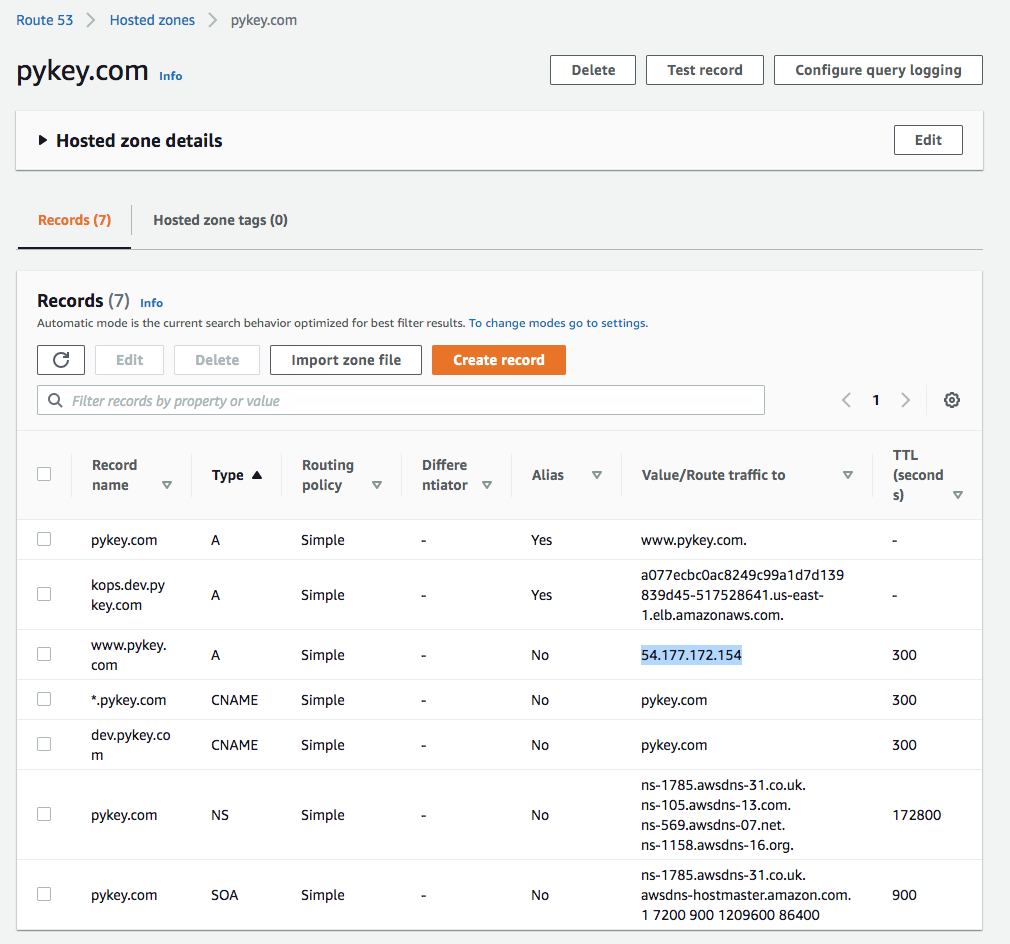
Access the Wordpress using the domain name, pykey.com:
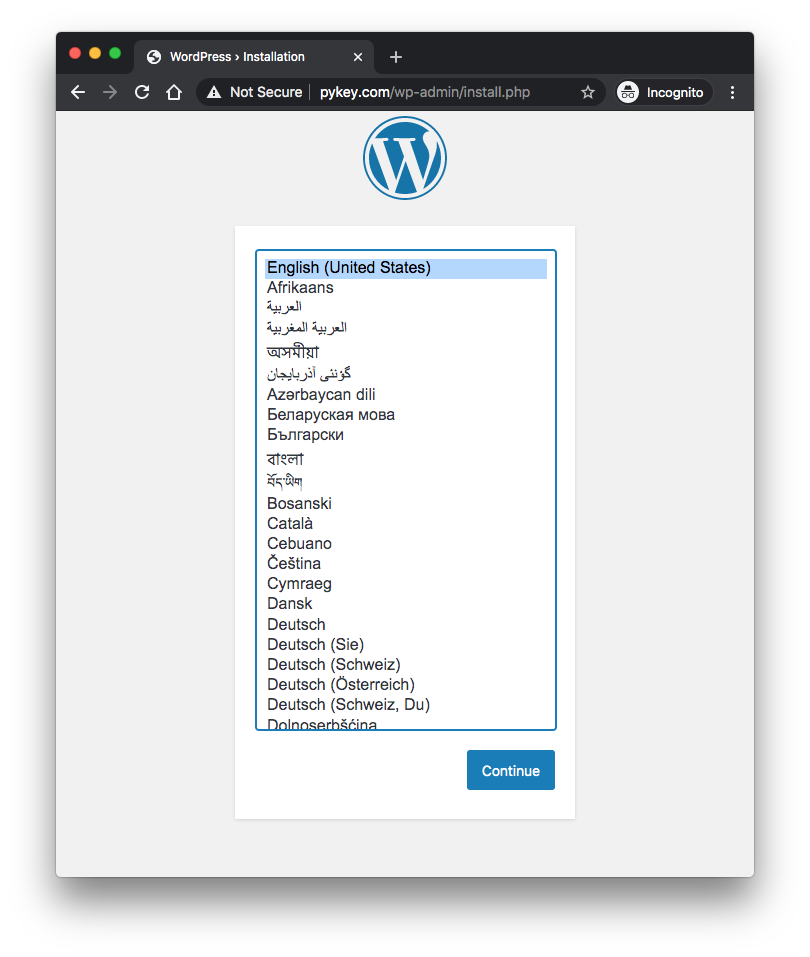
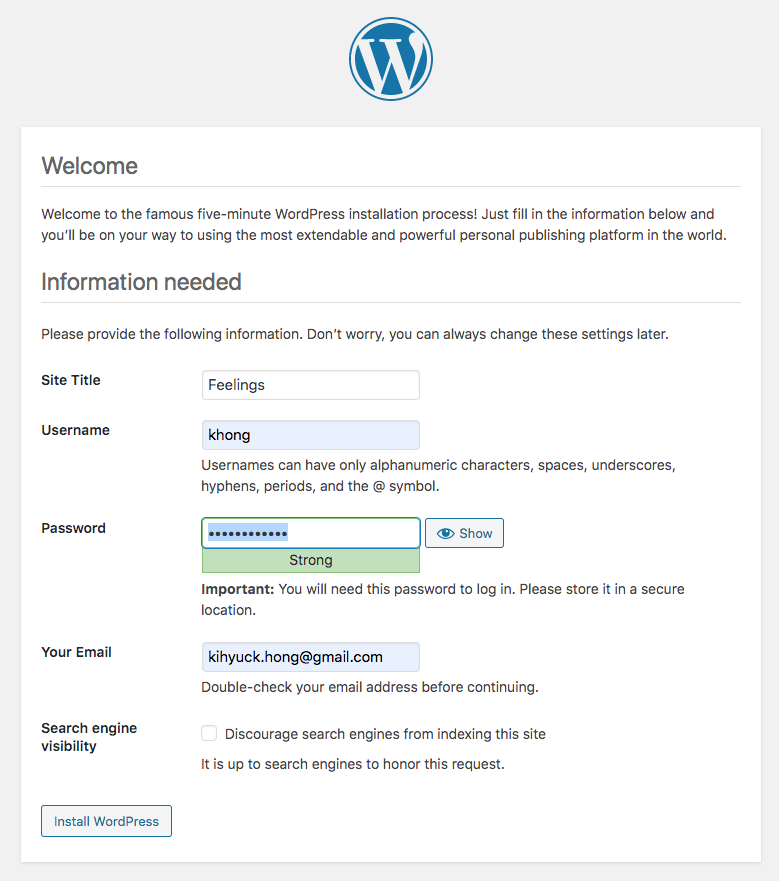
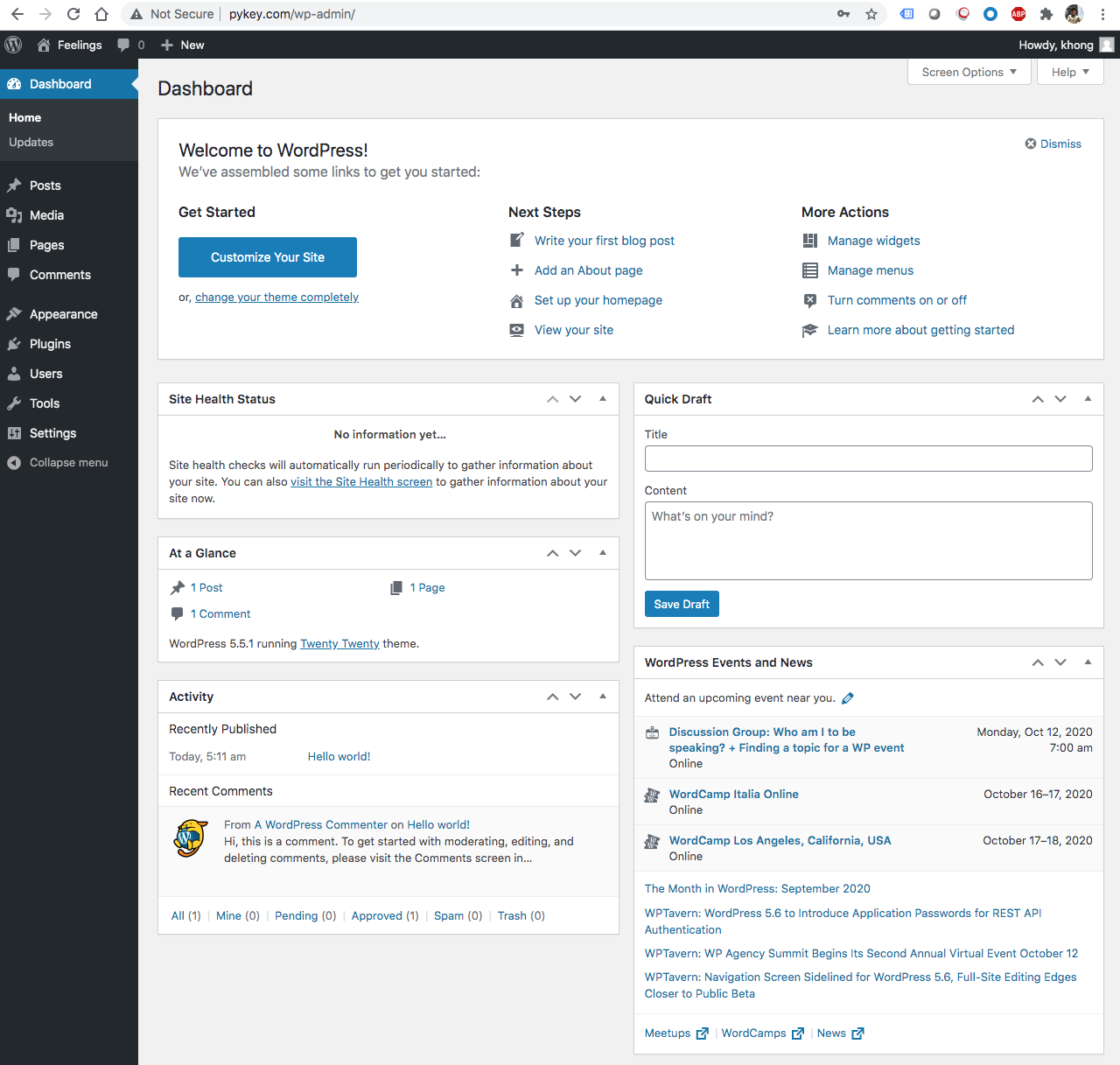
We may want to attach EIP to the instance.
We may want to persist DB data in a separate volume so that we can recover it in case for an accidental termination of the instance.
We need to format and mount it:
root@ip-172-31-24-196:~# lsblk
NAME MAJ:MIN RM SIZE RO TYPE MOUNTPOINT
loop0 7:0 0 28.1M 1 loop /snap/amazon-ssm-agent/2012
loop1 7:1 0 96.6M 1 loop /snap/core/9804
loop2 7:2 0 55.3M 1 loop /snap/core18/1885
loop3 7:3 0 70.6M 1 loop /snap/lxd/16922
loop4 7:4 0 97.8M 1 loop /snap/core/10185
xvda 202:0 0 8G 0 disk
└─xvda1 202:1 0 8G 0 part /
xvdf 202:80 0 10G 0 disk
root@ip-172-31-24-196:~# fdisk -l
...
Disk /dev/xvdf: 10 GiB, 10737418240 bytes, 20971520 sectors
Units: sectors of 1 * 512 = 512 bytes
Sector size (logical/physical): 512 bytes / 512 bytes
I/O size (minimum/optimal): 512 bytes / 512 bytes
root@ip-172-31-24-196:~# mkfs.xfs /dev/xvdf
meta-data=/dev/xvdf isize=512 agcount=4, agsize=655360 blks
= sectsz=512 attr=2, projid32bit=1
= crc=1 finobt=1, sparse=1, rmapbt=0
= reflink=1
data = bsize=4096 blocks=2621440, imaxpct=25
= sunit=0 swidth=0 blks
naming =version 2 bsize=4096 ascii-ci=0, ftype=1
log =internal log bsize=4096 blocks=2560, version=2
= sectsz=512 sunit=0 blks, lazy-count=1
realtime =none extsz=4096 blocks=0, rtextents=0
root@ip-172-31-24-196:~# mkdir /vol
root@ip-172-31-24-196:~# mount /dev/xvdf /vol
root@ip-172-31-24-196:~# lsblk
NAME MAJ:MIN RM SIZE RO TYPE MOUNTPOINT
loop0 7:0 0 28.1M 1 loop /snap/amazon-ssm-agent/2012
loop1 7:1 0 96.6M 1 loop /snap/core/9804
loop2 7:2 0 55.3M 1 loop /snap/core18/1885
loop3 7:3 0 70.6M 1 loop /snap/lxd/16922
loop4 7:4 0 97.8M 1 loop /snap/core/10185
xvda 202:0 0 8G 0 disk
└─xvda1 202:1 0 8G 0 part /
xvdf 202:80 0 10G 0 disk /vol
root@ip-172-31-24-196:~# cp /etc/fstab /etc/fstab.orig
root@ip-172-31-24-196:~# echo "/dev/xvdf /vol auto noatime 0 0" | sudo tee -a /etc/fstab
/dev/xvdf /vol auto noatime 0 0
Then, we need to move it to the attached volume, and then create a symlink.
# cd /var/lib/docker root@ip-172-31-24-196:/var/lib/docker# ls builder buildkit containers image network overlay2 plugins runtimes swarm tmp trust volumes root@ip-172-31-24-196:/var/lib/docker# mv volumes /vol/volumes root@ip-172-31-24-196:/var/lib/docker# ln -s /vol/volumes volumes root@ip-172-31-24-196:/var/lib/docker# ls -la total 52 drwx--x--x 13 root root 4096 Oct 24 01:10 . drwxr-xr-x 40 root root 4096 Oct 10 03:21 .. drwx------ 2 root root 4096 Oct 10 03:21 builder drwx--x--x 4 root root 4096 Oct 10 03:21 buildkit drwx------ 3 root root 4096 Oct 24 00:45 containers drwx------ 3 root root 4096 Oct 10 03:21 image drwxr-x--- 3 root root 4096 Oct 10 03:21 network drwx------ 38 root root 4096 Oct 24 00:45 overlay2 drwx------ 4 root root 4096 Oct 10 03:21 plugins drwx------ 2 root root 4096 Oct 23 23:42 runtimes drwx------ 2 root root 4096 Oct 10 03:21 swarm drwx------ 2 root root 4096 Oct 23 23:42 tmp drwx------ 2 root root 4096 Oct 10 03:21 trust lrwxrwxrwx 1 root root 12 Oct 24 01:10 volumes -> /vol/volumes root@ip-172-31-24-196:/var/lib/docker# ls -la /vol/volumes total 24 drwx------ 4 root root 122 Oct 24 03:29 . drwxr-xr-x 3 root root 21 Oct 24 04:04 .. drwxr-xr-x 3 root root 19 Oct 24 03:29 cc5fa27d07f934d0226730ff4e3a741cdd7bc0624786635fb80151fdb4119278 -rw------- 1 root root 32768 Oct 24 03:29 metadata.db drwxr-xr-x 3 root root 19 Oct 24 03:28 wordpress_db_data
Let's check if the docker-compose works:
ubuntu@ip-172-31-24-196:~/WordPress$ ls -la total 16 drwxrwxr-x 2 ubuntu ubuntu 4096 Oct 24 01:05 . drwxr-xr-x 5 ubuntu ubuntu 4096 Oct 24 00:43 .. -rw-rw-r-- 1 ubuntu ubuntu 653 Oct 24 00:41 docker-compose.yaml ubuntu@ip-172-31-24-196:~/WordPress$ docker-compose up -d Creating network "wordpress_default" with the default driver Creating wordpress_db_1 ... done Creating wordpress_wordpress_1 ... done
Docker & K8s
- Docker install on Amazon Linux AMI
- Docker install on EC2 Ubuntu 14.04
- Docker container vs Virtual Machine
- Docker install on Ubuntu 14.04
- Docker Hello World Application
- Nginx image - share/copy files, Dockerfile
- Working with Docker images : brief introduction
- Docker image and container via docker commands (search, pull, run, ps, restart, attach, and rm)
- More on docker run command (docker run -it, docker run --rm, etc.)
- Docker Networks - Bridge Driver Network
- Docker Persistent Storage
- File sharing between host and container (docker run -d -p -v)
- Linking containers and volume for datastore
- Dockerfile - Build Docker images automatically I - FROM, MAINTAINER, and build context
- Dockerfile - Build Docker images automatically II - revisiting FROM, MAINTAINER, build context, and caching
- Dockerfile - Build Docker images automatically III - RUN
- Dockerfile - Build Docker images automatically IV - CMD
- Dockerfile - Build Docker images automatically V - WORKDIR, ENV, ADD, and ENTRYPOINT
- Docker - Apache Tomcat
- Docker - NodeJS
- Docker - NodeJS with hostname
- Docker Compose - NodeJS with MongoDB
- Docker - Prometheus and Grafana with Docker-compose
- Docker - StatsD/Graphite/Grafana
- Docker - Deploying a Java EE JBoss/WildFly Application on AWS Elastic Beanstalk Using Docker Containers
- Docker : NodeJS with GCP Kubernetes Engine
- Docker : Jenkins Multibranch Pipeline with Jenkinsfile and Github
- Docker : Jenkins Master and Slave
- Docker - ELK : ElasticSearch, Logstash, and Kibana
- Docker - ELK 7.6 : Elasticsearch on Centos 7
- Docker - ELK 7.6 : Filebeat on Centos 7
- Docker - ELK 7.6 : Logstash on Centos 7
- Docker - ELK 7.6 : Kibana on Centos 7
- Docker - ELK 7.6 : Elastic Stack with Docker Compose
- Docker - Deploy Elastic Cloud on Kubernetes (ECK) via Elasticsearch operator on minikube
- Docker - Deploy Elastic Stack via Helm on minikube
- Docker Compose - A gentle introduction with WordPress
- Docker Compose - MySQL
- MEAN Stack app on Docker containers : micro services
- MEAN Stack app on Docker containers : micro services via docker-compose
- Docker Compose - Hashicorp's Vault and Consul Part A (install vault, unsealing, static secrets, and policies)
- Docker Compose - Hashicorp's Vault and Consul Part B (EaaS, dynamic secrets, leases, and revocation)
- Docker Compose - Hashicorp's Vault and Consul Part C (Consul)
- Docker Compose with two containers - Flask REST API service container and an Apache server container
- Docker compose : Nginx reverse proxy with multiple containers
- Docker & Kubernetes : Envoy - Getting started
- Docker & Kubernetes : Envoy - Front Proxy
- Docker & Kubernetes : Ambassador - Envoy API Gateway on Kubernetes
- Docker Packer
- Docker Cheat Sheet
- Docker Q & A #1
- Kubernetes Q & A - Part I
- Kubernetes Q & A - Part II
- Docker - Run a React app in a docker
- Docker - Run a React app in a docker II (snapshot app with nginx)
- Docker - NodeJS and MySQL app with React in a docker
- Docker - Step by Step NodeJS and MySQL app with React - I
- Installing LAMP via puppet on Docker
- Docker install via Puppet
- Nginx Docker install via Ansible
- Apache Hadoop CDH 5.8 Install with QuickStarts Docker
- Docker - Deploying Flask app to ECS
- Docker Compose - Deploying WordPress to AWS
- Docker - WordPress Deploy to ECS with Docker-Compose (ECS-CLI EC2 type)
- Docker - WordPress Deploy to ECS with Docker-Compose (ECS-CLI Fargate type)
- Docker - ECS Fargate
- Docker - AWS ECS service discovery with Flask and Redis
- Docker & Kubernetes : minikube
- Docker & Kubernetes 2 : minikube Django with Postgres - persistent volume
- Docker & Kubernetes 3 : minikube Django with Redis and Celery
- Docker & Kubernetes 4 : Django with RDS via AWS Kops
- Docker & Kubernetes : Kops on AWS
- Docker & Kubernetes : Ingress controller on AWS with Kops
- Docker & Kubernetes : HashiCorp's Vault and Consul on minikube
- Docker & Kubernetes : HashiCorp's Vault and Consul - Auto-unseal using Transit Secrets Engine
- Docker & Kubernetes : Persistent Volumes & Persistent Volumes Claims - hostPath and annotations
- Docker & Kubernetes : Persistent Volumes - Dynamic volume provisioning
- Docker & Kubernetes : DaemonSet
- Docker & Kubernetes : Secrets
- Docker & Kubernetes : kubectl command
- Docker & Kubernetes : Assign a Kubernetes Pod to a particular node in a Kubernetes cluster
- Docker & Kubernetes : Configure a Pod to Use a ConfigMap
- AWS : EKS (Elastic Container Service for Kubernetes)
- Docker & Kubernetes : Run a React app in a minikube
- Docker & Kubernetes : Minikube install on AWS EC2
- Docker & Kubernetes : Cassandra with a StatefulSet
- Docker & Kubernetes : Terraform and AWS EKS
- Docker & Kubernetes : Pods and Service definitions
- Docker & Kubernetes : Service IP and the Service Type
- Docker & Kubernetes : Kubernetes DNS with Pods and Services
- Docker & Kubernetes : Headless service and discovering pods
- Docker & Kubernetes : Scaling and Updating application
- Docker & Kubernetes : Horizontal pod autoscaler on minikubes
- Docker & Kubernetes : From a monolithic app to micro services on GCP Kubernetes
- Docker & Kubernetes : Rolling updates
- Docker & Kubernetes : Deployments to GKE (Rolling update, Canary and Blue-green deployments)
- Docker & Kubernetes : Slack Chat Bot with NodeJS on GCP Kubernetes
- Docker & Kubernetes : Continuous Delivery with Jenkins Multibranch Pipeline for Dev, Canary, and Production Environments on GCP Kubernetes
- Docker & Kubernetes : NodePort vs LoadBalancer vs Ingress
- Docker & Kubernetes : MongoDB / MongoExpress on Minikube
- Docker & Kubernetes : Load Testing with Locust on GCP Kubernetes
- Docker & Kubernetes : MongoDB with StatefulSets on GCP Kubernetes Engine
- Docker & Kubernetes : Nginx Ingress Controller on Minikube
- Docker & Kubernetes : Setting up Ingress with NGINX Controller on Minikube (Mac)
- Docker & Kubernetes : Nginx Ingress Controller for Dashboard service on Minikube
- Docker & Kubernetes : Nginx Ingress Controller on GCP Kubernetes
- Docker & Kubernetes : Kubernetes Ingress with AWS ALB Ingress Controller in EKS
- Docker & Kubernetes : Setting up a private cluster on GCP Kubernetes
- Docker & Kubernetes : Kubernetes Namespaces (default, kube-public, kube-system) and switching namespaces (kubens)
- Docker & Kubernetes : StatefulSets on minikube
- Docker & Kubernetes : RBAC
- Docker & Kubernetes Service Account, RBAC, and IAM
- Docker & Kubernetes - Kubernetes Service Account, RBAC, IAM with EKS ALB, Part 1
- Docker & Kubernetes : Helm Chart
- Docker & Kubernetes : My first Helm deploy
- Docker & Kubernetes : Readiness and Liveness Probes
- Docker & Kubernetes : Helm chart repository with Github pages
- Docker & Kubernetes : Deploying WordPress and MariaDB with Ingress to Minikube using Helm Chart
- Docker & Kubernetes : Deploying WordPress and MariaDB to AWS using Helm 2 Chart
- Docker & Kubernetes : Deploying WordPress and MariaDB to AWS using Helm 3 Chart
- Docker & Kubernetes : Helm Chart for Node/Express and MySQL with Ingress
- Docker & Kubernetes : Deploy Prometheus and Grafana using Helm and Prometheus Operator - Monitoring Kubernetes node resources out of the box
- Docker & Kubernetes : Deploy Prometheus and Grafana using kube-prometheus-stack Helm Chart
- Docker & Kubernetes : Istio (service mesh) sidecar proxy on GCP Kubernetes
- Docker & Kubernetes : Istio on EKS
- Docker & Kubernetes : Istio on Minikube with AWS EC2 for Bookinfo Application
- Docker & Kubernetes : Deploying .NET Core app to Kubernetes Engine and configuring its traffic managed by Istio (Part I)
- Docker & Kubernetes : Deploying .NET Core app to Kubernetes Engine and configuring its traffic managed by Istio (Part II - Prometheus, Grafana, pin a service, split traffic, and inject faults)
- Docker & Kubernetes : Helm Package Manager with MySQL on GCP Kubernetes Engine
- Docker & Kubernetes : Deploying Memcached on Kubernetes Engine
- Docker & Kubernetes : EKS Control Plane (API server) Metrics with Prometheus
- Docker & Kubernetes : Spinnaker on EKS with Halyard
- Docker & Kubernetes : Continuous Delivery Pipelines with Spinnaker and Kubernetes Engine
- Docker & Kubernetes : Multi-node Local Kubernetes cluster : Kubeadm-dind (docker-in-docker)
- Docker & Kubernetes : Multi-node Local Kubernetes cluster : Kubeadm-kind (k8s-in-docker)
- Docker & Kubernetes : nodeSelector, nodeAffinity, taints/tolerations, pod affinity and anti-affinity - Assigning Pods to Nodes
- Docker & Kubernetes : Jenkins-X on EKS
- Docker & Kubernetes : ArgoCD App of Apps with Heml on Kubernetes
- Docker & Kubernetes : ArgoCD on Kubernetes cluster
- Docker & Kubernetes : GitOps with ArgoCD for Continuous Delivery to Kubernetes clusters (minikube) - guestbook
Ph.D. / Golden Gate Ave, San Francisco / Seoul National Univ / Carnegie Mellon / UC Berkeley / DevOps / Deep Learning / Visualization