AWS & OpenSSL : Creating / Installing a Server SSL Certificate
Nginx is installed on our aws instance. Here is our default page:
The first picture below is a simple page for an http request, but the 2nd one is for a https request:
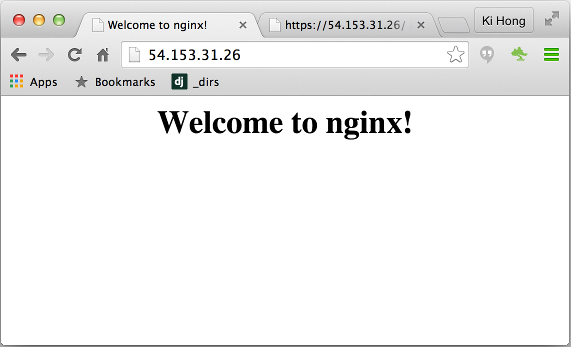

To make https to work, we'll install OpenSSL and get certificate.
In this section, we'll learn how to manually create a X.509 public key certificate for use with AWS, which we refer to as a server certificates.
In cryptography, X.509 is an ITU-T standard for a public key infrastructure (PKI) and Privilege Management Infrastructure (PMI). X.509 specifies, amongst other things, standard formats for public key certificates, certificate revocation lists, attribute certificates, and a certification path validation algorithm. - wiki
We downloaded our certificate from Godaddy, and instruction for the installation can be found here: INSTALL SSL CERTIFICATES.
Actually, rather than installing the certs, we want to copy our key and certificate files from one of our Apache2 ssl configuration directory. Now we just need to copy them over to our Nginx configuration to take advantage of these by adjusting our server block files. Nginx versions 0.7.14 and above (Ubuntu 14.04 ships with version 1.4.6) can enable SSL within the same server block as regular HTTP traffic.
For our Nginx (1.1.19), here is the INSTALLING AN SSL CERTIFICATE - NGINX.
server {
listen 443 ;
ssl on;
server_name subdomain.mysite.com;
ssl_certificate /etc/nginx/ssl/mysite.chained.crt;
ssl_certificate_key /etc/nginx/ssl/mysite.key;
ssl_protocols TLSv1 TLSv1.1 TLSv1.2;
ssl_prefer_server_ciphers on;
ssl_ciphers AES256+EECDH:AES256+EDH:!aNULL;
}
To configure an HTTPS server, we enabled the ssl parameter on listening sockets in the server block, and we specified the locations of the server certificate and private key files.
The server certificate is a public entity. It is sent to every client that connects to the server. The private key is a secure entity and should be stored in a file with restricted access, however, it must be readable by nginx's master process. The private key may alternately be stored in the same file as the certificate in which case the file access rights should also be restricted. Although the certificate and the key are stored in one file, only the certificate is sent to a client. (Configuring HTTPS servers)
$ pwd /etc/nginx/ssl $ ls -la -rw------- 1 ubuntu ubuntu 3197 Aug 9 23:51 godaddy_bundle.crt -rw------- 1 ubuntu ubuntu 5084 Aug 10 18:53 mysite.chained.crt -rw------- 1 ubuntu ubuntu 1887 Aug 9 23:51 mysite.crt -rw------- 1 root root 1675 Aug 10 17:22 mysite.key
Note that we created the mysite.chained.crt by concatenating the crt and key:
$ cat mysite.crt godaddy_bundle.crt > mysite.chained.crt
Browsers usually store intermediate certificates which they receive and which are signed by trusted authorities, so actively used browsers may already have the required intermediate certificates and may not complain about a certificate sent without a chained bundle. To ensure the server sends the complete certificate chain, the openssl command-line utility may be used (Configuring HTTPS servers), for example:
$ openssl s_client -connect www.godaddy.com:443
CONNECTED(00000003)
depth=3 C = US, O = "The Go Daddy Group, Inc.", OU = Go Daddy Class 2 Certification Authority
verify error:num=19:self signed certificate in certificate chain
verify return:0
---
Certificate chain
0 s:/1.3.6.1.4.1.311.60.2.1.3=US/1.3.6.1.4.1.311.60.2.1.2=Delaware/businessCategory=Private Organization/serialNumber=5510922/C=US/ST=Arizona/L=Scottsdale/O=GoDaddy INC./CN=www.godaddy.com
i:/C=US/ST=Arizona/L=Scottsdale/O=GoDaddy.com, Inc./OU=http://certs.godaddy.com/repository//CN=Go Daddy Secure Certificate Authority - G2
1 s:/C=US/ST=Arizona/L=Scottsdale/O=GoDaddy.com, Inc./OU=http://certs.godaddy.com/repository//CN=Go Daddy Secure Certificate Authority - G2
i:/C=US/ST=Arizona/L=Scottsdale/O=GoDaddy.com, Inc./CN=Go Daddy Root Certificate Authority - G2
2 s:/C=US/ST=Arizona/L=Scottsdale/O=GoDaddy.com, Inc./CN=Go Daddy Root Certificate Authority - G2
i:/C=US/O=The Go Daddy Group, Inc./OU=Go Daddy Class 2 Certification Authority
3 s:/C=US/O=The Go Daddy Group, Inc./OU=Go Daddy Class 2 Certification Authority
i:/C=US/O=The Go Daddy Group, Inc./OU=Go Daddy Class 2 Certification Authority
---
Server certificate
-----BEGIN CERTIFICATE-----
KGIIHLzCCB
...
TRHZ+VMdie
-----END CERTIFICATE-----
subject=/1.3.6.1.4.1.311.60.2.1.3=US/1.3.6.1.4.1.311.60.2.1.2=Delaware/businessCategory=Private Organization/serialNumber=5510922/C=US/ST=Arizona/L=Scottsdale/O=GoDaddy INC./CN=www.godaddy.com
issuer=/C=US/ST=Arizona/L=Scottsdale/O=GoDaddy.com, Inc./OU=http://certs.godaddy.com/repository//CN=Go Daddy Secure Certificate Authority - G2
---
No client certificate CA names sent
---
SSL handshake has read 5947 bytes and written 447 bytes
---
New, TLSv1/SSLv3, Cipher is ECDHE-RSA-AES256-SHA
Server public key is 2048 bit
Secure Renegotiation IS supported
Compression: NONE
Expansion: NONE
SSL-Session:
Protocol : TLSv1.2
Cipher : ECDHE-RSA-AES256-SHA
Session-ID: 989140829681B4E5C5D761CFB6FEC907547022D2EE84DC4AB46D6DD38D028765
Session-ID-ctx:
Master-Key: 9AB51A37DF52F04C8C214CA8570714BD3663F8AD6060555ABF007443B7306CEB48F4AB00DE77782D2D593816D9583E2A
Key-Arg : None
PSK identity: None
PSK identity hint: None
SRP username: None
TLS session ticket lifetime hint: 7200 (seconds)
TLS session ticket:
0000 - d3 4f a1 2e ac c5 7a 86-03 9e 74 3c 8e 31 66 fe .O....z...t<.1f.
...
0090 - e5 cb 56 3a 23 2f 56 26-a0 f3 e7 eb f0 84 61 4d ..V:#/V&......aM
Start Time: 1439306681
Timeout : 300 (sec)
Verify return code: 19 (self signed certificate in certificate chain)
---
closed
If a certificate bundle has not been added, only the server certificate #0 will be shown.
For more detail, check Understanding the output of openssl s_client.
$ curl -v https://subdomain.mysite.com * Adding handle: conn: 0x7f844a803a00 * Adding handle: send: 0 * Adding handle: recv: 0 * Curl_addHandleToPipeline: length: 1 * - Conn 0 (0x7f844a803a00) send_pipe: 1, recv_pipe: 0 * About to connect() to subdomain.mysite.com port 443 (#0) * Trying 54.193.31.139... * Connected to subdomain.mysite.com (54.193.31.139) port 443 (#0) * TLS 1.2 connection using TLS_ECDHE_RSA_WITH_AES_128_CBC_SHA256 * Server certificate: *.mysite.com * Server certificate: Go Daddy Secure Certification Authority * Server certificate: Go Daddy Class 2 Certification Authority > GET / HTTP/1.1 > User-Agent: curl/7.30.0 > Host: subdomain.mysite.com > Accept: */*
AWS (Amazon Web Services)
- AWS : EKS (Elastic Container Service for Kubernetes)
- AWS : Creating a snapshot (cloning an image)
- AWS : Attaching Amazon EBS volume to an instance
- AWS : Adding swap space to an attached volume via mkswap and swapon
- AWS : Creating an EC2 instance and attaching Amazon EBS volume to the instance using Python boto module with User data
- AWS : Creating an instance to a new region by copying an AMI
- AWS : S3 (Simple Storage Service) 1
- AWS : S3 (Simple Storage Service) 2 - Creating and Deleting a Bucket
- AWS : S3 (Simple Storage Service) 3 - Bucket Versioning
- AWS : S3 (Simple Storage Service) 4 - Uploading a large file
- AWS : S3 (Simple Storage Service) 5 - Uploading folders/files recursively
- AWS : S3 (Simple Storage Service) 6 - Bucket Policy for File/Folder View/Download
- AWS : S3 (Simple Storage Service) 7 - How to Copy or Move Objects from one region to another
- AWS : S3 (Simple Storage Service) 8 - Archiving S3 Data to Glacier
- AWS : Creating a CloudFront distribution with an Amazon S3 origin
- AWS : Creating VPC with CloudFormation
- AWS : WAF (Web Application Firewall) with preconfigured CloudFormation template and Web ACL for CloudFront distribution
- AWS : CloudWatch & Logs with Lambda Function / S3
- AWS : Lambda Serverless Computing with EC2, CloudWatch Alarm, SNS
- AWS : Lambda and SNS - cross account
- AWS : CLI (Command Line Interface)
- AWS : CLI (ECS with ALB & autoscaling)
- AWS : ECS with cloudformation and json task definition
- AWS Application Load Balancer (ALB) and ECS with Flask app
- AWS : Load Balancing with HAProxy (High Availability Proxy)
- AWS : VirtualBox on EC2
- AWS : NTP setup on EC2
- AWS: jq with AWS
- AWS & OpenSSL : Creating / Installing a Server SSL Certificate
- AWS : OpenVPN Access Server 2 Install
- AWS : VPC (Virtual Private Cloud) 1 - netmask, subnets, default gateway, and CIDR
- AWS : VPC (Virtual Private Cloud) 2 - VPC Wizard
- AWS : VPC (Virtual Private Cloud) 3 - VPC Wizard with NAT
- DevOps / Sys Admin Q & A (VI) - AWS VPC setup (public/private subnets with NAT)
- AWS - OpenVPN Protocols : PPTP, L2TP/IPsec, and OpenVPN
- AWS : Autoscaling group (ASG)
- AWS : Setting up Autoscaling Alarms and Notifications via CLI and Cloudformation
- AWS : Adding a SSH User Account on Linux Instance
- AWS : Windows Servers - Remote Desktop Connections using RDP
- AWS : Scheduled stopping and starting an instance - python & cron
- AWS : Detecting stopped instance and sending an alert email using Mandrill smtp
- AWS : Elastic Beanstalk with NodeJS
- AWS : Elastic Beanstalk Inplace/Rolling Blue/Green Deploy
- AWS : Identity and Access Management (IAM) Roles for Amazon EC2
- AWS : Identity and Access Management (IAM) Policies, sts AssumeRole, and delegate access across AWS accounts
- AWS : Identity and Access Management (IAM) sts assume role via aws cli2
- AWS : Creating IAM Roles and associating them with EC2 Instances in CloudFormation
- AWS Identity and Access Management (IAM) Roles, SSO(Single Sign On), SAML(Security Assertion Markup Language), IdP(identity provider), STS(Security Token Service), and ADFS(Active Directory Federation Services)
- AWS : Amazon Route 53
- AWS : Amazon Route 53 - DNS (Domain Name Server) setup
- AWS : Amazon Route 53 - subdomain setup and virtual host on Nginx
- AWS Amazon Route 53 : Private Hosted Zone
- AWS : SNS (Simple Notification Service) example with ELB and CloudWatch
- AWS : Lambda with AWS CloudTrail
- AWS : SQS (Simple Queue Service) with NodeJS and AWS SDK
- AWS : Redshift data warehouse
- AWS : CloudFormation
- AWS : CloudFormation Bootstrap UserData/Metadata
- AWS : CloudFormation - Creating an ASG with rolling update
- AWS : Cloudformation Cross-stack reference
- AWS : OpsWorks
- AWS : Network Load Balancer (NLB) with Autoscaling group (ASG)
- AWS CodeDeploy : Deploy an Application from GitHub
- AWS EC2 Container Service (ECS)
- AWS EC2 Container Service (ECS) II
- AWS Hello World Lambda Function
- AWS Lambda Function Q & A
- AWS Node.js Lambda Function & API Gateway
- AWS API Gateway endpoint invoking Lambda function
- AWS API Gateway invoking Lambda function with Terraform
- AWS API Gateway invoking Lambda function with Terraform - Lambda Container
- Amazon Kinesis Streams
- AWS: Kinesis Data Firehose with Lambda and ElasticSearch
- Amazon DynamoDB
- Amazon DynamoDB with Lambda and CloudWatch
- Loading DynamoDB stream to AWS Elasticsearch service with Lambda
- Amazon ML (Machine Learning)
- Simple Systems Manager (SSM)
- AWS : RDS Connecting to a DB Instance Running the SQL Server Database Engine
- AWS : RDS Importing and Exporting SQL Server Data
- AWS : RDS PostgreSQL & pgAdmin III
- AWS : RDS PostgreSQL 2 - Creating/Deleting a Table
- AWS : MySQL Replication : Master-slave
- AWS : MySQL backup & restore
- AWS RDS : Cross-Region Read Replicas for MySQL and Snapshots for PostgreSQL
- AWS : Restoring Postgres on EC2 instance from S3 backup
- AWS : Q & A
- AWS : Security
- AWS : Security groups vs. network ACLs
- AWS : Scaling-Up
- AWS : Networking
- AWS : Single Sign-on (SSO) with Okta
- AWS : JIT (Just-in-Time) with Okta
Ph.D. / Golden Gate Ave, San Francisco / Seoul National Univ / Carnegie Mellon / UC Berkeley / DevOps / Deep Learning / Visualization