Creating and managing user accounts
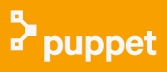
Puppet
In Puppet, the combined configuration to be applied to a host is called a catalog, and the process of applying it is called a run.
The Puppet client software is called the agent. Puppet calls the definition of the
host itself a node. The Puppet server is called the master.
One of the most common system administration tasks is setting up user accounts.
To have good security and access control practices, we need to use the following policies:
- Everyone who needs access to a machine has his/her own user account with an SSH key (not a password).
- Access to special-purpose accounts, such as those used to deploy and run applications, or a database, is controlled by authorizing specific SSH keys, rather than using passwords.
- Accounts that need certain, specific superuser privileges can get them via the sudo mechanism.
- The root account is not accessible via the network (but there is secure, out-of-band access to the system console).
- Third parties, such as contractors and support staff, get temporary access with limited privileges, which can be revoked once a job is finished.
Setting up policies listed above, while highly desirable from a security point of view, is time-consuming to do by hand and difficult to maintain. If a new user arrives, someone has to add and configure his account on every server. If a user leaves, the accounts have to be removed or locked everywhere.
Puppet can make it quicker and easier to manage user accounts securely across a large network. We can add or remove individual and shared accounts, control their access via SSH, manage their privileges via sudo, and have the changes immediately applied to every machine under Puppet's control, all without logging into a single server.
Puppet provides a couple of ways to help us manage users. The user resource type controls user accounts, and the ssh_authorized_key resource type controls SSH access to accounts. We can use Puppet to control user privileges by managing the sudoers file.
Edit our manifests/site.pp file as follows:
node 'puppet-agent' {
include user
}
Also, we need to edit our modules/user/manifests/init.pp file:
class user {
user { 'k':
ensure => present,
comment => 'bogo user',
home => '/home/k',
managehome => true
}
}
Run puppet:
ubuntu@puppet-agent:~$ sudo puppet agent --test Info: Retrieving plugin Info: Caching catalog for puppet-agent.ec2.internal Info: Applying configuration version '1419727849' Notice: /Stage[main]/User/User[k]/ensure: created Notice: Finished catalog run in 0.22 seconds ubuntu@puppet-agent:~$ cd /home ubuntu@puppet-agent:/home$ ls k ubuntu
Puppet's user resource type creates a user or modifies it if the user already exists. The following line declares a user whose login name is 'k':
user { 'k':
The user should be present:
ensure => present,
We can also specify here some information about the user:
comment => 'bogo user',
The comment attribute sets the user's full name.
home => '/home/k',
The home attribute sets the path to the user's home directory. Puppet will not create this directory for us unless we also set the managehome attribute:
managehome => true,
So the manifest says that a user named 'k' should exist, whose full name is 'bogo user', and that the home directory should be '/home/k', and that that directory should exist. Note that we have not specified a password for the user, and as a result 'k' will not yet be able to log in. Although Puppet can set passwords for users, SSH authentication is recommended.
To remove a user from the system altogether, use the ensure => absent attribute:
user { 'k':
ensure => absent,
}
When we run Puppet, the 'k' account will be removed though k's home directory and any files he owned will remain.
Now that we've created the user's account, we now need to provide a secure way for a user to log in. We can do this using the SSH protocol.
In this section, the Puppet master will put a public key of my labtop into authorized_keys of Puppet agent so that I can login to the agent node from my labtop computer via ssh.
Puppet can manage SSH public keys and authorize them for user accounts, using the ssh_authorized_key resource type.
We'll need our own SSH public key for this. If we already have one on our own computer, display the contents:
If we don't have an SSH key, we can generate one for this exercise:
k@laptop:~/.ssh$ ssh-keygen Generating public/private rsa key pair. Enter file in which to save the key (/home/k/.ssh/id_rsa): Enter passphrase (empty for no passphrase): Enter same passphrase again: Your identification has been saved in /home/k/.ssh/id_rsa. Your public key has been saved in /home/k/.ssh/id_rsa.pub. The key fingerprint is: bf:af:d1:85:af:a6:5f:f9:19:ad:cf:94:df:7d:21:d1 k@laptop The key's randomart image is: +--[ RSA 2048]----+ | | | | | . | | o E | | S . o | | . . + oo| | o . =o+| | o.o =B| | +*+ .oO| +-----------------+
Now display the id_rsa.pub file to see the public key:
k@laptop:~$ cat ~/.ssh/id_rsa.pub ssh-rsa AAAAB3...jjQfJ7 k@laptop
The key itself is the long string of numbers and letters, without the ssh-rsa part at the beginning, or the k@laptop part at the end. It's this string we'll put into the Puppet manifest in the next step.
Edit our modules/user/manifests/init.pp file as follows using our own key string as the value for key:
class user {
user { 'k':
ensure => present,
comment => 'bogo user',
home => '/home/k',
managehome => true
}
ssh_authorized_key { 'k_ssh':
user => 'k',
type => 'rsa',
key => 'AAAA...GjjQfJ7',
}
}
Run Puppet:
root@puppet-agent:~# puppet agent --test Info: Retrieving plugin Info: Caching catalog for puppet-agent.ec2.internal Info: Applying configuration version '1419754797' Notice: /Stage[main]/User/Ssh_authorized_key[k_ssh]/key: key changed 'AAA...iQ8JkZV1F' to 'AAAA...jjQfJ7' Notice: Finished catalog run in 0.03 seconds
Actually, we got the output after changing the pub key.
At this point, Puppet has added the key to the file /home/k/.ssh/authorized_keys on Puppet agent node. When we try to log in to k's account via SSH, the system will look in this file to see if our private key matches any of the public keys listed there. Assuming it does, we'll be able to log in to Puppet agent node of AWS via ssh:
k@laptop:~/.ssh$ ssh k@54.88.104.246 Welcome to Ubuntu 14.04.1 LTS (GNU/Linux 3.13.0-36-generic x86_64) * Documentation: https://help.ubuntu.com/ System information as of Sat Dec 27 19:11:48 UTC 2014 System load: 0.0 Processes: 104 Usage of /: 11.8% of 7.74GB Users logged in: 0 Memory usage: 11% IP address for eth0: 172.31.43.38 Swap usage: 0% ... $ uname -a Linux puppet-agent 3.13.0-36-generic #63-Ubuntu SMP Wed Sep 3 21:30:07 UTC 2014 x86_64 x86_64 x86_64 GNU/Linux $ cd /home $ ls k ubuntu
Puppet
Ph.D. / Golden Gate Ave, San Francisco / Seoul National Univ / Carnegie Mellon / UC Berkeley / DevOps / Deep Learning / Visualization