AWS : Attaching a volume to an instance
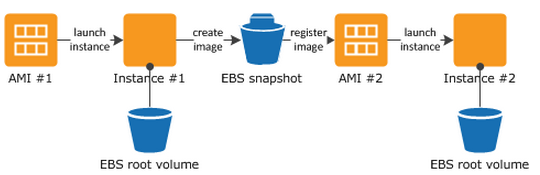
Image source : Overview of the Creation Process for Amazon EBS-Backed AMIs
After writing data to an Amazon EBS volume, we can periodically create a snapshot of the volume to use as a baseline for new volumes or for data backup. If we make periodic snapshots of a volume, the snapshots are incremental so that only the blocks on the device that have changed after our last snapshot are saved in the new snapshot. Even though snapshots are saved incrementally, the snapshot deletion process is designed so that you need to retain only the most recent snapshot in order to restore the volume.
We can create an AMI using the AWS Management Console:
- In the navigation pane, click Instances and select instance. Click Actions, select Image, and then click Create Image.
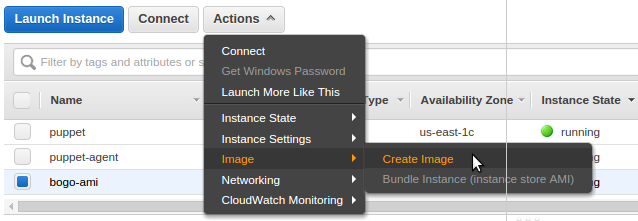
- In the Create Image dialog box, specify the following, and then click Create Image.
- A unique name for the image.
- A description of the image, up to 255 characters.
- By default, Amazon EC2 shuts down the instance, takes snapshots of any attached volumes, creates and registers the AMI, and then reboots the instance. We need to select "No reboot" if we don't want our instance to be shut down.
If "No reboot" is selected, we can't guarantee the file system integrity of the created image.
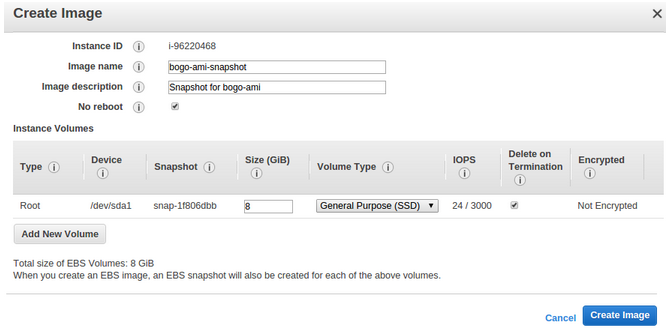
- We can modify the root volume, Amazon EBS volumes, and instance store volumes as follows:
- To change the size of the root volume, locate the Root volume in the Type column, and fill in the Size field.
- To suppress an Amazon EBS volume specified by the block device mapping of the AMI used to launch the instance, locate the EBS volume in the list and click Delete.
- To add an Amazon EBS volume, click Add New Volume, select EBS from the Type list, and fill in the fields. When we launch an instance from our new AMI, these additional volumes are automatically attached to the instance. Empty volumes must be formatted and mounted. Volumes based on a snapshot must be mounted.
- To suppress an instance store volume specified by the block device mapping of the AMI used to launch the instance, locate the volume in the list and click Delete.
- To add an instance store volume, click Add New Volume, select Instance Store from the Type list, and select a device name from the Device list. When welaunch an instance from our new AMI, these additional volumes are automatically initialized and mounted. These volumes don't contain data from the instance store volumes of the running instance from our base AMI.
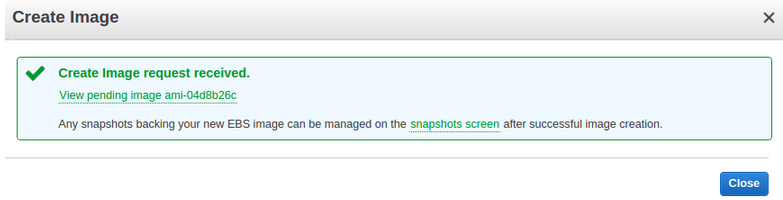
- Click AMIs in the navigation pane to view the status of our AMI. While the new AMI is being created, its status is pending. This process typically takes a few minutes to finish, and then the status of our AMI is available.
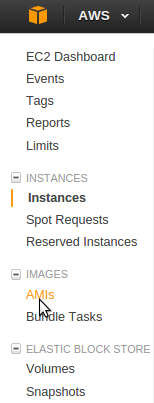

- Click Snapshots in the navigation pane to view the snapshot that was created for the new AMI. When we launch an instance from this AMI, we use this snapshot to create its root device volume.
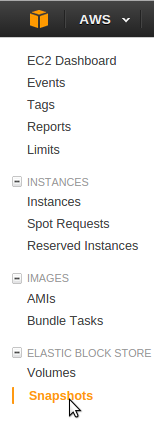

We can take a snapshot of an attached volume that is in use. However, snapshots only capture data that has been written to our Amazon EBS volume at the time the snapshot command is issued. This might exclude any data that has been cached by any applications or the operating system. If we can pause any file writes to the volume long enough to take a snapshot, our snapshot should be complete. However, if we can't pause all file writes to the volume, we should unmount the volume from within the instance, issue the snapshot command, and then remount the volume to ensure a consistent and complete snapshot. We can remount and use our volume while the snapshot status is pending.
To create a snapshot for Amazon EBS volumes that serve as root devices, we should stop the instance before taking the snapshot.
To unmount the volume in Linux, use the following command:
umount -d device_name
Where device_name is the device name (for example, /dev/sdh)
- from Creating an Amazon EBS Snapshot
Note: If we want to create an image (AMI) from our running instance, but can't afford to have it reboot and be out of service for a few minutes, we can specify the no-reboot option.
There is a small risk of the new AMI having a corrupt file system in the rare event that the snapshot was created while the file system on the boot volume was being modified in an unstable state, but I haven't heard of anybody actually getting bit by this.
If it is important, test the new AMI before depending on it for future use.
- from EC2 create-image Does Not Fully "Stop" The Instance
AWS (Amazon Web Services)
- AWS : EKS (Elastic Container Service for Kubernetes)
- AWS : Creating a snapshot (cloning an image)
- AWS : Attaching Amazon EBS volume to an instance
- AWS : Adding swap space to an attached volume via mkswap and swapon
- AWS : Creating an EC2 instance and attaching Amazon EBS volume to the instance using Python boto module with User data
- AWS : Creating an instance to a new region by copying an AMI
- AWS : S3 (Simple Storage Service) 1
- AWS : S3 (Simple Storage Service) 2 - Creating and Deleting a Bucket
- AWS : S3 (Simple Storage Service) 3 - Bucket Versioning
- AWS : S3 (Simple Storage Service) 4 - Uploading a large file
- AWS : S3 (Simple Storage Service) 5 - Uploading folders/files recursively
- AWS : S3 (Simple Storage Service) 6 - Bucket Policy for File/Folder View/Download
- AWS : S3 (Simple Storage Service) 7 - How to Copy or Move Objects from one region to another
- AWS : S3 (Simple Storage Service) 8 - Archiving S3 Data to Glacier
- AWS : Creating a CloudFront distribution with an Amazon S3 origin
- AWS : Creating VPC with CloudFormation
- AWS : WAF (Web Application Firewall) with preconfigured CloudFormation template and Web ACL for CloudFront distribution
- AWS : CloudWatch & Logs with Lambda Function / S3
- AWS : Lambda Serverless Computing with EC2, CloudWatch Alarm, SNS
- AWS : Lambda and SNS - cross account
- AWS : CLI (Command Line Interface)
- AWS : CLI (ECS with ALB & autoscaling)
- AWS : ECS with cloudformation and json task definition
- AWS Application Load Balancer (ALB) and ECS with Flask app
- AWS : Load Balancing with HAProxy (High Availability Proxy)
- AWS : VirtualBox on EC2
- AWS : NTP setup on EC2
- AWS: jq with AWS
- AWS & OpenSSL : Creating / Installing a Server SSL Certificate
- AWS : OpenVPN Access Server 2 Install
- AWS : VPC (Virtual Private Cloud) 1 - netmask, subnets, default gateway, and CIDR
- AWS : VPC (Virtual Private Cloud) 2 - VPC Wizard
- AWS : VPC (Virtual Private Cloud) 3 - VPC Wizard with NAT
- DevOps / Sys Admin Q & A (VI) - AWS VPC setup (public/private subnets with NAT)
- AWS - OpenVPN Protocols : PPTP, L2TP/IPsec, and OpenVPN
- AWS : Autoscaling group (ASG)
- AWS : Setting up Autoscaling Alarms and Notifications via CLI and Cloudformation
- AWS : Adding a SSH User Account on Linux Instance
- AWS : Windows Servers - Remote Desktop Connections using RDP
- AWS : Scheduled stopping and starting an instance - python & cron
- AWS : Detecting stopped instance and sending an alert email using Mandrill smtp
- AWS : Elastic Beanstalk with NodeJS
- AWS : Elastic Beanstalk Inplace/Rolling Blue/Green Deploy
- AWS : Identity and Access Management (IAM) Roles for Amazon EC2
- AWS : Identity and Access Management (IAM) Policies, sts AssumeRole, and delegate access across AWS accounts
- AWS : Identity and Access Management (IAM) sts assume role via aws cli2
- AWS : Creating IAM Roles and associating them with EC2 Instances in CloudFormation
- AWS Identity and Access Management (IAM) Roles, SSO(Single Sign On), SAML(Security Assertion Markup Language), IdP(identity provider), STS(Security Token Service), and ADFS(Active Directory Federation Services)
- AWS : Amazon Route 53
- AWS : Amazon Route 53 - DNS (Domain Name Server) setup
- AWS : Amazon Route 53 - subdomain setup and virtual host on Nginx
- AWS Amazon Route 53 : Private Hosted Zone
- AWS : SNS (Simple Notification Service) example with ELB and CloudWatch
- AWS : Lambda with AWS CloudTrail
- AWS : SQS (Simple Queue Service) with NodeJS and AWS SDK
- AWS : Redshift data warehouse
- AWS : CloudFormation
- AWS : CloudFormation Bootstrap UserData/Metadata
- AWS : CloudFormation - Creating an ASG with rolling update
- AWS : Cloudformation Cross-stack reference
- AWS : OpsWorks
- AWS : Network Load Balancer (NLB) with Autoscaling group (ASG)
- AWS CodeDeploy : Deploy an Application from GitHub
- AWS EC2 Container Service (ECS)
- AWS EC2 Container Service (ECS) II
- AWS Hello World Lambda Function
- AWS Lambda Function Q & A
- AWS Node.js Lambda Function & API Gateway
- AWS API Gateway endpoint invoking Lambda function
- AWS API Gateway invoking Lambda function with Terraform
- AWS API Gateway invoking Lambda function with Terraform - Lambda Container
- Amazon Kinesis Streams
- AWS: Kinesis Data Firehose with Lambda and ElasticSearch
- Amazon DynamoDB
- Amazon DynamoDB with Lambda and CloudWatch
- Loading DynamoDB stream to AWS Elasticsearch service with Lambda
- Amazon ML (Machine Learning)
- Simple Systems Manager (SSM)
- AWS : RDS Connecting to a DB Instance Running the SQL Server Database Engine
- AWS : RDS Importing and Exporting SQL Server Data
- AWS : RDS PostgreSQL & pgAdmin III
- AWS : RDS PostgreSQL 2 - Creating/Deleting a Table
- AWS : MySQL Replication : Master-slave
- AWS : MySQL backup & restore
- AWS RDS : Cross-Region Read Replicas for MySQL and Snapshots for PostgreSQL
- AWS : Restoring Postgres on EC2 instance from S3 backup
- AWS : Q & A
- AWS : Security
- AWS : Security groups vs. network ACLs
- AWS : Scaling-Up
- AWS : Networking
- AWS : Single Sign-on (SSO) with Okta
- AWS : JIT (Just-in-Time) with Okta
Ph.D. / Golden Gate Ave, San Francisco / Seoul National Univ / Carnegie Mellon / UC Berkeley / DevOps / Deep Learning / Visualization