Docker Compose - A gentle introduction with WordPress
Docker Compose is a orchestration tool for multi-container Docker applications.
We can configure our application's services via a single command to create and start all the services from our configuration using a Compose file. In other words, by using Docker Compose we can orchestrate processes of Docker containers such as starting up, shutting down, and setting up intra-container linking and volumes.
Using Compose is basically a three-step process:
- Define app's environment with a Dockerfile so it can be reproduced anywhere.
- Define the services that make up an app in docker-compose.yml so they can be run together in an isolated environment.
- Run docker-compose up and Compose will start and run the entire app.
Throughout this, we'll work on Ubuntu 14.04.
In this section, we'll play with a simple test using Docker Compose just to get the taste of it.
Because we'll launch just one container, the test won't demonstrate one of the main features of Docker Compose: up and down a group of Docker containers all at the same time.
The docker-compose command works on a per-directory basis. So, we just make one directory for each container and one docker-compose.yml file for each container inside its directory. In that way, we can have multiple groups of Docker containers running on one machine.
We'll be working on a virtual environment (python 2.7):
$ virtualenv venv $ source venv/bin/activate (venv) $
Install python-pip:
$ sudo apt-get -y install python-pip
Install Docker Compose:
$ sudo pip install docker-compose
~/hello-world/docker-compose.yml:
my-test: image: hello-world
The first line is the container name while the second line specifies the container image which will be downloaded from the Docker Hub repository.
$ docker-compose up Creating helloworld_my-test_1 Attaching to helloworld_my-test_1 my-test_1 | my-test_1 | Hello from Docker. my-test_1 | This message shows that your installation appears to be working correctly. ...
The output then explains what Docker is doing with Docker Hub, Docker daemon, and Docker client:
- The Docker client contacted the Docker daemon.
- The Docker daemon pulled the "hello-world" image from the Docker Hub.
- The Docker daemon created a new container from that image which runs the executable that produces the output above.
- The Docker daemon streamed that output to the Docker client, which sent it to our terminal.
In the following sections, we'll deal with a real-world example of using Docker Compose to install an WordPress application. We'll install MariaDB as well.
Since WordPress app normally runs on a LAMP stack, we need Linux, Apache, MySQL/MariaDB, and PHP.
The official WordPress Docker image provides Apache and PHP for us but not MariaDB which we need to take care of by ourselves.
We need to tell Docker Compose to start a new container called wordpress and download the wordpress image from the Docker Hub.
~/wordpress/docker-compose.yml:
wordpress: image: wordpress
To bring up the image:
(venv)~/wordpress$ docker-compose up
At the end of the download process, we get complains like this:
... wordpress_1 | error: missing required WORDPRESS_DB_PASSWORD environment variable wordpress_1 | Did you forget to -e WORDPRESS_DB_PASSWORD=... ? wordpress_1 | wordpress_1 | (Also of interest might be WORDPRESS_DB_USER and WORDPRESS_DB_NAME.) wordpress_wordpress_1 exited with code 1
It tells us our wordpress needs db.
We should define a new container called wordpress_db and tell Docker to use the mariadb image from the Docker Hub.
To add the MariaDB image to the group, let's modify our ~/wordpress/docker-compose.yml :
wordpress:
image: wordpress
links:
- wordpress_db:mysql
wordpress_db:
image: mariadb
With the modification, we'll have two containers: wordpress container and wordpress_db container.
We're telling our wordpress container to link our wordpress_db container into the wordpress container and call it mysql.
So, inside the wordpress container the hostname mysql will be forwarded to our wordpress_db container.
Let's run docker-compose up again:
(venv)~/wordpress$ docker-compose up ... ERROR: for wordpress Cannot start service wordpress: Cannot start container d14451708c365e5c0862194e6585620569f06caaf0fc8c226a0a44a332adf70a: Cannot link to a non running container: /wordpress_wordpress_db_1 AS /wordpress_wordpress_1/mysql ERROR: Encountered errors while bringing up the project.
Still we see that we're not quite there yet though. More work needs to be done.
It looks like just linking the two containers isn't quite enough: we need to set the MYSQL_ROOT_PASSWORD variable.
wordpress:
image: wordpress
links:
- wordpress_db:mysql
ports:
- 8888:80
wordpress_db:
image: mariadb
environment:
MYSQL_ROOT_PASSWORD: mysql-root-password
In 'port' section, the first port number is the host port number, and the second port number is the container port. The port configuration forwards requests on port 8888 of the host to the default web server port 80 inside the container.
(venv)~/wordpress$ docker-compose up -d Starting wordpress_wordpress_db_1 Starting wordpress_wordpress_1 (venv)~/wordpress$
This time, we run it with the -d option, which will tell docker-compose to run the containers in the background as a service.
Open up a web browser (localhost:8888):
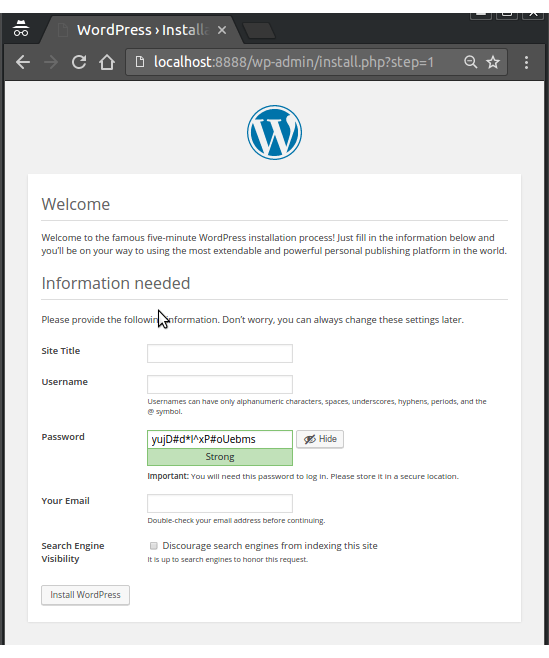
Stop all the Docker containers with the following command:
$ docker-compose stop
Instead of using the legacy link for communications between containers, we can use networks as shown in Docker Networks - Bridge.
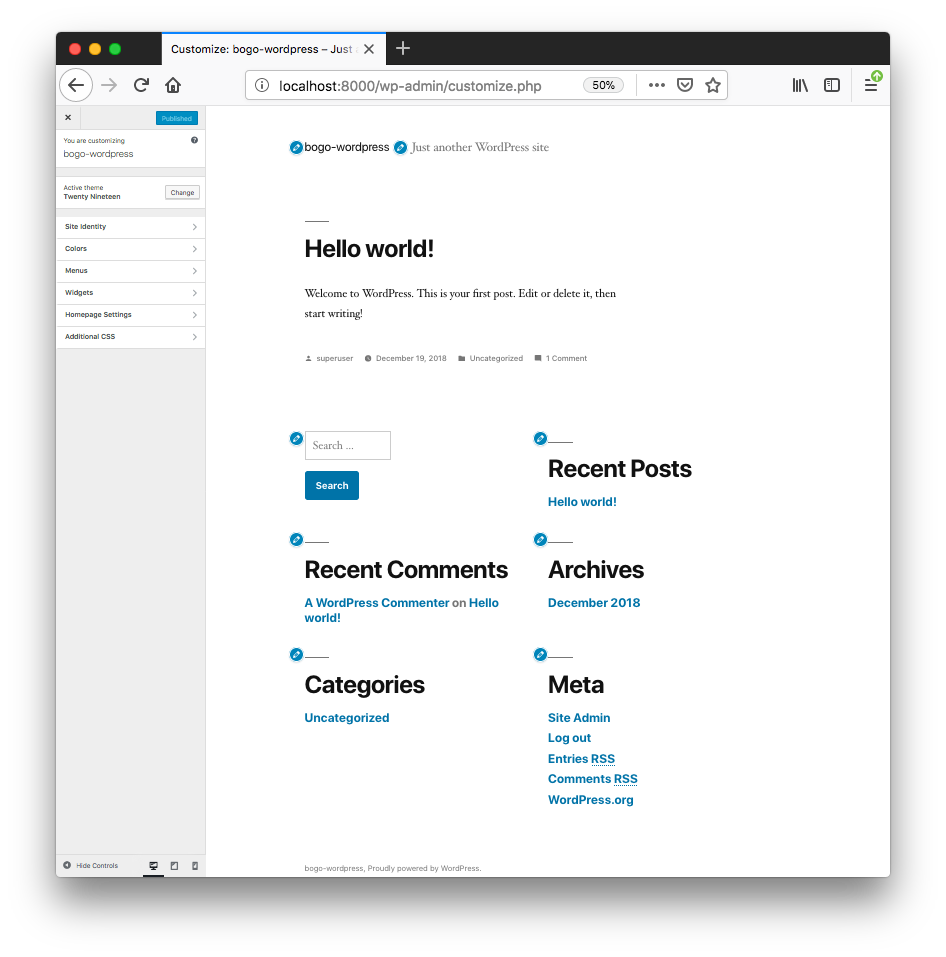
Docker & K8s
- Docker install on Amazon Linux AMI
- Docker install on EC2 Ubuntu 14.04
- Docker container vs Virtual Machine
- Docker install on Ubuntu 14.04
- Docker Hello World Application
- Nginx image - share/copy files, Dockerfile
- Working with Docker images : brief introduction
- Docker image and container via docker commands (search, pull, run, ps, restart, attach, and rm)
- More on docker run command (docker run -it, docker run --rm, etc.)
- Docker Networks - Bridge Driver Network
- Docker Persistent Storage
- File sharing between host and container (docker run -d -p -v)
- Linking containers and volume for datastore
- Dockerfile - Build Docker images automatically I - FROM, MAINTAINER, and build context
- Dockerfile - Build Docker images automatically II - revisiting FROM, MAINTAINER, build context, and caching
- Dockerfile - Build Docker images automatically III - RUN
- Dockerfile - Build Docker images automatically IV - CMD
- Dockerfile - Build Docker images automatically V - WORKDIR, ENV, ADD, and ENTRYPOINT
- Docker - Apache Tomcat
- Docker - NodeJS
- Docker - NodeJS with hostname
- Docker Compose - NodeJS with MongoDB
- Docker - Prometheus and Grafana with Docker-compose
- Docker - StatsD/Graphite/Grafana
- Docker - Deploying a Java EE JBoss/WildFly Application on AWS Elastic Beanstalk Using Docker Containers
- Docker : NodeJS with GCP Kubernetes Engine
- Docker : Jenkins Multibranch Pipeline with Jenkinsfile and Github
- Docker : Jenkins Master and Slave
- Docker - ELK : ElasticSearch, Logstash, and Kibana
- Docker - ELK 7.6 : Elasticsearch on Centos 7
- Docker - ELK 7.6 : Filebeat on Centos 7
- Docker - ELK 7.6 : Logstash on Centos 7
- Docker - ELK 7.6 : Kibana on Centos 7
- Docker - ELK 7.6 : Elastic Stack with Docker Compose
- Docker - Deploy Elastic Cloud on Kubernetes (ECK) via Elasticsearch operator on minikube
- Docker - Deploy Elastic Stack via Helm on minikube
- Docker Compose - A gentle introduction with WordPress
- Docker Compose - MySQL
- MEAN Stack app on Docker containers : micro services
- MEAN Stack app on Docker containers : micro services via docker-compose
- Docker Compose - Hashicorp's Vault and Consul Part A (install vault, unsealing, static secrets, and policies)
- Docker Compose - Hashicorp's Vault and Consul Part B (EaaS, dynamic secrets, leases, and revocation)
- Docker Compose - Hashicorp's Vault and Consul Part C (Consul)
- Docker Compose with two containers - Flask REST API service container and an Apache server container
- Docker compose : Nginx reverse proxy with multiple containers
- Docker & Kubernetes : Envoy - Getting started
- Docker & Kubernetes : Envoy - Front Proxy
- Docker & Kubernetes : Ambassador - Envoy API Gateway on Kubernetes
- Docker Packer
- Docker Cheat Sheet
- Docker Q & A #1
- Kubernetes Q & A - Part I
- Kubernetes Q & A - Part II
- Docker - Run a React app in a docker
- Docker - Run a React app in a docker II (snapshot app with nginx)
- Docker - NodeJS and MySQL app with React in a docker
- Docker - Step by Step NodeJS and MySQL app with React - I
- Installing LAMP via puppet on Docker
- Docker install via Puppet
- Nginx Docker install via Ansible
- Apache Hadoop CDH 5.8 Install with QuickStarts Docker
- Docker - Deploying Flask app to ECS
- Docker Compose - Deploying WordPress to AWS
- Docker - WordPress Deploy to ECS with Docker-Compose (ECS-CLI EC2 type)
- Docker - WordPress Deploy to ECS with Docker-Compose (ECS-CLI Fargate type)
- Docker - ECS Fargate
- Docker - AWS ECS service discovery with Flask and Redis
- Docker & Kubernetes : minikube
- Docker & Kubernetes 2 : minikube Django with Postgres - persistent volume
- Docker & Kubernetes 3 : minikube Django with Redis and Celery
- Docker & Kubernetes 4 : Django with RDS via AWS Kops
- Docker & Kubernetes : Kops on AWS
- Docker & Kubernetes : Ingress controller on AWS with Kops
- Docker & Kubernetes : HashiCorp's Vault and Consul on minikube
- Docker & Kubernetes : HashiCorp's Vault and Consul - Auto-unseal using Transit Secrets Engine
- Docker & Kubernetes : Persistent Volumes & Persistent Volumes Claims - hostPath and annotations
- Docker & Kubernetes : Persistent Volumes - Dynamic volume provisioning
- Docker & Kubernetes : DaemonSet
- Docker & Kubernetes : Secrets
- Docker & Kubernetes : kubectl command
- Docker & Kubernetes : Assign a Kubernetes Pod to a particular node in a Kubernetes cluster
- Docker & Kubernetes : Configure a Pod to Use a ConfigMap
- AWS : EKS (Elastic Container Service for Kubernetes)
- Docker & Kubernetes : Run a React app in a minikube
- Docker & Kubernetes : Minikube install on AWS EC2
- Docker & Kubernetes : Cassandra with a StatefulSet
- Docker & Kubernetes : Terraform and AWS EKS
- Docker & Kubernetes : Pods and Service definitions
- Docker & Kubernetes : Service IP and the Service Type
- Docker & Kubernetes : Kubernetes DNS with Pods and Services
- Docker & Kubernetes : Headless service and discovering pods
- Docker & Kubernetes : Scaling and Updating application
- Docker & Kubernetes : Horizontal pod autoscaler on minikubes
- Docker & Kubernetes : From a monolithic app to micro services on GCP Kubernetes
- Docker & Kubernetes : Rolling updates
- Docker & Kubernetes : Deployments to GKE (Rolling update, Canary and Blue-green deployments)
- Docker & Kubernetes : Slack Chat Bot with NodeJS on GCP Kubernetes
- Docker & Kubernetes : Continuous Delivery with Jenkins Multibranch Pipeline for Dev, Canary, and Production Environments on GCP Kubernetes
- Docker & Kubernetes : NodePort vs LoadBalancer vs Ingress
- Docker & Kubernetes : MongoDB / MongoExpress on Minikube
- Docker & Kubernetes : Load Testing with Locust on GCP Kubernetes
- Docker & Kubernetes : MongoDB with StatefulSets on GCP Kubernetes Engine
- Docker & Kubernetes : Nginx Ingress Controller on Minikube
- Docker & Kubernetes : Setting up Ingress with NGINX Controller on Minikube (Mac)
- Docker & Kubernetes : Nginx Ingress Controller for Dashboard service on Minikube
- Docker & Kubernetes : Nginx Ingress Controller on GCP Kubernetes
- Docker & Kubernetes : Kubernetes Ingress with AWS ALB Ingress Controller in EKS
- Docker & Kubernetes : Setting up a private cluster on GCP Kubernetes
- Docker & Kubernetes : Kubernetes Namespaces (default, kube-public, kube-system) and switching namespaces (kubens)
- Docker & Kubernetes : StatefulSets on minikube
- Docker & Kubernetes : RBAC
- Docker & Kubernetes Service Account, RBAC, and IAM
- Docker & Kubernetes - Kubernetes Service Account, RBAC, IAM with EKS ALB, Part 1
- Docker & Kubernetes : Helm Chart
- Docker & Kubernetes : My first Helm deploy
- Docker & Kubernetes : Readiness and Liveness Probes
- Docker & Kubernetes : Helm chart repository with Github pages
- Docker & Kubernetes : Deploying WordPress and MariaDB with Ingress to Minikube using Helm Chart
- Docker & Kubernetes : Deploying WordPress and MariaDB to AWS using Helm 2 Chart
- Docker & Kubernetes : Deploying WordPress and MariaDB to AWS using Helm 3 Chart
- Docker & Kubernetes : Helm Chart for Node/Express and MySQL with Ingress
- Docker & Kubernetes : Deploy Prometheus and Grafana using Helm and Prometheus Operator - Monitoring Kubernetes node resources out of the box
- Docker & Kubernetes : Deploy Prometheus and Grafana using kube-prometheus-stack Helm Chart
- Docker & Kubernetes : Istio (service mesh) sidecar proxy on GCP Kubernetes
- Docker & Kubernetes : Istio on EKS
- Docker & Kubernetes : Istio on Minikube with AWS EC2 for Bookinfo Application
- Docker & Kubernetes : Deploying .NET Core app to Kubernetes Engine and configuring its traffic managed by Istio (Part I)
- Docker & Kubernetes : Deploying .NET Core app to Kubernetes Engine and configuring its traffic managed by Istio (Part II - Prometheus, Grafana, pin a service, split traffic, and inject faults)
- Docker & Kubernetes : Helm Package Manager with MySQL on GCP Kubernetes Engine
- Docker & Kubernetes : Deploying Memcached on Kubernetes Engine
- Docker & Kubernetes : EKS Control Plane (API server) Metrics with Prometheus
- Docker & Kubernetes : Spinnaker on EKS with Halyard
- Docker & Kubernetes : Continuous Delivery Pipelines with Spinnaker and Kubernetes Engine
- Docker & Kubernetes : Multi-node Local Kubernetes cluster : Kubeadm-dind (docker-in-docker)
- Docker & Kubernetes : Multi-node Local Kubernetes cluster : Kubeadm-kind (k8s-in-docker)
- Docker & Kubernetes : nodeSelector, nodeAffinity, taints/tolerations, pod affinity and anti-affinity - Assigning Pods to Nodes
- Docker & Kubernetes : Jenkins-X on EKS
- Docker & Kubernetes : ArgoCD App of Apps with Heml on Kubernetes
- Docker & Kubernetes : ArgoCD on Kubernetes cluster
- Docker & Kubernetes : GitOps with ArgoCD for Continuous Delivery to Kubernetes clusters (minikube) - guestbook
Ph.D. / Golden Gate Ave, San Francisco / Seoul National Univ / Carnegie Mellon / UC Berkeley / DevOps / Deep Learning / Visualization