MEAN Stack app on Docker containers : micro services
In this tutorial, we'll deploy MEAN application to two Docker containers, and our local machine will be hosting the two containers:
- mongodb container
- node/express/angular app
Here is the home page of the app:
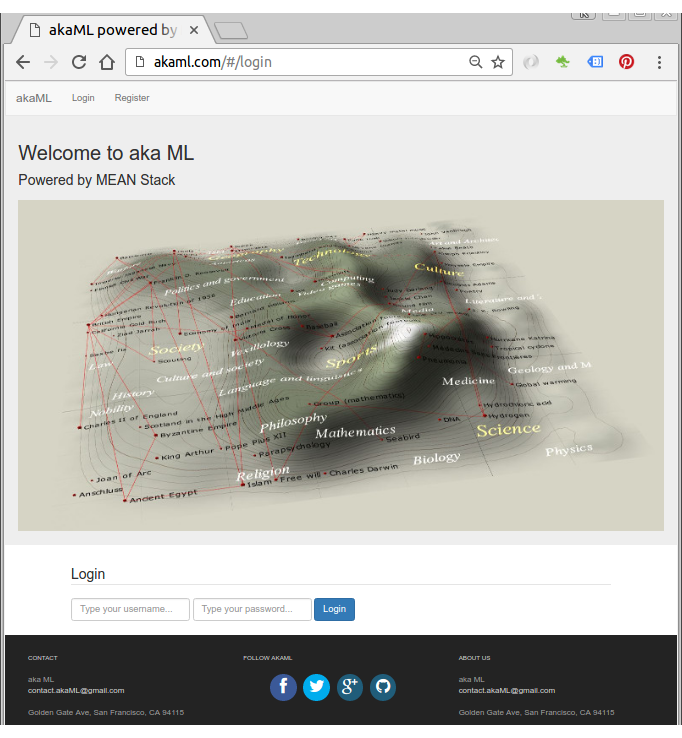
Source code : Github
The app uses passport for user authentication, and for more features, please consult the README.md of the repo.
Though we don't need Nginx server in the Docker work flow of this tutorial, before we deploy our app to Docker containers, we may want to test it with Nginx. The configuration file looks like this:
server {
listen 80;
server_name akaml.com;
location / {
proxy_pass http://localhost:3000;
proxy_http_version 1.1;
proxy_set_header Upgrade $http_upgrade;
proxy_set_header Connection 'upgrade';
proxy_set_header Host $host;
proxy_cache_bypass $http_upgrade;
}
}
With /etc/hosts:
127.0.0.1 akaml.com
To run our MEAN app on host machine but not on container, the following line in config/database.js should be modified like this instead of "container's ip":
var dbURI = 'mongodb://localhost:27017/myApp';
Also, mongodb should be running before MEAN app's run:
$ sudo service mongodb restart
In the project folder, install packages:
$ npm install $ sudo npm install -g bower $ bower install
Then start Nginx proxy server:
$ sudo service nginx start
Now, we're ready to run MEAN app using the Nginx as a reverse proxy configuration:
$ node server.js
Or
$ nodemon server.js
Or
$ pm2 start server.js
Apache config is also available from the repo.
To get our application running, the MongoDB container needs be started first.
We'll use OFFICIAL REPOSITORY : mongo.
$ docker run [-p 27017:27017] --name mymongodb -d mongo
- -p 27017:27017 exposes the MongoDB port so the mean container can connect to it.
- -d runs it as a background process (detached mode).
- --name mymongodb gives this container a name so it can be referenced.
- mongo is the image name that should be run.
Our mongo will be listening on 27017 port by default and that's it. We don't have to do anything once we launched the container.
$ docker ps CONTAINER ID IMAGE COMMAND CREATED STATUS PORTS NAMES 8f333617ed15 mongo "/entrypoint.sh mongo" 4 minutes ago Up 3 minutes 27017/tcp mymongodb
Even though we'll build our container starting from a simple ubuntu:14.04 images and make it ready for MEAN app, we may use the ready-made image of MEANJS (https://hub.docker.com/r/maccam912/meanjs/).
If maccam912/meanjs is chosen, we can run the container with the following command:
$ docker run -i -t --name mymeanjs --link mymongodb:db_1 -p 80:3000 maccam912/meanjs:latest bash
Then, we can skip this section.
$ docker run -i -t --name mymeanjs --link mymongodb:db_1 -p 80:3000 ubuntu:14.04 bash
Here, the --link mymongodb:db_1 argument is a link between this mymeanjs container and mymongodb container. This is a docker's way of communicating between containers.
db_1 is an alias to reference this connected container. In other words, our MEAN application is set to use db_1.
By the argument of -p 80:3000, we're mapping the 3000 container port to 80 host machine port. Our MEAN application is set to run on port 3000, and the mapping enables any request on http:80 from outside the container to access our app running deep inside our container.
To install MEAN, we need to work within the docker container and do the following:
# apt-get update # apt-get install nodejs # ln -s "$(which nodejs)" /usr/bin/node # apt-get install npm
To check if our install:
# node -v v0.10.25 # npm -v 1.3.10
Express & bower install:
# npm install -g express # npm install -g bower
Install git:
# apt-get install git
Clone our repo to get the source code:
# cd home # git clone https://github.com/Einsteinish/akaML.git # cd akaML
On our MEAN.JS folder, download all the package dependencies:
# npm install
Install the front-end dependencies running by running bower:
# bower install --allow-root
Make sure our mongodb ip is correct in config/database.js:
var dbURI = 'mongodb://172.17.0.2:27017/myApp';
We can check it by issuing the following command on our host machine, and this will give us two ips:
172.17.0.3 172.17.0.2
On our MEAN container, we can check ip via "ifconfig":
inet addr:172.17.0.3
So, the ip for mongodb is '172.17.0.2', and our database configuration is correct!
Let's run our MEAN app:
root@bcd9985dc871:/home/akaML# node server.js
Express server listening on port : 3000
Mongoose connection open to mongodb://172.17.0.2:27017/myApp
GET / 304 71ms
GET /scripts/lib/angular-toastr/dist/angular-toastr.css 200 95ms - 6.64kb
GET /scripts/lib/bootstrap/dist/css/bootstrap.css 200 112ms - 142.59kb
GET /css/app.css 200 226ms - 1.32kb
GET /scripts/lib/requirejs/require.js 200 186ms - 84.24kb
GET /scripts/src/main.js 200 38ms - 1.46kb
GET /favicon.ico 404 5ms
GET /scripts/src/app.js 200 5ms - 3.89kb
GET /scripts/lib/jquery/dist/jquery.min.js 200 31ms - 84.33kb
GET /scripts/lib/angular/angular.min.js 200 37ms - 156.3kb
GET /scripts/src/controllers.js 200 5ms - 7.39kb
GET /scripts/lib/cryptojslib/rollups/pbkdf2.js 200 68ms - 5.4kb
GET /scripts/src/services.js 200 45ms - 4.23kb
GET /scripts/lib/bootstrap/dist/js/bootstrap.min.js 200 41ms - 36.18kb
GET /scripts/lib/angular-route/angular-route.min.js 200 26ms - 4.65kb
GET /scripts/lib/angular-animate/angular-animate.min.js 200 26ms - 25.11kb
GET /scripts/lib/angular-local-storage/dist/angular-local-storage.min.js 200 44ms - 6.25kb
GET /scripts/lib/angular-toastr/dist/angular-toastr.tpls.min.js 200 18ms - 7.02kb
{ REQUEST:
{ HEADERS:
{ host: 'akaml.com',
connection: 'keep-alive',
accept: 'application/json, text/plain, */*',
'user-agent': 'Mozilla/5.0 (X11; Linux x86_64) AppleWebKit/537.36 (KHTML, like Gecko) Chrome/52.0.2743.82 Safari/537.36',
referer: 'http://akaml.com/',
'accept-encoding': 'gzip, deflate, sdch',
'accept-language': 'en-US,en;q=0.8',
'if-none-match': '"1892644392"' },
BODY: {} } }
GET /partials/login 304 35ms
{ REQUEST:
{ HEADERS:
{ host: 'akaml.com',
connection: 'keep-alive',
accept: 'application/json, text/plain, */*',
'user-agent': 'Mozilla/5.0 (X11; Linux x86_64) AppleWebKit/537.36 (KHTML, like Gecko) Chrome/52.0.2743.82 Safari/537.36',
referer: 'http://akaml.com/',
'accept-encoding': 'gzip, deflate, sdch',
'accept-language': 'en-US,en;q=0.8',
'if-none-match': '"1227391045"' },
BODY: {} } }
GET /partials/nav.html 304 8ms
{ REQUEST:
{ HEADERS:
{ host: 'akaml.com',
connection: 'keep-alive',
accept: 'application/json, text/plain, */*',
'user-agent': 'Mozilla/5.0 (X11; Linux x86_64) AppleWebKit/537.36 (KHTML, like Gecko) Chrome/52.0.2743.82 Safari/537.36',
referer: 'http://akaml.com/',
'accept-encoding': 'gzip, deflate, sdch',
'accept-language': 'en-US,en;q=0.8' },
BODY: {} } }
GET /partials/header.html 200 5ms - 170b
GET /img/home/akaML-home.jpg 200 28ms - 82.08kb
GET /scripts/src/main.js 304 3ms
GET /scripts/src/app.js 304 5ms
GET /scripts/lib/angular/angular.min.js 304 2ms
GET /scripts/src/controllers.js 304 4ms
GET /scripts/src/services.js 304 1ms
GET /scripts/lib/cryptojslib/rollups/pbkdf2.js 304 2ms
GET /scripts/lib/bootstrap/dist/js/bootstrap.min.js 304 2ms
GET /scripts/lib/angular-route/angular-route.min.js 304 4ms
GET /scripts/lib/angular-animate/angular-animate.min.js 304 1ms
GET /scripts/lib/angular-local-storage/dist/angular-local-storage.min.js 304 3ms
GET /scripts/lib/angular-toastr/dist/angular-toastr.tpls.min.js 304 3ms
GET /scripts/lib/requirejs/require.js 304 2ms
At this point, we'll get same the page in the "Introduction" section of this tutorial. After Registration/Login, we will get the following:
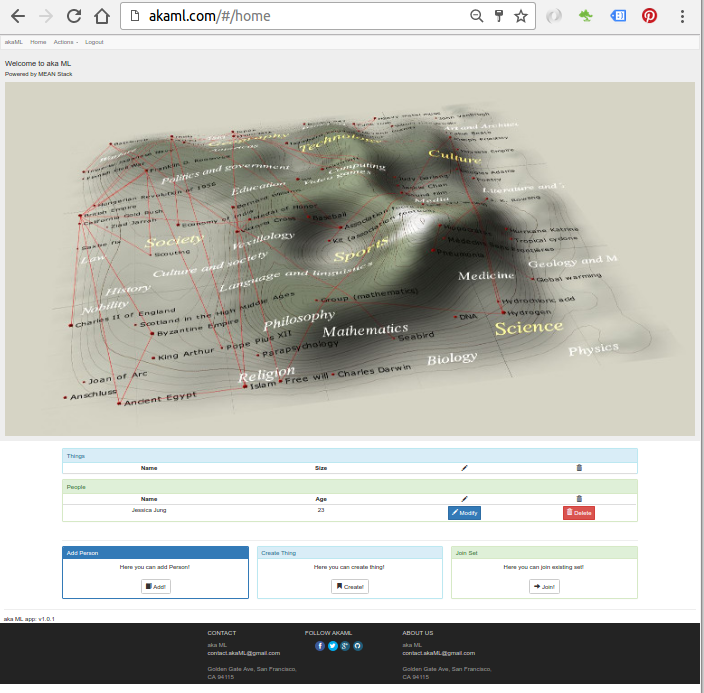
We may want to run node server as a daemon using PM2.
# npm install pm2 -g
Now that the PM2 is installed, let's start our Node application:
# pm2 start server.js
Then, we get the following screen output:
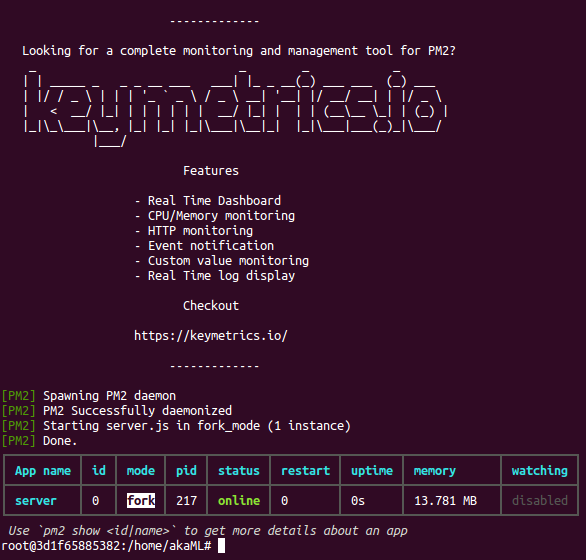
To stop the server:
# pm2 stop server.js
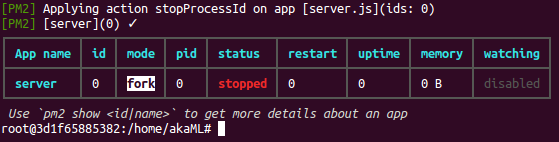
The PM2 has relatively bigger footprints, so as an alternative we can use nodemon.
# npm install -g nodemon # nodemon server.js
We want to save our work (layers in docker terminology) so far.
Let's exit the NodeJS app container:
root@3d1f65885382:/home/akaML# exit $
Then, check which containers are running:
$ docker ps CONTAINER ID IMAGE COMMAND CREATED STATUS PORTS NAMES 8f333617ed15 mongo "/entrypoint.sh mongo" 2 hours ago Up 2 hours 27017/tcp mymongodb
Since we exited from the NodeJS container, only the mongodb container is running.
To check our recent containers, we can use docker ps -a command:
$ docker ps -a CONTAINER ID IMAGE COMMAND CREATED STATUS PORTS NAMES 3d1f65885382 maccam912/meanjs:latest "bash" 2 hours ago Exited (0) 4 minutes ago mymeanjs
"docker commit" is the command we want to use to save the image:
$ docker commit -a khong 3d1f65885382 nodejs-micro-service:0.1 581298efda9f2874ed86f90f47b4834c6eb863650cdf4e3b764d939ece1cfd31
Here "-a" flag is for the author, "3d1f65885382" is the container id, and after that we specified the name (repository) of the image with version tag.
Let's check we really create a new image:
$ docker images REPOSITORY TAG IMAGE ID CREATED VIRTUAL SIZE nodejs-micro-service 0.1 581298efda9f 3 minutes ago 1.116 GB
Let's run our newly created image in background:
$ docker run -d -p 80:3000 nodejs-micro-service:0.1 pm2 start /home/akaML/server.js 8d3eb5ab0d89d65243b29ff06ccc781bca9c3698ebaa791ac1a4f8ae3a92a76d
Here, the "-d" flag is "detached" meaning background run, "80:3000" is port forwarding, "nodejs-micro-service:0.1" is the container name, and "node /home/akaML/server.js" is the command to run our nodejs app.
Now we should have two running containers - mongo and nodejs
$ docker ps CONTAINER ID IMAGE COMMAND CREATED STATUS PORTS NAMES 0af14aa1f952 nodejs-micro-service:0.1 "node /home/akaML/ser" 8 seconds ago Up 5 seconds 80/tcp, 443/tcp, 0.0.0.0:80->3000/tcp evil_hugle 8f333617ed15 mongo "/entrypoint.sh mongo" 8 hours ago Up 8 hours 27017/tcp mymongodb
We can use "docker attach container-id" command to see what's going on inside our containers:
$ docker attach 0af14aa1f952 GET / 304 64ms GET /css/app.css 304 16ms ...
Note: Unfortunately, the command "pm2 start /home/akaML/server.js" in detached mode does not seem to be working. So, here, I used "node server.js" as a command argument.
Ph.D. / Golden Gate Ave, San Francisco / Seoul National Univ / Carnegie Mellon / UC Berkeley / DevOps / Deep Learning / Visualization