Docker / Kubernetes - Secrets
Secrets are secure objects which store sensitive data, such as passwords, tokens, and ssh keys.
Storing sensitive data in Secrets is more secure than plaintext ConfigMaps or in Pod specifications.
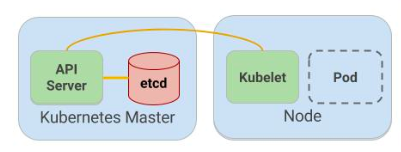
Using Secrets gives us control over how sensitive data is used, and reduces the risk of exposing the data to unauthorized users.
Kubernetes keeps those info within a single central place (etcd), which may cause security issues as described Securing Kubernetes secrets : How to efficiently secure access to etcd and protect your secrets.
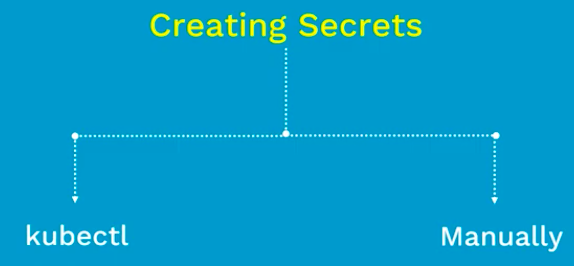
Picture from Secrets in Kubernetes
We create a Secret using the following command:
kubectl create secret [TYPE] [NAME] [DATA]
where [TYPE] can be one of the following:
- generic: Create a Secret from a local file, directory, or literal value. For most Secrets, we use this generic type.
- docker-registry: Creates a dockercfg Secret for use with a Docker registry. Used to authenticate against Docker registries.
- tls: Create a TLS secret from the given public/private key pair. The public/private key pair must exist beforehand. The public key certificate must be .PEM encoded and match the given private key.
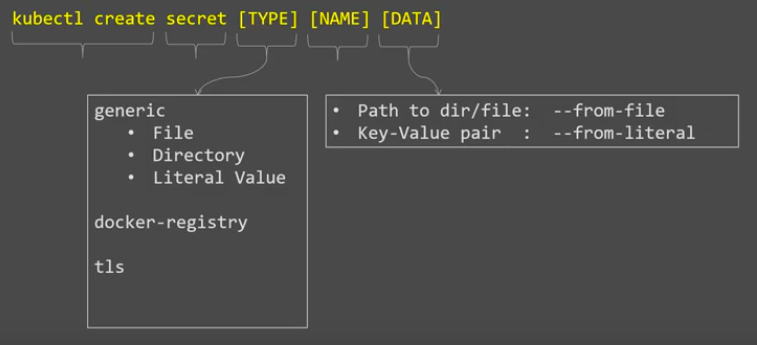
Picture from Secrets in Kubernetes
[DATA] can be one of the following:
- a path to a directory containing one or more configuration files, indicated using the --from-file or --from-env-file flags
- key-value pairs, each specified using --from-literal flags
Suppose that some pods need to access a database. The username and password that the pods should use is in the files username.txt and password.txt on our local machine:
# Create files needed for rest of example. $ echo -n 'admin' > ./username.txt $ echo -n '1f2d1e2e67df' > ./password.txt
The kubectl create secret command packages these files into a Secret and creates the object on the Apiserver:
$ kubectl create secret generic db-user-pass \ --from-file=./username.txt --from-file=./password.txt secret/db-user-pass created
We can check that the secret was created like this:
$ kubectl get secrets NAME TYPE DATA AGE db-user-pass Opaque 2 93s $ kubectl describe secrets/db-user-pass Name: db-user-pass Namespace: default Labels: <none> Annotations: <none> Type: Opaque Data ==== password.txt: 12 bytes username.txt: 5 bytes
We can also create a Secret in a file first, in json or yaml format, and then create that object. The Secret contains two maps: data and stringData.
The data field is used to store arbitrary data, encoded using base64. The stringData field is provided for convenience, and allows us to provide secret data as unencoded strings.
For example, to store two strings in a Secret using the data field, convert them to base64 as follows:
$ echo -n 'admin' | base64 YWRtaW4= $ echo -n '1f2d1e2e67df' | base64 MWYyZDFlMmU2N2Rm
Write a Secret (mysecret.yaml) that looks like this:
apiVersion: v1 kind: Secret metadata: name: mysecret type: Opaque data: username: YWRtaW4= password: MWYyZDFlMmU2N2Rm
Now create the Secret using kubectl apply:
$ kubectl apply -f mysecret.yaml secret/mysecret created
Secrets can be retrieved via the kubectl get secret command. For example, to retrieve the secret created in the previous section:
$ kubectl get secret mysecret -o yaml
apiVersion: v1
data:
password: MWYyZDFlMmU2N2Rm
username: YWRtaW4=
kind: Secret
metadata:
annotations:
kubectl.kubernetes.io/last-applied-configuration: |
{"apiVersion":"v1","data":{"password":"MWYyZDFlMmU2N2Rm","username":"YWRtaW4="},"kind":"Secret","metadata":{"annotations":{},"name":"mysecret","namespace":"default"},"type":"Opaque"}
creationTimestamp: "2019-03-27T03:46:06Z"
name: mysecret
namespace: default
resourceVersion: "1071280"
selfLink: /api/v1/namespaces/default/secrets/mysecret
uid: d9f73de9-5042-11e9-a4f4-080027c35fa9
type: Opaque
Decode the secrets:
$ echo 'YWRtaW4=' | base64 --decode admin $ echo 'MWYyZDFlMmU2N2Rm' | base64 --decode 1f2d1e2e67df
Secrets can be mounted as data volumes or be exposed as environment variables to be used by a container in a pod.
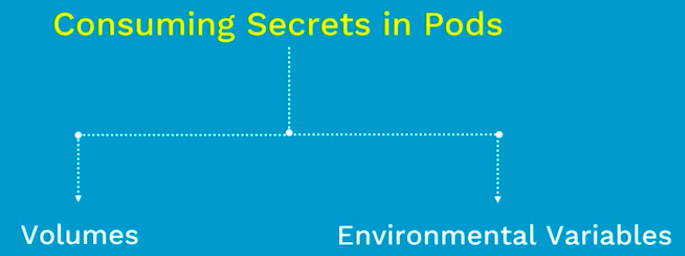
Picture from Secrets in Kubernetes
They can also be used by other parts of the system, without being directly exposed to the pod.
To consume a Secret in a volume in a Pod:
- Create a secret or use an existing one. Multiple pods can reference the same secret.
- Modify our Pod definition to add a volume under .spec.volumes[]. Name the volume anything, and have a .spec.volumes[].secret.secretName field equal to the name of the secret object.
- Add a .spec.containers[].volumeMounts[] to each container that needs the secret. Specify .spec.containers[].volumeMounts[].readOnly = true and .spec.containers[].volumeMounts[].mountPath to an unused directory name where we would like the secrets to appear.
- Modify our image and/or command line so that the program looks for files in that directory. Each key in the secret data map becomes the filename under mountPath.
This is an example of a pod (mysecret-pod.yaml) that mounts a secret in a volume:
apiVersion: v1
kind: Pod
metadata:
name: mypod
spec:
containers:
- name: mypod
image: redis
volumeMounts:
- name: foo
mountPath: "/etc/foo"
readOnly: true
volumes:
- name: foo
secret:
secretName: mysecret
Each secret we want to use needs to be referred to in .spec.volumes.
Create the pod and check if our volume for the secret is properly mounted:
$ kubectl create -f mysecret-pod.yaml pod/mypod created $ kubectl get po NAME READY STATUS RESTARTS AGE mypod 1/1 Running 0 26s $ kubectl exec mypod ls /etc/foo password username $ kubectl exec mypod cat /etc/foo/username admin $ kubectl exec mypod cat /etc/foo/password 1f2d1e2e67df
We can see inside the container that mounts a secret volume, the secret keys appear as files and the secret values are base-64 decoded and stored inside these files. The program in a container is responsible for reading the secrets from the files.
To use a secret in an environment variable in a pod:
- Create a secret or use an existing one. Multiple pods can reference the same secret.
- Modify our Pod definition in each container that we wish to consume the value of a secret key to add an environment variable for each secret key we wish to consume. The environment variable that consumes the secret key should populate the secret’s name and key in env[].valueFrom.secretKeyRef.
- Modify our image and/or command line so that the program looks for values in the specified environment variables.
This is an example of a pod (secret-env-pod.yaml) that uses secrets from environment variables:
apiVersion: v1
kind: Pod
metadata:
name: secret-env-pod
spec:
containers:
- name: mycontainer
image: redis
env:
- name: SECRET_USERNAME
valueFrom:
secretKeyRef:
name: mysecret
key: username
- name: SECRET_PASSWORD
valueFrom:
secretKeyRef:
name: mysecret
key: password
restartPolicy: Never
Create a pod and verify:
$ kubectl create -f secret-env-pod.yaml pod/secret-env-pod created $ kubectl get po NAME READY STATUS RESTARTS AGE secret-env-pod 1/1 Running 0 27s $ kubectl exec secret-env-pod env PATH=/usr/local/sbin:/usr/local/bin:/usr/sbin:/usr/bin:/sbin:/bin HOSTNAME=secret-env-pod SECRET_USERNAME=admin SECRET_PASSWORD=1f2d1e2e67df KUBERNETES_SERVICE_PORT=443 KUBERNETES_SERVICE_PORT_HTTPS=443 KUBERNETES_PORT_443_TCP=tcp://10.96.0.1:443 KUBERNETES_PORT_443_TCP_ADDR=10.96.0.1 ...
Inside a container that consumes a secret in an environment variables, the secret keys appear as normal environment variables containing the base-64 decoded values of the secret data.
Docker & K8s
- Docker install on Amazon Linux AMI
- Docker install on EC2 Ubuntu 14.04
- Docker container vs Virtual Machine
- Docker install on Ubuntu 14.04
- Docker Hello World Application
- Nginx image - share/copy files, Dockerfile
- Working with Docker images : brief introduction
- Docker image and container via docker commands (search, pull, run, ps, restart, attach, and rm)
- More on docker run command (docker run -it, docker run --rm, etc.)
- Docker Networks - Bridge Driver Network
- Docker Persistent Storage
- File sharing between host and container (docker run -d -p -v)
- Linking containers and volume for datastore
- Dockerfile - Build Docker images automatically I - FROM, MAINTAINER, and build context
- Dockerfile - Build Docker images automatically II - revisiting FROM, MAINTAINER, build context, and caching
- Dockerfile - Build Docker images automatically III - RUN
- Dockerfile - Build Docker images automatically IV - CMD
- Dockerfile - Build Docker images automatically V - WORKDIR, ENV, ADD, and ENTRYPOINT
- Docker - Apache Tomcat
- Docker - NodeJS
- Docker - NodeJS with hostname
- Docker Compose - NodeJS with MongoDB
- Docker - Prometheus and Grafana with Docker-compose
- Docker - StatsD/Graphite/Grafana
- Docker - Deploying a Java EE JBoss/WildFly Application on AWS Elastic Beanstalk Using Docker Containers
- Docker : NodeJS with GCP Kubernetes Engine
- Docker : Jenkins Multibranch Pipeline with Jenkinsfile and Github
- Docker : Jenkins Master and Slave
- Docker - ELK : ElasticSearch, Logstash, and Kibana
- Docker - ELK 7.6 : Elasticsearch on Centos 7
- Docker - ELK 7.6 : Filebeat on Centos 7
- Docker - ELK 7.6 : Logstash on Centos 7
- Docker - ELK 7.6 : Kibana on Centos 7
- Docker - ELK 7.6 : Elastic Stack with Docker Compose
- Docker - Deploy Elastic Cloud on Kubernetes (ECK) via Elasticsearch operator on minikube
- Docker - Deploy Elastic Stack via Helm on minikube
- Docker Compose - A gentle introduction with WordPress
- Docker Compose - MySQL
- MEAN Stack app on Docker containers : micro services
- MEAN Stack app on Docker containers : micro services via docker-compose
- Docker Compose - Hashicorp's Vault and Consul Part A (install vault, unsealing, static secrets, and policies)
- Docker Compose - Hashicorp's Vault and Consul Part B (EaaS, dynamic secrets, leases, and revocation)
- Docker Compose - Hashicorp's Vault and Consul Part C (Consul)
- Docker Compose with two containers - Flask REST API service container and an Apache server container
- Docker compose : Nginx reverse proxy with multiple containers
- Docker & Kubernetes : Envoy - Getting started
- Docker & Kubernetes : Envoy - Front Proxy
- Docker & Kubernetes : Ambassador - Envoy API Gateway on Kubernetes
- Docker Packer
- Docker Cheat Sheet
- Docker Q & A #1
- Kubernetes Q & A - Part I
- Kubernetes Q & A - Part II
- Docker - Run a React app in a docker
- Docker - Run a React app in a docker II (snapshot app with nginx)
- Docker - NodeJS and MySQL app with React in a docker
- Docker - Step by Step NodeJS and MySQL app with React - I
- Installing LAMP via puppet on Docker
- Docker install via Puppet
- Nginx Docker install via Ansible
- Apache Hadoop CDH 5.8 Install with QuickStarts Docker
- Docker - Deploying Flask app to ECS
- Docker Compose - Deploying WordPress to AWS
- Docker - WordPress Deploy to ECS with Docker-Compose (ECS-CLI EC2 type)
- Docker - WordPress Deploy to ECS with Docker-Compose (ECS-CLI Fargate type)
- Docker - ECS Fargate
- Docker - AWS ECS service discovery with Flask and Redis
- Docker & Kubernetes : minikube
- Docker & Kubernetes 2 : minikube Django with Postgres - persistent volume
- Docker & Kubernetes 3 : minikube Django with Redis and Celery
- Docker & Kubernetes 4 : Django with RDS via AWS Kops
- Docker & Kubernetes : Kops on AWS
- Docker & Kubernetes : Ingress controller on AWS with Kops
- Docker & Kubernetes : HashiCorp's Vault and Consul on minikube
- Docker & Kubernetes : HashiCorp's Vault and Consul - Auto-unseal using Transit Secrets Engine
- Docker & Kubernetes : Persistent Volumes & Persistent Volumes Claims - hostPath and annotations
- Docker & Kubernetes : Persistent Volumes - Dynamic volume provisioning
- Docker & Kubernetes : DaemonSet
- Docker & Kubernetes : Secrets
- Docker & Kubernetes : kubectl command
- Docker & Kubernetes : Assign a Kubernetes Pod to a particular node in a Kubernetes cluster
- Docker & Kubernetes : Configure a Pod to Use a ConfigMap
- AWS : EKS (Elastic Container Service for Kubernetes)
- Docker & Kubernetes : Run a React app in a minikube
- Docker & Kubernetes : Minikube install on AWS EC2
- Docker & Kubernetes : Cassandra with a StatefulSet
- Docker & Kubernetes : Terraform and AWS EKS
- Docker & Kubernetes : Pods and Service definitions
- Docker & Kubernetes : Service IP and the Service Type
- Docker & Kubernetes : Kubernetes DNS with Pods and Services
- Docker & Kubernetes : Headless service and discovering pods
- Docker & Kubernetes : Scaling and Updating application
- Docker & Kubernetes : Horizontal pod autoscaler on minikubes
- Docker & Kubernetes : From a monolithic app to micro services on GCP Kubernetes
- Docker & Kubernetes : Rolling updates
- Docker & Kubernetes : Deployments to GKE (Rolling update, Canary and Blue-green deployments)
- Docker & Kubernetes : Slack Chat Bot with NodeJS on GCP Kubernetes
- Docker & Kubernetes : Continuous Delivery with Jenkins Multibranch Pipeline for Dev, Canary, and Production Environments on GCP Kubernetes
- Docker & Kubernetes : NodePort vs LoadBalancer vs Ingress
- Docker & Kubernetes : MongoDB / MongoExpress on Minikube
- Docker & Kubernetes : Load Testing with Locust on GCP Kubernetes
- Docker & Kubernetes : MongoDB with StatefulSets on GCP Kubernetes Engine
- Docker & Kubernetes : Nginx Ingress Controller on Minikube
- Docker & Kubernetes : Setting up Ingress with NGINX Controller on Minikube (Mac)
- Docker & Kubernetes : Nginx Ingress Controller for Dashboard service on Minikube
- Docker & Kubernetes : Nginx Ingress Controller on GCP Kubernetes
- Docker & Kubernetes : Kubernetes Ingress with AWS ALB Ingress Controller in EKS
- Docker & Kubernetes : Setting up a private cluster on GCP Kubernetes
- Docker & Kubernetes : Kubernetes Namespaces (default, kube-public, kube-system) and switching namespaces (kubens)
- Docker & Kubernetes : StatefulSets on minikube
- Docker & Kubernetes : RBAC
- Docker & Kubernetes Service Account, RBAC, and IAM
- Docker & Kubernetes - Kubernetes Service Account, RBAC, IAM with EKS ALB, Part 1
- Docker & Kubernetes : Helm Chart
- Docker & Kubernetes : My first Helm deploy
- Docker & Kubernetes : Readiness and Liveness Probes
- Docker & Kubernetes : Helm chart repository with Github pages
- Docker & Kubernetes : Deploying WordPress and MariaDB with Ingress to Minikube using Helm Chart
- Docker & Kubernetes : Deploying WordPress and MariaDB to AWS using Helm 2 Chart
- Docker & Kubernetes : Deploying WordPress and MariaDB to AWS using Helm 3 Chart
- Docker & Kubernetes : Helm Chart for Node/Express and MySQL with Ingress
- Docker & Kubernetes : Deploy Prometheus and Grafana using Helm and Prometheus Operator - Monitoring Kubernetes node resources out of the box
- Docker & Kubernetes : Deploy Prometheus and Grafana using kube-prometheus-stack Helm Chart
- Docker & Kubernetes : Istio (service mesh) sidecar proxy on GCP Kubernetes
- Docker & Kubernetes : Istio on EKS
- Docker & Kubernetes : Istio on Minikube with AWS EC2 for Bookinfo Application
- Docker & Kubernetes : Deploying .NET Core app to Kubernetes Engine and configuring its traffic managed by Istio (Part I)
- Docker & Kubernetes : Deploying .NET Core app to Kubernetes Engine and configuring its traffic managed by Istio (Part II - Prometheus, Grafana, pin a service, split traffic, and inject faults)
- Docker & Kubernetes : Helm Package Manager with MySQL on GCP Kubernetes Engine
- Docker & Kubernetes : Deploying Memcached on Kubernetes Engine
- Docker & Kubernetes : EKS Control Plane (API server) Metrics with Prometheus
- Docker & Kubernetes : Spinnaker on EKS with Halyard
- Docker & Kubernetes : Continuous Delivery Pipelines with Spinnaker and Kubernetes Engine
- Docker & Kubernetes : Multi-node Local Kubernetes cluster : Kubeadm-dind (docker-in-docker)
- Docker & Kubernetes : Multi-node Local Kubernetes cluster : Kubeadm-kind (k8s-in-docker)
- Docker & Kubernetes : nodeSelector, nodeAffinity, taints/tolerations, pod affinity and anti-affinity - Assigning Pods to Nodes
- Docker & Kubernetes : Jenkins-X on EKS
- Docker & Kubernetes : ArgoCD App of Apps with Heml on Kubernetes
- Docker & Kubernetes : ArgoCD on Kubernetes cluster
- Docker & Kubernetes : GitOps with ArgoCD for Continuous Delivery to Kubernetes clusters (minikube) - guestbook
Ph.D. / Golden Gate Ave, San Francisco / Seoul National Univ / Carnegie Mellon / UC Berkeley / DevOps / Deep Learning / Visualization