Setting up puppet master and agent with simple scripts on EC2
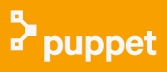
Puppet
In this tutorial, we'll setup puppet master and agent with two scripts on EC2 with Ubuntu 14.
First, we need to have two instances of EC2: hostnames are puppet and agent.
Then, we'll run two scripts: one for master and the other for agent.
Also, in later section of this article, we'll see how we can install puppet from our desktop (via ssh) without logging into the instances.
Script for master, master.sh:
#!/bin/bash
if [ $# -eq 0 ]
then
echo "No hostname supplied"
exit
fi
env=$1
echo $env
hostname=`hostname`
apt-get update -y
apt-get upgrade -y
wget http://apt.puppetlabs.com/puppetlabs-release-trusty.deb
dpkg -i puppetlabs-release-trusty.deb
apt-get update -y
apt-get -y install puppetmaster
sed -i "s/$hostname/$env/g" /etc/hostname
sed -i "s/no/yes/g" /etc/default/puppetmaster
echo "127.0.0.1 puppet.example.net puppet" >> /etc/hosts
echo "172.31.44.238 puppet.example.net puppet" >> /etc/hosts
reboot
Run the script on master. The script takes one arg which is the hostname:
ubuntu@ip-172-31-44-238:~$ chmod u+x master.sh ubuntu@ip-172-31-44-238:~$ sudo ./master.sh puppet
Script for master, agent.sh:
#!/bin/bash
if [ $# -eq 0 ]
then
echo "No hostname supplied"
exit
fi
env=$1
echo $env
hostname=`hostname`
apt-get update -y
apt-get upgrade -y
wget http://apt.puppetlabs.com/puppetlabs-trusty.deb
dpkg -i puppetlabs-release-trusty.deb
apt-get update -y
apt-get -y install puppet
sed -i "s/$hostname/$env/g" /etc/hostname
sed -i "s/no/yes/g" /etc/default/puppet
echo "172.31.44.238 puppet.example.net puppet" >> /etc/hosts
echo "172.31.44.238 puppet" >> /etc/hosts
puppet agent --waitforcert 60
reboot
Run the script on master:
ubuntu@ip-172-31-44-239:~$ chmod u+x agent.sh ubuntu@ip-172-31-44-239:~$ sudo ./agent.sh agent
On master side:
ubuntu@puppet:~$ sudo puppet cert list "agent.us-west-1.compute.internal" (SHA256) 98:1E:B6:03:AA:7A:D0:... "ip-172-31-44-239.us-west-1.compute.internal" (SHA256) 17:CC:98:92:EE:6D:CD:... ubuntu@puppet:~$ sudo puppet cert sign agent.us-west-1.compute.internal Warning: Setting templatedir is deprecated. See http://links.puppetlabs.com/env-settings-deprecations (at /usr/lib/ruby/vendor_ruby/puppet/settings.rb:1139:in `issue_deprecation_warning') Notice: Signed certificate request for agent.us-west-1.compute.internal Notice: Removing file Puppet::SSL::CertificateRequest agent.us-west-1.compute.internal at '/var/lib/puppet/ssl/ca/requests/agent.us-west-1.compute.internal.pem'
Puppet always starts compiling with either a single manifest file or a directory of manifests that get treated like a single file. This main starting point is called the main manifest or site manifest.
The puppet agent periodically checks in with the puppet master (typically every 30 minutes). During this time, it will send facts about itself to the master, and pull a current catalog--a compiled list of resources and their desired states that are relevant to the agent, determined by the main manifest. The agent node will then attempt to make the appropriate changes to achieve its desired state. This cycle will continue as long as the Puppet master is running and communicating with the agent nodes.
On the master:
ubuntu@agent:~$ sudo vi /etc/puppet/manifests/site.pp
Now add the following lines to describe a file resource:
file {'/tmp/example-ip': # resource type file and filename
ensure => present, # make sure it exists
mode => 0644, # file permissions
content => "Here is my IP Address: ${ipaddress_eth0}.\n", # note the ipaddress_eth0 fact
}
This will make ensure that all agent nodes will have a file at /tmp/example-ip, with -rw-r--r-- permissions, and text that contains the node's public IP address.
The default runinterval is 1800. Here, we want to reduce it to 300 which is 5 minutes:
[main] logdir=/var/log/puppet vardir=/var/lib/puppet ssldir=/var/lib/puppet/ssl rundir=/var/run/puppet factpath=$vardir/lib/facter prerun_command=/etc/puppet/etckeeper-commit-pre postrun_command=/etc/puppet/etckeeper-commit-post runinterval=300 [master] # These are needed when the puppetmaster is run by passenger # and can safely be removed if webrick is used. ssl_client_header = SSL_CLIENT_S_DN ssl_client_verify_header = SSL_CLIENT_VERIFY
To check if it is set:
ubuntu@agent:~$ sudo puppet agent --configprint runinterval 300
We can either wait until the agent checks in with the master automatically, or we can run the following on the agent:
ubuntu@agent:~$ cat /tmp/example-ip cat: /tmp/example-ip: No such file or directory ubuntu@agent:~$ sudo puppet agent -t Notice: Skipping run of Puppet configuration client; administratively disabled (Reason: 'Disabled by default on new installations'); Use 'puppet agent --enable' to re-enable. ubuntu@agent:~$ sudo puppet agent --enable ubuntu@agent:~$ cat /tmp/example-ip cat: /tmp/example-ip: No such file or directory ubuntu@agent:~$ sudo puppet agent -t Info: Caching certificate_revocation_list for ca Info: Retrieving plugin Info: Caching catalog for agent.us-west-1.compute.internal Info: Applying configuration version '1424403628' Notice: /Stage[main]/Main/File[/tmp/example-ip]/ensure: created Info: Creating state file /var/lib/puppet/state/state.yaml Notice: Finished catalog run in 0.02 seconds
Then run the 'cat' command again to print the file:
ubuntu@agent:~$ cat /tmp/example-ip Here is my IP Address: 172.31.44.239.
We're now able to install puppet master/agent using a shell script. However, wouldn't it be more convenient if we can do it from our desktop instead of going into the instances?
Here is the shell script (myscp.sh) we want to run on our desktop:
#!/bin/bash # # 1. deploy local setup-puppet.sh to EC2 instance # 2. run the setup-puppet.sh with alias and EC2_hostname (the alias is defined in .ssh/config) # (ex) ./myscp.sh simple ec2_simple target_server=$1 host_name=$2 scp setup-puppet.sh $1:/home/ubuntu ssh -t $target_server " sudo chmod u+x setup-puppet.sh; sudo ./setup-puppet.sh $2; "
It does the following:
- It does scp to put our script for setting up puppet (setup-puppet.sh) on an instance.
- It uses "ssh -t" for remote run.
- It sets the permission using chmod.
- Finally, it runs the puppet setup script.
Note that we uses ./ssh/conf file to get the target_server, and the conf file looks like this:
Host myagent Hostname 54.175.50.125 User ubuntu IdentityFile ~/.ssh/bogo.pem
Actually, if we want to simply login to the instance, we can just use:
$ ssh myagent
Also, though we've already seen the puppet setup script, it looks like this:
# setup-puppet.sh
#!/bin/bash
if [ $# -eq 0 ]
then
echo "No hostname supplied"
exit
fi
env=$1
echo $env
hostname=`hostname`
apt-get update -y
apt-get upgrade -y
wget http://apt.puppetlabs.com/puppetlabs-trusty.deb
dpkg -i puppetlabs-release-trusty.deb
apt-get update -y
apt-get -y install puppet
sed -i "s/$hostname/$env/g" /etc/hostname
sed -i "s/no/yes/g" /etc/default/puppet
echo "172.31.44.238 puppet.example.net puppet" >> /etc/hosts
echo "172.31.44.238 puppet" >> /etc/hosts
puppet agent --waitforcert 60
reboot
Puppet
Ph.D. / Golden Gate Ave, San Francisco / Seoul National Univ / Carnegie Mellon / UC Berkeley / DevOps / Deep Learning / Visualization