Docker : Install on Amazon Linux AMI
- We need an AWS account (http://aws.amazon.com/).
- Choose EC2 from Amazon Web Services Console.
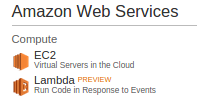
- From EC2 Dashboard, clock on
Launch Instance:

- On the Choose an Amazon Machine Image (AMI) menu on the AWS Console.
Click the
Selectbutton for a 64Bit (Amazon Linux AMI)

- For testing we can use the default (possibly free)
t2.microinstance (more info on pricing).
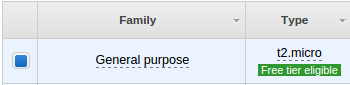
- We may need to set up our
Security Groupto allow SSH. By default all incoming ports to our new instance will be blocked by the AWS Security Group, so we might just get timeouts when we try to connect.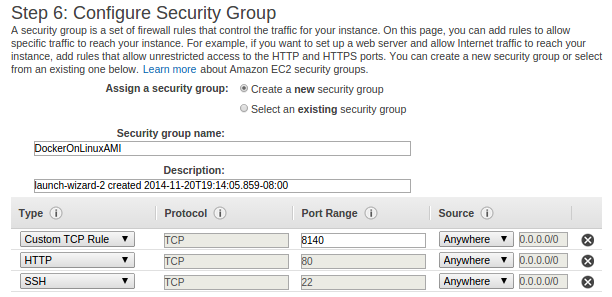
- Creating a new key pair:
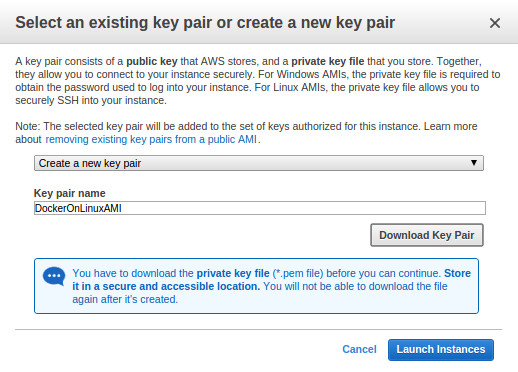
-
After a few more standard choices where defaults are probably ok, our AWS Ubuntu instance with Docker should be running!

Amazon Linux does not allow remote root SSH by default. Also, password authentication is disabled to prevent brute-force password attacks. To enable SSH logins to an Amazon Linux instance, we must provide our key pair (DockerOnLinuxAMI.pem) to the instance at launch. We must also set the security group (DockerOnLinuxAMI) used to launch our instance to allow SSH access. By default, the only account that can log in remotely using SSH is ec2-user.
We need to make the key file read-only:
k@laptop:~$ chmod 400 /home/k/Downloads/DockerOnEC2.pem
Then, ssh to Linux AMI account with ec2-user as our user name:
k@laptop:~$ ssh -i DockerOnLinuxAMI.pem ec2-user@ec2-54-174-11-166.compute-1.amazonaws.com
__| __|_ )
_| ( / Amazon Linux AMI
___|\___|___|
https://aws.amazon.com/amazon-linux-ami/2014.09-release-notes/
10 package(s) needed for security, out of 24 available
Run "sudo yum update" to apply all updates.
[ec2-user@ip-172-31-53-242 ~]$
Let's digress a bit here. The ssh command is too long, and we do not want to type the long command (ssh -i <path to private key> ec2-user@<public IP address>) every time we do ssh. So, let's try make it short. We want to create a new file ~/.ssh/config:
Host ami Hostname ec2-54-174-11-166.compute-1.amazonaws.com User ec2-user IdentityFile ~/.ssh/DockerOnLinuxAMI.pem
To make that work, we need to move DockerOnLinuxAMI.pem file to ~/.ssh. First, we should logout from EC2:
[ec2-user@ip-172-31-53-242 ~]$ exit
Thenn, on our local machine, we move the key file:
k@laptop:~$ mv ~/Downloads/DockerOnLinuxAMI.pem ~/.ssh/
Then, try to ssh into Linux AMI EC2 again:
k@laptop:~$ ssh ami
Last login: Fri Nov 21 04:02:58 2014 from 108-239-135-40.lightspeed.frokca.sbcglobal.net
__| __|_ )
_| ( / Amazon Linux AMI
___|\___|___|
https://aws.amazon.com/amazon-linux-ami/2014.09-release-notes/
10 package(s) needed for security, out of 24 available
Run "sudo yum update" to apply all updates.
[ec2-user@ip-172-31-53-242 ~]$
Now we can simply type in ssh ami to login to AMI EC2 instance!
Let's update to make sure our source list is up-to-date:
[ec2-user@ip-172-31-53-242 ~]$ sudo yum update
[ec2-user@ip-172-31-53-242 ~]$ sudo yum install -y docker Loaded plugins: priorities, update-motd, upgrade-helper Resolving Dependencies --> Running transaction check ---> Package docker.x86_64 0:1.3.1-1.0.amzn1 will be installed --> Processing Dependency: libcgroup for package: docker-1.3.1-1.0.amzn1.x86_64 --> Running transaction check ---> Package libcgroup.x86_64 0:0.40.rc1-5.11.amzn1 will be installed --> Finished Dependency Resolution Dependencies Resolved =============================================================================================== Package Arch Version Repository Size =============================================================================================== Installing: docker x86_64 1.3.1-1.0.amzn1 amzn-updates 5.1 M Installing for dependencies: libcgroup x86_64 0.40.rc1-5.11.amzn1 amzn-main 146 k Transaction Summary =============================================================================================== Install 1 Package (+1 Dependent package) Total download size: 5.2 M Installed size: 18 M Downloading packages: (1/2): docker-1.3.1-1.0.amzn1.x86_64.rpm | 5.1 MB 00:00 (2/2): libcgroup-0.40.rc1-5.11.amzn1.x86_64.rpm | 146 kB 00:00 ----------------------------------------------------------------------------------------------- Total 40 MB/s | 5.2 MB 00:00:00 Running transaction check Running transaction test Transaction test succeeded Running transaction Installing : libcgroup-0.40.rc1-5.11.amzn1.x86_64 1/2 Installing : docker-1.3.1-1.0.amzn1.x86_64 2/2 Verifying : libcgroup-0.40.rc1-5.11.amzn1.x86_64 1/2 Verifying : docker-1.3.1-1.0.amzn1.x86_64 2/2 Installed: docker.x86_64 0:1.3.1-1.0.amzn1 Dependency Installed: libcgroup.x86_64 0:0.40.rc1-5.11.amzn1 Complete!
To check the version though we can see from the output above:
[ec2-user@ip-172-31-53-242 ~]$ docker -v Docker version 1.3.1, build c78088f/1.3.1
We can run Docker with service docker start command:
[ec2-user@ip-172-31-53-242 ~]$ sudo service docker start Starting cgconfig service: [ OK ] Starting docker: [ OK ] [ec2-user@ip-172-31-53-242 ~]$ ps aux|grep docker root 6744 0.1 0.8 283520 8880 pts/0 Sl 05:44 0:00 /usr/bin/docker -d ec2-user 6909 0.0 0.0 110284 836 pts/0 S+ 05:45 0:00 grep docker [ec2-user@ip-172-31-53-242 ~]$ sudo service docker status docker (pid 6744) is running...
Docker & K8s
- Docker install on Amazon Linux AMI
- Docker install on EC2 Ubuntu 14.04
- Docker container vs Virtual Machine
- Docker install on Ubuntu 14.04
- Docker Hello World Application
- Nginx image - share/copy files, Dockerfile
- Working with Docker images : brief introduction
- Docker image and container via docker commands (search, pull, run, ps, restart, attach, and rm)
- More on docker run command (docker run -it, docker run --rm, etc.)
- Docker Networks - Bridge Driver Network
- Docker Persistent Storage
- File sharing between host and container (docker run -d -p -v)
- Linking containers and volume for datastore
- Dockerfile - Build Docker images automatically I - FROM, MAINTAINER, and build context
- Dockerfile - Build Docker images automatically II - revisiting FROM, MAINTAINER, build context, and caching
- Dockerfile - Build Docker images automatically III - RUN
- Dockerfile - Build Docker images automatically IV - CMD
- Dockerfile - Build Docker images automatically V - WORKDIR, ENV, ADD, and ENTRYPOINT
- Docker - Apache Tomcat
- Docker - NodeJS
- Docker - NodeJS with hostname
- Docker Compose - NodeJS with MongoDB
- Docker - Prometheus and Grafana with Docker-compose
- Docker - StatsD/Graphite/Grafana
- Docker - Deploying a Java EE JBoss/WildFly Application on AWS Elastic Beanstalk Using Docker Containers
- Docker : NodeJS with GCP Kubernetes Engine
- Docker : Jenkins Multibranch Pipeline with Jenkinsfile and Github
- Docker : Jenkins Master and Slave
- Docker - ELK : ElasticSearch, Logstash, and Kibana
- Docker - ELK 7.6 : Elasticsearch on Centos 7
- Docker - ELK 7.6 : Filebeat on Centos 7
- Docker - ELK 7.6 : Logstash on Centos 7
- Docker - ELK 7.6 : Kibana on Centos 7
- Docker - ELK 7.6 : Elastic Stack with Docker Compose
- Docker - Deploy Elastic Cloud on Kubernetes (ECK) via Elasticsearch operator on minikube
- Docker - Deploy Elastic Stack via Helm on minikube
- Docker Compose - A gentle introduction with WordPress
- Docker Compose - MySQL
- MEAN Stack app on Docker containers : micro services
- MEAN Stack app on Docker containers : micro services via docker-compose
- Docker Compose - Hashicorp's Vault and Consul Part A (install vault, unsealing, static secrets, and policies)
- Docker Compose - Hashicorp's Vault and Consul Part B (EaaS, dynamic secrets, leases, and revocation)
- Docker Compose - Hashicorp's Vault and Consul Part C (Consul)
- Docker Compose with two containers - Flask REST API service container and an Apache server container
- Docker compose : Nginx reverse proxy with multiple containers
- Docker & Kubernetes : Envoy - Getting started
- Docker & Kubernetes : Envoy - Front Proxy
- Docker & Kubernetes : Ambassador - Envoy API Gateway on Kubernetes
- Docker Packer
- Docker Cheat Sheet
- Docker Q & A #1
- Kubernetes Q & A - Part I
- Kubernetes Q & A - Part II
- Docker - Run a React app in a docker
- Docker - Run a React app in a docker II (snapshot app with nginx)
- Docker - NodeJS and MySQL app with React in a docker
- Docker - Step by Step NodeJS and MySQL app with React - I
- Installing LAMP via puppet on Docker
- Docker install via Puppet
- Nginx Docker install via Ansible
- Apache Hadoop CDH 5.8 Install with QuickStarts Docker
- Docker - Deploying Flask app to ECS
- Docker Compose - Deploying WordPress to AWS
- Docker - WordPress Deploy to ECS with Docker-Compose (ECS-CLI EC2 type)
- Docker - WordPress Deploy to ECS with Docker-Compose (ECS-CLI Fargate type)
- Docker - ECS Fargate
- Docker - AWS ECS service discovery with Flask and Redis
- Docker & Kubernetes : minikube
- Docker & Kubernetes 2 : minikube Django with Postgres - persistent volume
- Docker & Kubernetes 3 : minikube Django with Redis and Celery
- Docker & Kubernetes 4 : Django with RDS via AWS Kops
- Docker & Kubernetes : Kops on AWS
- Docker & Kubernetes : Ingress controller on AWS with Kops
- Docker & Kubernetes : HashiCorp's Vault and Consul on minikube
- Docker & Kubernetes : HashiCorp's Vault and Consul - Auto-unseal using Transit Secrets Engine
- Docker & Kubernetes : Persistent Volumes & Persistent Volumes Claims - hostPath and annotations
- Docker & Kubernetes : Persistent Volumes - Dynamic volume provisioning
- Docker & Kubernetes : DaemonSet
- Docker & Kubernetes : Secrets
- Docker & Kubernetes : kubectl command
- Docker & Kubernetes : Assign a Kubernetes Pod to a particular node in a Kubernetes cluster
- Docker & Kubernetes : Configure a Pod to Use a ConfigMap
- AWS : EKS (Elastic Container Service for Kubernetes)
- Docker & Kubernetes : Run a React app in a minikube
- Docker & Kubernetes : Minikube install on AWS EC2
- Docker & Kubernetes : Cassandra with a StatefulSet
- Docker & Kubernetes : Terraform and AWS EKS
- Docker & Kubernetes : Pods and Service definitions
- Docker & Kubernetes : Service IP and the Service Type
- Docker & Kubernetes : Kubernetes DNS with Pods and Services
- Docker & Kubernetes : Headless service and discovering pods
- Docker & Kubernetes : Scaling and Updating application
- Docker & Kubernetes : Horizontal pod autoscaler on minikubes
- Docker & Kubernetes : From a monolithic app to micro services on GCP Kubernetes
- Docker & Kubernetes : Rolling updates
- Docker & Kubernetes : Deployments to GKE (Rolling update, Canary and Blue-green deployments)
- Docker & Kubernetes : Slack Chat Bot with NodeJS on GCP Kubernetes
- Docker & Kubernetes : Continuous Delivery with Jenkins Multibranch Pipeline for Dev, Canary, and Production Environments on GCP Kubernetes
- Docker & Kubernetes : NodePort vs LoadBalancer vs Ingress
- Docker & Kubernetes : MongoDB / MongoExpress on Minikube
- Docker & Kubernetes : Load Testing with Locust on GCP Kubernetes
- Docker & Kubernetes : MongoDB with StatefulSets on GCP Kubernetes Engine
- Docker & Kubernetes : Nginx Ingress Controller on Minikube
- Docker & Kubernetes : Setting up Ingress with NGINX Controller on Minikube (Mac)
- Docker & Kubernetes : Nginx Ingress Controller for Dashboard service on Minikube
- Docker & Kubernetes : Nginx Ingress Controller on GCP Kubernetes
- Docker & Kubernetes : Kubernetes Ingress with AWS ALB Ingress Controller in EKS
- Docker & Kubernetes : Setting up a private cluster on GCP Kubernetes
- Docker & Kubernetes : Kubernetes Namespaces (default, kube-public, kube-system) and switching namespaces (kubens)
- Docker & Kubernetes : StatefulSets on minikube
- Docker & Kubernetes : RBAC
- Docker & Kubernetes Service Account, RBAC, and IAM
- Docker & Kubernetes - Kubernetes Service Account, RBAC, IAM with EKS ALB, Part 1
- Docker & Kubernetes : Helm Chart
- Docker & Kubernetes : My first Helm deploy
- Docker & Kubernetes : Readiness and Liveness Probes
- Docker & Kubernetes : Helm chart repository with Github pages
- Docker & Kubernetes : Deploying WordPress and MariaDB with Ingress to Minikube using Helm Chart
- Docker & Kubernetes : Deploying WordPress and MariaDB to AWS using Helm 2 Chart
- Docker & Kubernetes : Deploying WordPress and MariaDB to AWS using Helm 3 Chart
- Docker & Kubernetes : Helm Chart for Node/Express and MySQL with Ingress
- Docker & Kubernetes : Deploy Prometheus and Grafana using Helm and Prometheus Operator - Monitoring Kubernetes node resources out of the box
- Docker & Kubernetes : Deploy Prometheus and Grafana using kube-prometheus-stack Helm Chart
- Docker & Kubernetes : Istio (service mesh) sidecar proxy on GCP Kubernetes
- Docker & Kubernetes : Istio on EKS
- Docker & Kubernetes : Istio on Minikube with AWS EC2 for Bookinfo Application
- Docker & Kubernetes : Deploying .NET Core app to Kubernetes Engine and configuring its traffic managed by Istio (Part I)
- Docker & Kubernetes : Deploying .NET Core app to Kubernetes Engine and configuring its traffic managed by Istio (Part II - Prometheus, Grafana, pin a service, split traffic, and inject faults)
- Docker & Kubernetes : Helm Package Manager with MySQL on GCP Kubernetes Engine
- Docker & Kubernetes : Deploying Memcached on Kubernetes Engine
- Docker & Kubernetes : EKS Control Plane (API server) Metrics with Prometheus
- Docker & Kubernetes : Spinnaker on EKS with Halyard
- Docker & Kubernetes : Continuous Delivery Pipelines with Spinnaker and Kubernetes Engine
- Docker & Kubernetes : Multi-node Local Kubernetes cluster : Kubeadm-dind (docker-in-docker)
- Docker & Kubernetes : Multi-node Local Kubernetes cluster : Kubeadm-kind (k8s-in-docker)
- Docker & Kubernetes : nodeSelector, nodeAffinity, taints/tolerations, pod affinity and anti-affinity - Assigning Pods to Nodes
- Docker & Kubernetes : Jenkins-X on EKS
- Docker & Kubernetes : ArgoCD App of Apps with Heml on Kubernetes
- Docker & Kubernetes : ArgoCD on Kubernetes cluster
- Docker & Kubernetes : GitOps with ArgoCD for Continuous Delivery to Kubernetes clusters (minikube) - guestbook
Ph.D. / Golden Gate Ave, San Francisco / Seoul National Univ / Carnegie Mellon / UC Berkeley / DevOps / Deep Learning / Visualization