Docker compose : NGINX reverse proxy with multiple containers
A reverse proxy is a server that sits between internal applications and external clients, forwarding client requests to the appropriate server. Because NGINX has a number of advanced load balancing, security, and acceleration features that most specialized applications lack, using NGINX as a reverse proxy enables us to add these features to any application.
In this post, we'll setup a reverse proxy with NGINX, and will setup two applications (one on NGINX and another on apache).
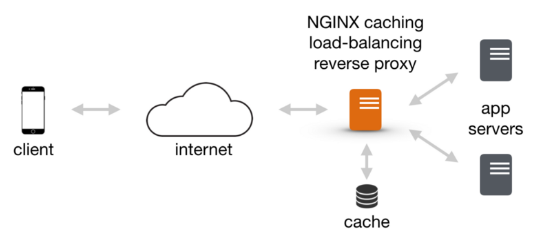
Here is the Dockerfile which will be used to create the reverse proxy image. It will use the nginx.conf after copying it to the proxy container:
FROM nginx:alpine COPY nginx.conf /etc/nginx/nginx.conf
We're using nginx 1.19.3. To check the version, we can add the following to the Dockerfile because the alpine docker image doesn't have bash installed by default:
RUN apk update && apk add bash
Then, check its version:
$ docker build -t nginx-alpine . $ docker run -t -i nginx-alpine /bin/bash bash-4.4# nginx -v nginx version: nginx/1.19.3
Once it's done, we may want to remove the line we've just added since it will increase the size of the image.
Let's build reverse proxy image:
$ docker build -t reverseproxy . Sending build context to Docker daemon 64.51kB Step 1/3 : FROM nginx:alpine ---> 4efb29ff172a Step 2/3 : COPY nginx.conf /etc/nginx/nginx.conf ---> Using cache ---> 845ad907e486 Step 3/3 : RUN apk update && apk add bash ---> Using cache ---> 788046b5f293 Successfully built 788046b5f293 Successfully tagged reverseproxy:latest
We can check the create image:
$ docker images REPOSITORY TAG IMAGE ID CREATED SIZE reverseproxy latest 788046b5f293 3 minutes ago 25.1MB
Note that we copied the following nginx.conf to our reverse proxy container:
nginx.conf:
worker_processes 1;
events { worker_connections 1024; }
http {
sendfile on;
upstream docker-nginx {
server nginx:80;
}
upstream docker-apache {
server apache:80;
}
server {
listen 8080;
location / {
proxy_pass http://docker-nginx;
proxy_redirect off;
proxy_set_header Host $host;
proxy_set_header X-Real-IP $remote_addr;
proxy_set_header X-Forwarded-For $proxy_add_x_forwarded_for;
proxy_set_header X-Forwarded-Host $server_name;
}
}
server {
listen 8081;
location / {
proxy_pass http://docker-apache;
proxy_redirect off;
proxy_set_header Host $host;
proxy_set_header X-Real-IP $remote_addr;
proxy_set_header X-Forwarded-For $proxy_add_x_forwarded_for;
proxy_set_header X-Forwarded-Host $server_name;
}
}
}
We set worker_processes explicitly to 1 which is the default value. It is common practice to run 1 worker process per core. For more about it, check Thread Pools in NGINX Boost Performance 9x!.
The worker_connections sets the maximum number of simultaneous connections that can be opened by a worker process (default=1024).
The sendfile is usually essential to speed up any web server via passing the pointers (without copying the whole object) straight to the socket descriptor. However, we use NGINX as a reverse proxy to serve pages from an application server, we can deactivate it.
The upstream directive in ngx_http_upstream_module defines a group of servers that can listen on different ports. So, the upstream directive is used to define a pool of servers.
Nginx can proxy requests to servers that communicate using the http(s), FastCGI, SCGI, and uwsgi, or memcached protocols through separate sets of directives for each type of proxy (Module ngx_http_upstream_module).
After defining the upstream servers, we need to tell NGINX how to listen and how to react to requests.
The most straight-forward type of proxy involves handing off a request to servers that can communicate using http. This type of proxy is known as a generic "proxy pass" and is handled by proxy_pass directive.
The proxy_pass directive is mainly found in location contexts, and it sets the protocol and address of a proxied server. When a request matches a location with a proxy_pass directive inside, the request is forwarded to the URL given by the directive.
The proxy_pass directive is what makes a configuration a reverse proxy. It specifies that all requests which match the location block (in this case the root / path) should be forwarded to a specific port on a specified host where the app is running.
In the above configuration snippet, no URI is given at the end of the server in the proxy_pass definition. For definitions that fit this pattern, the URI requested by the client will be passed to the upstream server as-is.
So, if we try to access the host machine via port 8080, NGINX will act as a reverse proxy and serve whatever is in the proxy_pass definition. In the above scenario, we have docker-nginx which is the name of one of our upstream servers, which means the nginx service will be served.
The request coming from NGINX on behalf of a client will look different than a request coming directly from a client. A big part of this is the headers that go along with the request. When NGINX proxies a request, it automatically makes some adjustments to the request headers it receives from the client:
- NGINX gets rid of any empty headers.
- The "Host" header is re-written to the value defined by the $proxy_host variable. This will be the IP address or name and port number of the upstream, directly as defined by the proxy_pass directive.
To adjust or set headers for proxy connections, we can use the proxy_set_header directive. The proxy_set_header allows redefining or appending fields to the request header passed to the proxied server. The syntax looks like this:
proxy_set_header field value;
In the configuration, we're passing an unchanged "Host" request header field like this:
proxy_set_header Host $host;
The above request sets the "Host" header to the $host variable, which should contain information about the original host being requested. The X-Real-IP is set to the IP address of the client so that the proxy can correctly make decisions or log based on this information.
The X-Forwarded-For (XFF) header is a list containing the IP addresses of every server the client has been proxied through up to this point.
The XFF header is a standard header for identifying the originating IP address of a client connecting to a web server through an HTTP proxy or a load balancer. When traffic is intercepted between clients and servers, server access logs contain the IP address of the proxy or load balancer only. To see the original IP address of the client, the XFF request header is used.
The XFF header is typically set by a proxy server or a load balancer to indicate who the real requester is.
This header is used for debugging, statistics, and generating location-dependent content and by design it exposes privacy sensitive information, such as the IP address of the client. Therefore the user's privacy must be kept in mind when deploying this header.
In our case, we set this to the $proxy_add_x_forwarded_for variable. This variable takes the value of the original XFF header retrieved from the client and adds the NGINX server's IP address to the end. In other words, the $proxy_add_x_forwarded_for variable is used to automatically append $remote_addr to any incoming XFF headers.
For more readable code, we could move the proxy_set_header directives out to the server or http context, allowing it to be referenced in more than one location:
worker_processes 1;
events { worker_connections 1024; }
http {
sendfile on;
upstream docker-nginx {
server nginx:80;
}
upstream docker-apache {
server apache:80;
}
proxy_set_header Host $host;
proxy_set_header X-Real-IP $remote_addr;
proxy_set_header X-Forwarded-For $proxy_add_x_forwarded_for;
proxy_set_header X-Forwarded-Host $server_name;
server {
listen 8080;
location / {
proxy_pass http://docker-nginx;
proxy_redirect off;
}
}
server {
listen 8081;
location / {
proxy_pass http://docker-apache;
proxy_redirect off;
}
}
}
For more on reverse proxy setup: Understanding Nginx HTTP Proxying, Load Balancing, Buffering, and Caching and Module ngx_http_proxy_module
With Compose, we define a multi-container application in a single file, then spin our application up in a single command which does everything that needs to be done to get it running.
The main function of Docker Compose is the creation of microservice architecture, meaning the containers and the links between them.
Compared with docker commands, the docker-compose commands are not only similar, but they also behave like docker counterparts. The only difference is that docker-compose commands affect the entire multi-container architecture defined in the docker-compose.yml configuration file and not just a single container.
There are three steps to using Docker Compose:
- Define each service in a Dockerfile.
- Define the services and their relation to each other in the docker-compose.yml file.
- Use docker-compose up to start the system.
Here is our docker-compose.yml:
services:
reverseproxy:
image: reverseproxy
ports:
- 8080:8080
- 8081:8081
restart: always
nginx:
depends_on:
- reverseproxy
image: nginx:alpine
restart: always
apache:
depends_on:
- reverseproxy
image: httpd:alpine
restart: always
A services definition contains configuration which will be applied to each container started for that service, much like passing command-line parameters to docker run.
The depends_on expresses dependency between services and the docker-compose up will start services in dependency order.
Let's create and start containers in detached mode (run containers in the background).
$ docker-compose up -d Creating network "docker-compose-nginx-reverse-proxy_default" with the default driver Pulling apache (httpd:alpine)... alpine: Pulling from library/httpd 188c0c94c7c5: Already exists 87dbd21cecbb: Pull complete 6a369e309fde: Pull complete cf56700e8fe2: Pull complete c4617a06d2a7: Pull complete Digest: sha256:e0243332126bc05728d66c72e6ae1f2b8ab40133f3ddccc3c1d6c2286dee0ae3 Status: Downloaded newer image for httpd:alpine Creating docker-compose-nginx-reverse-proxy_reverseproxy_1 ... done Creating docker-compose-nginx-reverse-proxy_nginx_1 ... done Creating docker-compose-nginx-reverse-proxy_apache_1 ... done
The docker-compose up command is a shorthand form of docker-compose build and docker-compose run.
When complete, we should have three containers deployed, two of which we cannot access directly:
$ docker ps CONTAINER ID IMAGE COMMAND CREATED STATUS PORTS NAMES c361bcaabe93 nginx:alpine "/docker-entrypoint.…" 5 minutes ago Up 5 minutes 80/tcp docker-compose-nginx-reverse-proxy_nginx_1 339a938e689f httpd:alpine "httpd-foreground" 5 minutes ago Up 5 minutes 80/tcp docker-compose-nginx-reverse-proxy_apache_1 9d9c53455cf7 reverseproxy "/docker-entrypoint.…" 5 minutes ago Up 5 minutes 80/tcp, 0.0.0.0:8080-8081->8080-8081/tcp docker-compose-nginx-reverse-proxy_reverseproxy_1
We can check our applications (one with NGINX and the other one with apache).
Navigate to http://localhost:8080, and this will hit the NGINX reverse proxy which will in turn load the NGINX web application:
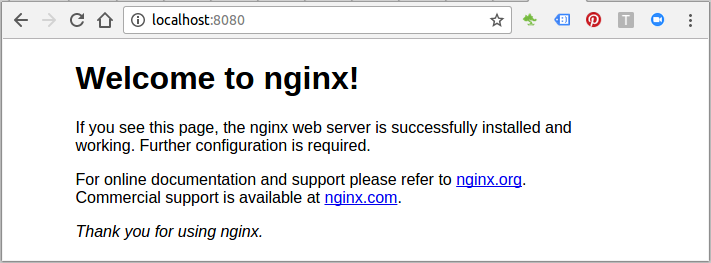
Then, navigate to http://localhost:8081, the NGINX reverse proxy will be hit and the Apache web application will be loaded:

To stop container gracefully:
$ docker-compose stop Stopping docker-compose-nginx-reverse-proxy_nginx_1 ... done Stopping docker-compose-nginx-reverse-proxy_apache_1 ... done Stopping docker-compose-nginx-reverse-proxy_reverseproxy_1 ... done
The command stops the process in a running container. The main process inside the container will receive SIGTERM, and after a grace period, SIGKILL.
To remove (and stop) the container by docker-compose up, we can use docker-compose down. By default, it only removes containers and networks created by up. But with additional options it removes volumes (--volumes or -v option), and images (--rmi all or --rmi local).
$ docker-compose down Removing docker-compose-nginx-reverse-proxy_nginx_1 ... done Removing docker-compose-nginx-reverse-proxy_apache_1 ... done Removing docker-compose-nginx-reverse-proxy_reverseproxy_1 ... done Removing network docker-compose-nginx-reverse-proxy_default
Source : git I
Here is another example for a reverse proxy. We'll have two servers (site1 and site2) behind the proxy:
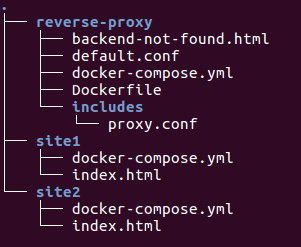
Let's run the docker-compose under each directory (~/site1 and ~/site2)
$ cd site1 ~/site1$ docker-compose build ~/site1$ docker-compose up -d Creating network "site1_default" with the default driver Creating site1_app_1 ... done ~/site1$ cd ../site2 ~/site2$ docker-compose build ~/site2$ docker-compose up -d Creating network "site2_default" with the default driver Creating site2_app_1 ... done ~$ docker ps CONTAINER ID IMAGE COMMAND CREATED STATUS PORTS NAMES 85d74d179001 nginx:1.12 "nginx -g 'daemon of…" 39 seconds ago Up 38 seconds 80/tcp site2_app_1 58e254a1d8ca nginx:1.12 "nginx -g 'daemon of…" About a minute ago Up About a minute 80/tcp site1_app_1 ~$ docker network ls NETWORK ID NAME DRIVER SCOPE e7e0eb51475b bridge bridge local 327de6abc2e9 host host local 45af92fa2587 none null local 1d02527ec4e0 site1_default bridge local 866efe7973ca site2_default bridge local
Note that the app service is in a directory called site1, and when we run docker-compose up, a network called site1_default is created.
A container is created using the app's configuration. It joins the network site1_default under the name app.
Now, let's work on the reverse proxy:
~$ cd reverse-proxy
~/reverse-proxy$ docker-compose build
Building proxy
Step 1/4 : FROM nginx:1.12
---> 92e8f1b61b09
Step 2/4 : COPY ./default.conf /etc/nginx/conf.d/default.conf
---> Using cache
---> 126ba809f42c
Step 3/4 : COPY ./backend-not-found.html /var/www/html/backend-not-found.html
---> Using cache
---> 3fd66191c774
Step 4/4 : COPY ./includes/ /etc/nginx/includes/
---> Using cache
---> d70a589d357b
Successfully built d70a589d357b
~/reverse-proxy$ docker-compose up -d
Creating reverseproxy_proxy_1
$ docker ps
CONTAINER ID IMAGE COMMAND CREATED STATUS PORTS NAMES
4ba7ece3e731 reverse-proxy_proxy "nginx -g 'daemon of…" 8 seconds ago Up 7 seconds 0.0.0.0:80->80/tcp reverse-proxy_proxy_1
85d74d179001 nginx:1.12 "nginx -g 'daemon of…" 10 minutes ago Up 10 minutes 80/tcp site2_app_1
58e254a1d8ca nginx:1.12 "nginx -g 'daemon of…" 11 minutes ago Up 11 minutes 80/tcp site1_app_1
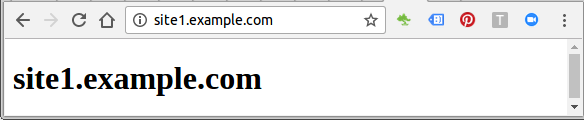
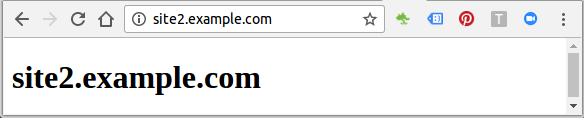
Note that we need to set the domains in /etc/hosts using ip of host machine (192.168.148.101):
192.168.148.101 site1.example.com 192.168.148.101 site2.example.com
reverse-proxy/Dockerfile:
FROM nginx:1.12 # default conf for proxy service COPY ./default.conf /etc/nginx/conf.d/default.conf # NOT FOUND response COPY ./backend-not-found.html /var/www/html/backend-not-found.html # Proxy configurations COPY ./includes/ /etc/nginx/includes/
The docker-compose.yml files used are:
reverse-proxy/docker-compose.yml:
version: '3'
services:
proxy:
build: ./
networks:
- site1
- site2
ports:
- 80:80
networks:
site1:
external:
name: site1_default
site2:
external:
name: site2_default
site1/docker-compose.yml:
version: '3'
services:
app:
image: nginx:1.12
volumes:
- .:/usr/share/nginx/html/
expose:
- "80"
site2/docker-compose.yml:
version: '3'
services:
app:
image: nginx:1.12
volumes:
- .:/usr/share/nginx/html/
expose:
- "80"
For other files, please check git II
Docker & K8s
- Docker install on Amazon Linux AMI
- Docker install on EC2 Ubuntu 14.04
- Docker container vs Virtual Machine
- Docker install on Ubuntu 14.04
- Docker Hello World Application
- Nginx image - share/copy files, Dockerfile
- Working with Docker images : brief introduction
- Docker image and container via docker commands (search, pull, run, ps, restart, attach, and rm)
- More on docker run command (docker run -it, docker run --rm, etc.)
- Docker Networks - Bridge Driver Network
- Docker Persistent Storage
- File sharing between host and container (docker run -d -p -v)
- Linking containers and volume for datastore
- Dockerfile - Build Docker images automatically I - FROM, MAINTAINER, and build context
- Dockerfile - Build Docker images automatically II - revisiting FROM, MAINTAINER, build context, and caching
- Dockerfile - Build Docker images automatically III - RUN
- Dockerfile - Build Docker images automatically IV - CMD
- Dockerfile - Build Docker images automatically V - WORKDIR, ENV, ADD, and ENTRYPOINT
- Docker - Apache Tomcat
- Docker - NodeJS
- Docker - NodeJS with hostname
- Docker Compose - NodeJS with MongoDB
- Docker - Prometheus and Grafana with Docker-compose
- Docker - StatsD/Graphite/Grafana
- Docker - Deploying a Java EE JBoss/WildFly Application on AWS Elastic Beanstalk Using Docker Containers
- Docker : NodeJS with GCP Kubernetes Engine
- Docker : Jenkins Multibranch Pipeline with Jenkinsfile and Github
- Docker : Jenkins Master and Slave
- Docker - ELK : ElasticSearch, Logstash, and Kibana
- Docker - ELK 7.6 : Elasticsearch on Centos 7
- Docker - ELK 7.6 : Filebeat on Centos 7
- Docker - ELK 7.6 : Logstash on Centos 7
- Docker - ELK 7.6 : Kibana on Centos 7
- Docker - ELK 7.6 : Elastic Stack with Docker Compose
- Docker - Deploy Elastic Cloud on Kubernetes (ECK) via Elasticsearch operator on minikube
- Docker - Deploy Elastic Stack via Helm on minikube
- Docker Compose - A gentle introduction with WordPress
- Docker Compose - MySQL
- MEAN Stack app on Docker containers : micro services
- MEAN Stack app on Docker containers : micro services via docker-compose
- Docker Compose - Hashicorp's Vault and Consul Part A (install vault, unsealing, static secrets, and policies)
- Docker Compose - Hashicorp's Vault and Consul Part B (EaaS, dynamic secrets, leases, and revocation)
- Docker Compose - Hashicorp's Vault and Consul Part C (Consul)
- Docker Compose with two containers - Flask REST API service container and an Apache server container
- Docker compose : Nginx reverse proxy with multiple containers
- Docker & Kubernetes : Envoy - Getting started
- Docker & Kubernetes : Envoy - Front Proxy
- Docker & Kubernetes : Ambassador - Envoy API Gateway on Kubernetes
- Docker Packer
- Docker Cheat Sheet
- Docker Q & A #1
- Kubernetes Q & A - Part I
- Kubernetes Q & A - Part II
- Docker - Run a React app in a docker
- Docker - Run a React app in a docker II (snapshot app with nginx)
- Docker - NodeJS and MySQL app with React in a docker
- Docker - Step by Step NodeJS and MySQL app with React - I
- Installing LAMP via puppet on Docker
- Docker install via Puppet
- Nginx Docker install via Ansible
- Apache Hadoop CDH 5.8 Install with QuickStarts Docker
- Docker - Deploying Flask app to ECS
- Docker Compose - Deploying WordPress to AWS
- Docker - WordPress Deploy to ECS with Docker-Compose (ECS-CLI EC2 type)
- Docker - WordPress Deploy to ECS with Docker-Compose (ECS-CLI Fargate type)
- Docker - ECS Fargate
- Docker - AWS ECS service discovery with Flask and Redis
- Docker & Kubernetes : minikube
- Docker & Kubernetes 2 : minikube Django with Postgres - persistent volume
- Docker & Kubernetes 3 : minikube Django with Redis and Celery
- Docker & Kubernetes 4 : Django with RDS via AWS Kops
- Docker & Kubernetes : Kops on AWS
- Docker & Kubernetes : Ingress controller on AWS with Kops
- Docker & Kubernetes : HashiCorp's Vault and Consul on minikube
- Docker & Kubernetes : HashiCorp's Vault and Consul - Auto-unseal using Transit Secrets Engine
- Docker & Kubernetes : Persistent Volumes & Persistent Volumes Claims - hostPath and annotations
- Docker & Kubernetes : Persistent Volumes - Dynamic volume provisioning
- Docker & Kubernetes : DaemonSet
- Docker & Kubernetes : Secrets
- Docker & Kubernetes : kubectl command
- Docker & Kubernetes : Assign a Kubernetes Pod to a particular node in a Kubernetes cluster
- Docker & Kubernetes : Configure a Pod to Use a ConfigMap
- AWS : EKS (Elastic Container Service for Kubernetes)
- Docker & Kubernetes : Run a React app in a minikube
- Docker & Kubernetes : Minikube install on AWS EC2
- Docker & Kubernetes : Cassandra with a StatefulSet
- Docker & Kubernetes : Terraform and AWS EKS
- Docker & Kubernetes : Pods and Service definitions
- Docker & Kubernetes : Service IP and the Service Type
- Docker & Kubernetes : Kubernetes DNS with Pods and Services
- Docker & Kubernetes : Headless service and discovering pods
- Docker & Kubernetes : Scaling and Updating application
- Docker & Kubernetes : Horizontal pod autoscaler on minikubes
- Docker & Kubernetes : From a monolithic app to micro services on GCP Kubernetes
- Docker & Kubernetes : Rolling updates
- Docker & Kubernetes : Deployments to GKE (Rolling update, Canary and Blue-green deployments)
- Docker & Kubernetes : Slack Chat Bot with NodeJS on GCP Kubernetes
- Docker & Kubernetes : Continuous Delivery with Jenkins Multibranch Pipeline for Dev, Canary, and Production Environments on GCP Kubernetes
- Docker & Kubernetes : NodePort vs LoadBalancer vs Ingress
- Docker & Kubernetes : MongoDB / MongoExpress on Minikube
- Docker & Kubernetes : Load Testing with Locust on GCP Kubernetes
- Docker & Kubernetes : MongoDB with StatefulSets on GCP Kubernetes Engine
- Docker & Kubernetes : Nginx Ingress Controller on Minikube
- Docker & Kubernetes : Setting up Ingress with NGINX Controller on Minikube (Mac)
- Docker & Kubernetes : Nginx Ingress Controller for Dashboard service on Minikube
- Docker & Kubernetes : Nginx Ingress Controller on GCP Kubernetes
- Docker & Kubernetes : Kubernetes Ingress with AWS ALB Ingress Controller in EKS
- Docker & Kubernetes : Setting up a private cluster on GCP Kubernetes
- Docker & Kubernetes : Kubernetes Namespaces (default, kube-public, kube-system) and switching namespaces (kubens)
- Docker & Kubernetes : StatefulSets on minikube
- Docker & Kubernetes : RBAC
- Docker & Kubernetes Service Account, RBAC, and IAM
- Docker & Kubernetes - Kubernetes Service Account, RBAC, IAM with EKS ALB, Part 1
- Docker & Kubernetes : Helm Chart
- Docker & Kubernetes : My first Helm deploy
- Docker & Kubernetes : Readiness and Liveness Probes
- Docker & Kubernetes : Helm chart repository with Github pages
- Docker & Kubernetes : Deploying WordPress and MariaDB with Ingress to Minikube using Helm Chart
- Docker & Kubernetes : Deploying WordPress and MariaDB to AWS using Helm 2 Chart
- Docker & Kubernetes : Deploying WordPress and MariaDB to AWS using Helm 3 Chart
- Docker & Kubernetes : Helm Chart for Node/Express and MySQL with Ingress
- Docker & Kubernetes : Deploy Prometheus and Grafana using Helm and Prometheus Operator - Monitoring Kubernetes node resources out of the box
- Docker & Kubernetes : Deploy Prometheus and Grafana using kube-prometheus-stack Helm Chart
- Docker & Kubernetes : Istio (service mesh) sidecar proxy on GCP Kubernetes
- Docker & Kubernetes : Istio on EKS
- Docker & Kubernetes : Istio on Minikube with AWS EC2 for Bookinfo Application
- Docker & Kubernetes : Deploying .NET Core app to Kubernetes Engine and configuring its traffic managed by Istio (Part I)
- Docker & Kubernetes : Deploying .NET Core app to Kubernetes Engine and configuring its traffic managed by Istio (Part II - Prometheus, Grafana, pin a service, split traffic, and inject faults)
- Docker & Kubernetes : Helm Package Manager with MySQL on GCP Kubernetes Engine
- Docker & Kubernetes : Deploying Memcached on Kubernetes Engine
- Docker & Kubernetes : EKS Control Plane (API server) Metrics with Prometheus
- Docker & Kubernetes : Spinnaker on EKS with Halyard
- Docker & Kubernetes : Continuous Delivery Pipelines with Spinnaker and Kubernetes Engine
- Docker & Kubernetes : Multi-node Local Kubernetes cluster : Kubeadm-dind (docker-in-docker)
- Docker & Kubernetes : Multi-node Local Kubernetes cluster : Kubeadm-kind (k8s-in-docker)
- Docker & Kubernetes : nodeSelector, nodeAffinity, taints/tolerations, pod affinity and anti-affinity - Assigning Pods to Nodes
- Docker & Kubernetes : Jenkins-X on EKS
- Docker & Kubernetes : ArgoCD App of Apps with Heml on Kubernetes
- Docker & Kubernetes : ArgoCD on Kubernetes cluster
- Docker & Kubernetes : GitOps with ArgoCD for Continuous Delivery to Kubernetes clusters (minikube) - guestbook
Ph.D. / Golden Gate Ave, San Francisco / Seoul National Univ / Carnegie Mellon / UC Berkeley / DevOps / Deep Learning / Visualization