Qt5 Tutorial QMessageBox with Radio Buttons - 2020
In this tutorial, we will learn about QMessageBox.
The QMessageBox class provides a modal dialog for informing the user or for asking the user a question and receiving an answer.
A message box displays a primary text to alert the user to a situation, an informative text to further explain the alert or to ask the user a question, and an optional detailed text to provide even more data if the user requests it. A message box can also display an icon and standard buttons for accepting a user response.
Two APIs for using QMessageBox are provided, the property-based API, and the static functions. Calling one of the static functions is the simpler approach, but it is less flexible than using the property-based API, and the result is less informative. Using the property-based API is recommended.
In this example, we'll use QMessageBox in three ways:
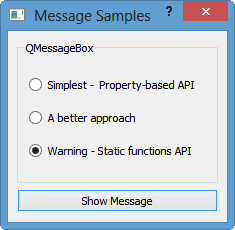
When the button is clicked, the appropriate message box will pop up.
Let's make a slot by right click on the button->Go to slot...
Then, coding for the three options for the three messages:
// dialog.cpp
#include "dialog.h"
#include "ui_dialog.h"
#include <QRadioButton>
#include <QMessageBox>
Dialog::Dialog(QWidget *parent) :
QDialog(parent),
ui(new Ui::Dialog)
{
ui->setupUi(this);
}
Dialog::~Dialog()
{
delete ui;
}
void Dialog::on_pushButton_clicked()
{
int ret;
// Property-based API
if(ui->radioButton->isChecked())
{
QMessageBox msgBox;
msgBox.setText("The document has been modified.");
ret = msgBox.exec();
}
// A better approach
else if(ui->radioButton_2->isChecked())
{
QMessageBox msgBox;
msgBox.setText("The document has been modified.");
msgBox.setInformativeText("Do you want to save your changes?");
msgBox.setStandardButtons(QMessageBox::Save |
QMessageBox::Discard |
QMessageBox::Cancel);
msgBox.setDefaultButton(QMessageBox::Save);
ret = msgBox.exec();
}
// Waring
// radioButton_3
else
{
ret = QMessageBox::warning(this, tr("My Application"),
tr("The document has been modified.\n"
"Do you want to save your changes?"),
QMessageBox::Save |
QMessageBox::Discard |
QMessageBox::Cancel,
QMessageBox::Save);
}
switch (ret) {
case QMessageBox::Save:
// Save was clicked
break;
case QMessageBox::Discard:
// Don't Save was clicked
break;
case QMessageBox::Cancel:
// Cancel was clicked
break;
default:
// should never be reached
break;
}
}
The code is based on QMessageBox Class.
To use the property-based API, construct an instance of QMessageBox, set the desired properties, and call exec() to show the message. The simplest configuration is to set only the message text property.
The user must click the OK button to dismiss the message box. The rest of the GUI is blocked until the message box is dismissed.
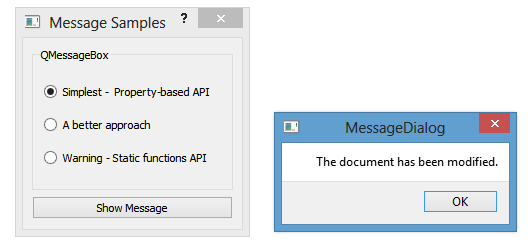
A better approach than just alerting the user to an event is to also ask the user what to do about it. Store the question in the informative text property, and set the standard buttons property to the set of buttons you want as the set of user responses. The buttons are specified by combining values from StandardButtons using the bitwise OR operator. The display order for the buttons is platform-dependent.
Mark one of your standard buttons to be your default button.
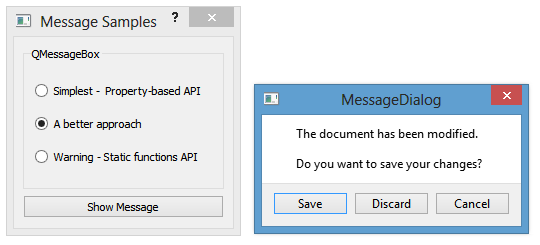
Building message boxes with the static functions API, although convenient, is less flexible than using the property-based API, because the static function signatures lack parameters for setting the informative text and detailed text properties. One work-around for this has been to use the title parameter as the message box main text and the text parameter as the message box informative text. Because this has the obvious drawback of making a less readable message box, platform guidelines do not recommend it. The Microsoft Windows User Interface Guidelines recommend using the application name as the window's title, which means that if you have an informative text in addition to your main text, you must concatenate it to the text parameter.
Note that the static function signatures have changed with respect to their button parameters, which are now used to set the standard buttons and the default button.
Static functions are available for creating information(), question(), warning(), and critical() message boxes.
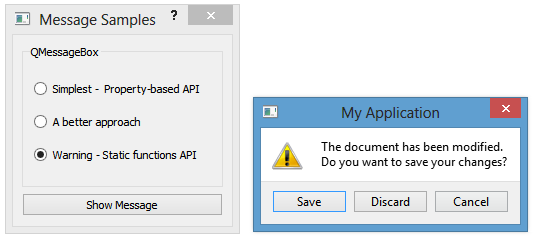
Qt 5 Tutorial
- Hello World
- Signals and Slots
- Q_OBJECT Macro
- MainWindow and Action
- MainWindow and ImageViewer using Designer A
- MainWindow and ImageViewer using Designer B
- Layouts
- Layouts without Designer
- Grid Layouts
- Splitter
- QDir
- QFile (Basic)
- Resource Files (.qrc)
- QComboBox
- QListWidget
- QTreeWidget
- QAction and Icon Resources
- QStatusBar
- QMessageBox
- QTimer
- QList
- QListIterator
- QMutableListIterator
- QLinkedList
- QMap
- QHash
- QStringList
- QTextStream
- QMimeType and QMimeDatabase
- QFile (Serialization I)
- QFile (Serialization II - Class)
- Tool Tips in HTML Style and with Resource Images
- QPainter
- QBrush and QRect
- QPainterPath and QPolygon
- QPen and Cap Style
- QBrush and QGradient
- QPainter and Transformations
- QGraphicsView and QGraphicsScene
- Customizing Items by inheriting QGraphicsItem
- QGraphicsView Animation
- FFmpeg Converter using QProcess
- QProgress Dialog - Modal and Modeless
- QVariant and QMetaType
- QtXML - Writing to a file
- QtXML - QtXML DOM Reading
- QThreads - Introduction
- QThreads - Creating Threads
- Creating QThreads using QtConcurrent
- QThreads - Priority
- QThreads - QMutex
- QThreads - GuiThread
- QtConcurrent QProgressDialog with QFutureWatcher
- QSemaphores - Producer and Consumer
- QThreads - wait()
- MVC - ModelView with QListView and QStringListModel
- MVC - ModelView with QTreeView and QDirModel
- MVC - ModelView with QTreeView and QFileSystemModel
- MVC - ModelView with QTableView and QItemDelegate
- QHttp - Downloading Files
- QNetworkAccessManager and QNetworkRequest - Downloading Files
- Qt's Network Download Example - Reconstructed
- QNetworkAccessManager - Downloading Files with UI and QProgressDialog
- QUdpSocket
- QTcpSocket
- QTcpSocket with Signals and Slots
- QTcpServer - Client and Server
- QTcpServer - Loopback Dialog
- QTcpServer - Client and Server using MultiThreading
- QTcpServer - Client and Server using QThreadPool
- Asynchronous QTcpServer - Client and Server using QThreadPool
- Qt Quick2 QML Animation - A
- Qt Quick2 QML Animation - B
- Short note on Ubuntu Install
- OpenGL with QT5
- Qt5 Webkit : Web Browser with QtCreator using QWebView Part A
- Qt5 Webkit : Web Browser with QtCreator using QWebView Part B
- Video Player with HTML5 QWebView and FFmpeg Converter
- Qt5 Add-in and Visual Studio 2012
- Qt5.3 Installation on Ubuntu 14.04
- Qt5.5 Installation on Ubuntu 14.04
- Short note on deploying to Windows
Ph.D. / Golden Gate Ave, San Francisco / Seoul National Univ / Carnegie Mellon / UC Berkeley / DevOps / Deep Learning / Visualization