PHP Tutorial Laravel 4 Framework Install on Windows

Laravel 4
- Installing on Ubuntu - local
- Installing on a Shared host
- Installing on Windows
- Creating users table
- Home page with controller and blade
- Blade Templating
- Database connection and sending emails
- Creating user account I - GET
- Creating user account II - POST
- Creating user account III - Error checking & redirecting input
- Creating user account IV - User::create()
- Activating user account I - Mail::send()
- Activating user account II - Update user's status
- User account sign-in I - Route and link
- User account sign-in II - Validation
- User account sign-in III - Login Authentication
- Singing out
- Remember the user
- Changing Password I
- Changing Password II
- Recovering forgotten password I
- Recovering forgotten password II
- User Profile
- Database Migration using artisan
For simpler version, please skip this one and visit :
Laravel 4 Installation on Windows for auth application.The steps in this chapter make things a little bit more complicated and needs additional changes compared to the link just provided.
That's because this chapter's tutorial is for the case when we install Laravel into non-standered place.
The laravel requires php5.3.7+. So, we need to check, php -v:
PHP 5.4.27 (cli) (built: Apr 3 2014 00:56:21) Copyright (c) 1997-2014 The PHP Group Zend Engine v2.4.0, Copyright (c) 1998-2014 Zend Technologies
It looks OK.
We need to download Laravel from: https://github.com/laravel/laravel/archive/master.zip.
Extract Laravel into the wamp/www/public_html which is a DocumentRoot:
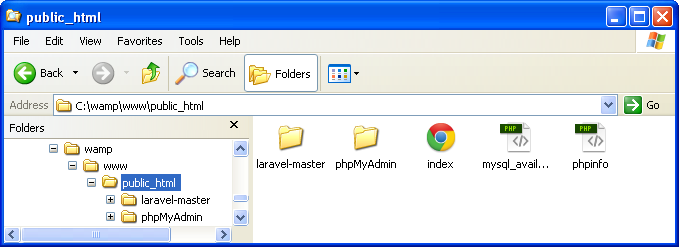
Download Composer from: https://getcomposer.org/Composer-Setup.exe.
Enable openssl from all php.ini
;extension=php_openssl.dll => extension=php_openssl.dll
Otherwise, we may get the following message while we trying to install composer in the next step:
Some settings on your machine make Composer unable to work properly. Make sure that you fix the issues listed below and run this script again: The openssl extension is missing, which means that secure HTTPS transfers are impossible. If possible you should enable it or recompile php with --with-openssl
After we restart apache, we should be able to see this from phpinfo():

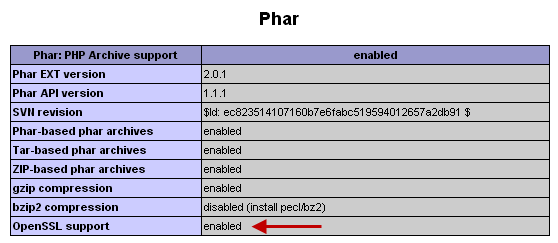
Install Composer into the directory where php.exe is located, C:\php
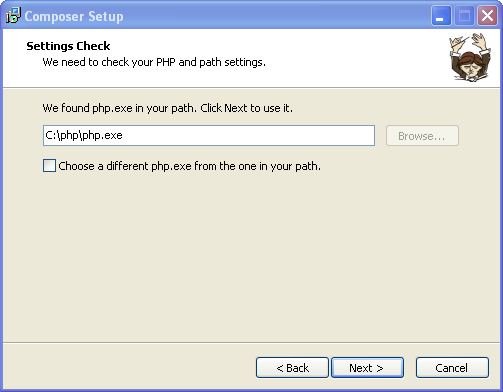
The following PHP Extensions in C:\php\ext should be enabled: php_curl and php_socket.
Edit C:\php\php.ini file:
extension=php_curl.dll extension=php_sockets.dll
Now, run the composer install command in the root of our manually created project directory (where we extracted Laravel). So, on cmd prompt:
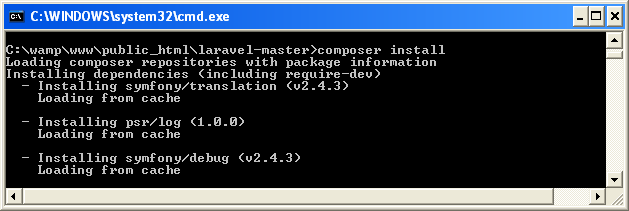
Copy and paste all C:\wamp\www\public_html\laravel-master\public folder files into C:\wamp\www\public_html\ folder.
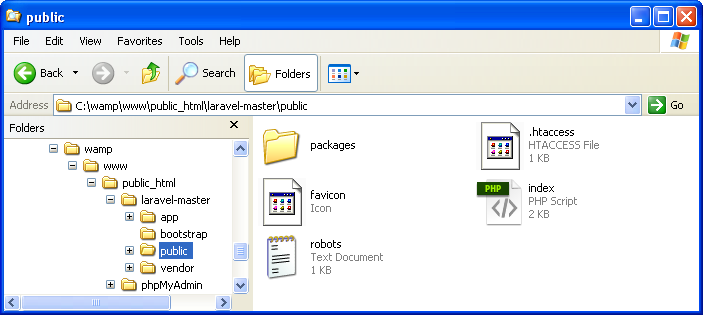
After we moved the files, the C:\wamp\www\public_html\ looks like this:
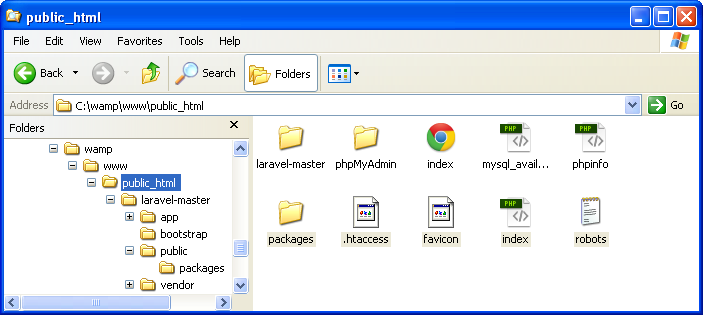
Just for convenience, let's rename laravel-master to laravel.
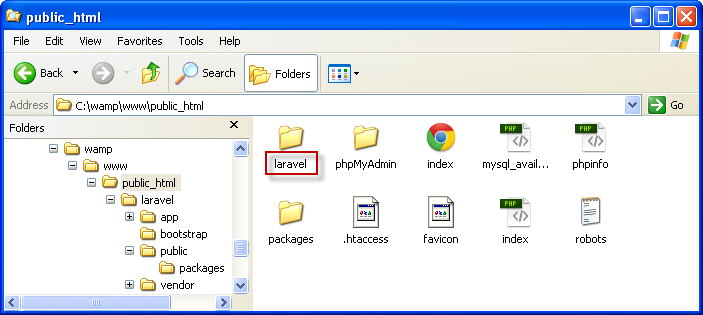
Edit index.php as below:
require __DIR__.'/../bootstrap/autoload.php' => require __DIR__.'/laravel/bootstrap/autoload.php';
Also, the other line as well:
$app = require_once __DIR__.'/../bootstrap/start.php'; => $app = require_once __DIR__.'/laravel/bootstrap/start.php';
This adjustments are needed because we moved the up one level when we copied the files in laravel/public in the previous step.
Open bootstrap\paths.php and edit the line :
'public' => __DIR__.'/../public',
to this:
'public' => __DIR__.'/../..',
Now, we've done our part. Let's see how the browser will do when we type in http://localhost/laravel/public/:
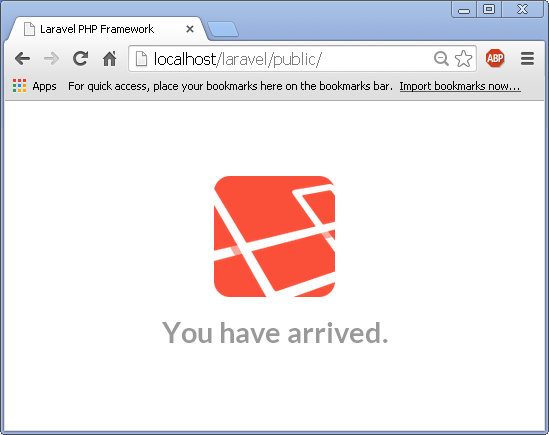
OK, that's it!
Laravel 4
- Installing on Ubuntu - local
- Installing on a Shared host
- Installing on Windows
- Creating users table
- Home page with controller and blade
- Blade Templating
- Database connection and sending emails
- Creating user account I - GET
- Creating user account II - POST
- Creating user account III - Error checking & redirecting input
- Creating user account IV - User::create()
- Activating user account I - Mail::send()
- Activating user account II - Update user's status
- User account sign-in I - Route and link
- User account sign-in II - Validation
- User account sign-in III - Login Authentication
- Singing out
- Remember the user
- Changing Password I
- Changing Password II
- Recovering forgotten password I
- Recovering forgotten password II
- User Profile
- Database Migration using artisan
Ph.D. / Golden Gate Ave, San Francisco / Seoul National Univ / Carnegie Mellon / UC Berkeley / DevOps / Deep Learning / Visualization