Tutorial: GIT and GitHubDeleting & Renaming files - 2020
The following is the graph of this chapter:
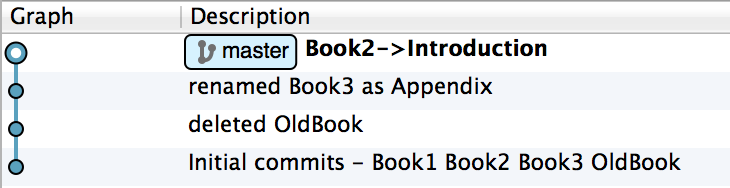
Deleting files from our repo is simple, delete them, and then commit.
We have 4 files in repository: Book1, Book2, Book3, and OldBook.
k@laptop:~/GitDemo$ ls Book1.rtf Book2.rtf Book3.rtf OldBook.rtf k@laptop:~/GitDemo$ git status On branch master nothing to commit, working directory clean k@laptop:~/GitDemo$
Now, we want to remove "OldBook" which is already in our repository.
k@laptop:~/GitDemo$ git rm OldBook.rtf k@laptop:~/GitDemo$ git status On branch master Changes not staged for commit: (use "git add/rm..." to update what will be committed) (use "git checkout -- ..." to discard changes in working directory) deleted: OldBook.rtf no changes added to commit (use "git add" and/or "git commit -a")
But our repository still has the 'OldBook'. So, we need to do commit the deleted file:
k@laptop:~/GitDemo$ git commit -am "deleted OldBook" [master 7a4caa8] deleted OldBook 1 file changed, 9 deletions(-) delete mode 100644 OldBook.rtf
Now, it's gone and the 'OldBook' became a history. So, deleting a file from a repo is straight forward: delete and commit.
We have two ways of renaming a file in our repository.
- Renaming a file in a working folder.
Now we want to rename the 'Book3' to 'Appendix'.
First, we directly rename the file in our working directory:
k@laptop:~/GitDemo$ mv Book3.rtf Appendix.rtf k@laptop:~/GitDemo$ ls Appendix.rtf Book1.rtf Book2.rtf
If we check the git status:
k@laptop:~/GitDemo$ git status On branch master Changes not staged for commit: (use "git add/rm
..." to update what will be committed) (use "git checkout -- ..." to discard changes in working directory) deleted: Book3.rtf Untracked files: (use "git add ..." to include in what will be committed) Appendix.rtf no changes added to commit (use "git add" and/or "git commit -a") The git thinks the 'Book3' is removed and 'Appendix' is added. Now we should remove 'Book3' and add 'Appendix' on repo:
k@laptop:~/GitDemo$ git rm Book3.rtf rm 'Book3.rtf' k@laptop:~/GitDemo$ git add Appendix.rtf
Then, check the status again:
k@laptop:~/GitDemo$ git status On branch master Changes to be committed: (use "git reset HEAD
..." to unstage) renamed: Book3.rtf -> Appendix.rtf Notice that Git is smart enough to realize what we did was just renaming the file!
All we have to do now is to commit:
k@laptop:~/GitDemo$ git commit -m "renamed Book3 as Appendix" [master 8d7d7f1] renamed Book3 as Appendix 1 file changed, 0 insertions(+), 0 deletions(-) rename Book3.rtf => Appendix.rtf (100%)
- Using "git mv" command
This time we want to rename 'Book2' to "Introduction".
k@laptop:~/GitDemo$ git mv Book2.rtf Introduction.rtf
Now git immediately recognizes we renamed it:
k@laptop:~/GitDemo$ git status On branch master Changes to be committed: (use "git reset HEAD
..." to unstage) renamed: Book2.rtf -> Introduction.rtf All we have to do now is doing commit:
k@laptop:~/GitDemo$ git commit -m "Book2->Introduction" [master e1ec728] Book2->Introduction 1 file changed, 0 insertions(+), 0 deletions(-) rename Book2.rtf => Introduction.rtf (100%) k@laptop:~/GitDemo$ git status On branch master nothing to commit, working directory clean
Git/GitHub Tutorial
Ph.D. / Golden Gate Ave, San Francisco / Seoul National Univ / Carnegie Mellon / UC Berkeley / DevOps / Deep Learning / Visualization