Data Visualization D3.js : Basic D3 Drawings - 2016
Throughout this tutorial, the d3 is defined in the header like this:
<!-- D3.js --> <script src="//d3js.org/d3.v3.min.js" charset="utf-8"></script>
Probably the simplest drawing:
Here is the code:
<div id="bogo1">
<script type="text/javascript">
var width = 200;
var height = 200;
var bogoSVG = d3.select("#bogo1").append("svg")
.attr("width", width)
.attr("height", height);
var r = 80;
bogoSVG.append("circle")
.attr("cx", 100)
.attr("cy", 100)
.attr("r", r)
.attr("stroke", "blue")
.attr("fill", "none");
</script>
</div>
Let's put a rectangle around the circle:
The code looks like this:
<div id="bogo2">
<script type="text/javascript">
var width = 200;
var height = 200;
var bogoSVG = d3.select("#bogo2").append("svg")
.attr("width", width)
.attr("height", height);
var r = 80;
bogoSVG.append("circle")
.attr("cx", 100)
.attr("cy", 100)
.attr("r", r)
.attr("stroke", "blue")
.attr("stroke-width", 5)
.attr("fill", "#800080") // purple
.attr("fill-opacity", .2);
bogoSVG.append("rect")
.attr("x", 0)
.attr("y", 0)
.attr("width", 200)
.attr("height", 200)
.attr("stroke", "green")
.attr("fill", "none");
</script>
</div>
First, we want to draw a circle using arc and path from -45 to +90:
The code:
<div id="bogoSemiCircle">
<script type="text/javascript">
var bogoSVG = d3.select("#bogoSemiCircle").append("svg")
.attr("width", 100)
.attr("height", 100);
var arc = d3.svg.arc()
.innerRadius(48)
.outerRadius(50)
.startAngle(-Math.PI/4)
.endAngle(Math.PI/2)
bogoSVG.append("path")
.attr("d", arc)
.attr("transform", "translate(50,50)")
</script>
</div>
Now, we want to draw a semi-circle using line segments:
The .attr("d", line) is where the magic happens. This is where we send the data to the accessor function which returns the SVG Path Commands.
Here is the code:
<div id="bogoSemiCircle2">
<script type="text/javascript">
var bogoSVG = d3.select("#bogoSemiCircle2").append("svg")
.attr("width", 300)
.attr("height", 200);
var points = 10,
radius = 100;
var angle = d3.scale.linear()
.domain([0, points-1])
.range([-Math.PI/2, Math.PI/2]);
var line = d3.svg.line.radial()
.radius(radius)
.angle(function(d, i) { return angle(i); });
bogoSVG.append("path")
.datum(d3.range(points))
.attr("class", "line")
.attr("d", line)
.attr("fill", "none")
.attr("stroke", "blue")
.attr("stroke-width", 2)
.attr("transform", "translate(100,125)");
</script>
</div>
If we want to connect between points not using "linear", we can use "basis" interpolation:
var line = d3.svg.line.radial()
.interpolate("basis")
.radius(radius)
.angle(function(d, i) { return angle(i); });
The result looks like this:
We can add the points along the circle:
The code for the picture above looks like the following:
<div id="bogoSemiCircleWithPoints">
<script type="text/javascript">
var svgContainer = d3.select("#bogoSemiCircleWithPoints").append("svg")
.attr("width", 300)
.attr("height", 200);
var npoints = 10,
radius = 100;
var angle = d3.scale.linear()
.domain([0, npoints-1])
.range([-Math.PI/2, Math.PI/2]);
var line = d3.svg.line.radial()
.radius(radius)
.angle(function(d, i) { return angle(i); });
var circle = svgContainer.selectAll("circle")
.data(d3.range(npoints))
.enter()
.append("circle")
.attr("cy", function(d, i) { return -Math.sin(i*Math.PI/(npoints-1))*radius; })
.attr("cx", function(d, i) { return Math.cos(i*Math.PI/(npoints-1))*radius; })
.attr("r", 5)
.style("stroke-width", 2)
.attr("transform", "translate(150,125)");
svgContainer.append("path")
.datum(d3.range(npoints))
.attr("d", line)
.attr("fill", "none")
.attr("stroke", "blue")
.attr("stroke-width", 2)
.attr("transform", "translate(150,125)");
</script>
</div>
Note that I dropped interpolate("basis") and used line segments to construct the circle because it does pool down the arc as shown the picture below:
At this point, I don't know how to deal with it.
The d3.selectAll method takes a selector string, such as "circle", and returns a selection representing all elements that match the selector:
var circle = d3.selectAll("circle");
With a selection, we can make various changes to selected elements. For example, we might change the stroke-width using selection.style and the radius using selection.attr:
circle.style("stroke-width", 5);
circle.attr("r", 30);
The above code sets styles and attributes for all selected elements to the same values.
Here is is the code:
<div id="bogoSelect">
<script type="text/javascript">
var svgContainer = d3.select("#bogoSelect").append("svg")
.attr("width", 500)
.attr("height", 200);
var circle = svgContainer.selectAll("circle")
.data([49, 144, 225])
.enter()
.append("circle")
.attr("cy", 60)
.attr("cx", function(d, i) { return i * 150; })
.attr("r", function(d) { return Math.sqrt(d); })
.style("stroke-width", 5)
.attr("transform", "translate(100,0)");
</script>
</div>
Let's append a SVG Group Element to the already defined SVG Container.
<div id="bogoGroup">
<script type="text/javascript">
var svgContainer = d3.select("#bogoGroup").append("svg")
.attr("width", 300)
.attr("height", 200);
var cGroup = svgContainer.append("g");
</script>
</div>
We see how it works from the picture below:
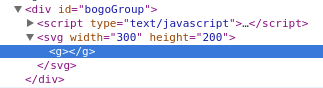
However, we have nothing in <g></g>.
Let's put circles in the group:
The code looks like this:
<div id="bogoGroup">
<script type="text/javascript">
var svgContainer = d3.select("#bogoGroup").append("svg")
.attr("width", 300)
.attr("height", 200);
var cGroup = svgContainer.append("g");
var circleData = [
{ "cx": 100, "cy": 20, "radius": 20, "color" : "green" },
{ "cx": 100, "cy": 100, "radius": 50, "color" : "blue" }
];
var circles = cGroup.selectAll("circle")
.data(circleData)
.enter()
.append("circle");
var circleAttributes = circles
.attr("cx", function (d) { return d.cx; })
.attr("cy", function (d) { return d.cy; })
.attr("r", function (d) { return d.radius; })
.style("fill", function (d) { return d.color; });
</script>
</div>
Let's add a transformation to the group:
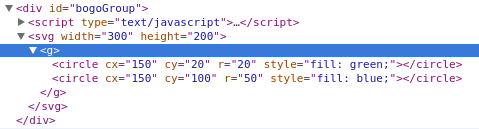
We simply added a transformation to the cGroup as in the following line:
var cGroup = svgContainer.append("g").attr("transform", "translate(100,0)");
The path data is specified in the same way as when using raw SVG:
The code looks like this:
<div id="svgPath">
<script type="text/javascript">
var svgContainer = d3.select("#svgPath").append("svg")
.attr("width", 600)
.attr("height", 600);
svgContainer.append("path")
.attr("d","M -200,0 A200,200 0 0,0 200,0 L -200,0")
.attr("transform", "translate(250,250) scale(1,-1)")
.style("stroke-width", 3)
.style("stroke", "#0077bb")
.style("fill", "#ffffdd");
</script>
</div>
Note that we reflected the picture against x-axis via scale(1,-1).
The picture below is the same one except the path : we define the path by specifying path point rather than raw-svg path:
The code for the above picture is here:
<div id="d3Path">
<script type="text/javascript">
var svgContainer = d3.select("#d3Path").append("svg")
.attr("width", 600)
.attr("height", 300);
var arc = d3.svg.arc()
.innerRadius(200)
.outerRadius(200)
.startAngle(Math.PI/2)
.endAngle(-Math.PI/2);
// Specify the path points
pathinfo = [{x:-200, y:0},
{x:200, y:0}];
// Specify the function for generating path data
var d3line2 = d3.svg.line()
.x(function(d){return d.x;})
.y(function(d){return d.y;})
.interpolate("linear");
svgContainer
.append("path")
.attr("d",arc)
.attr("transform", "translate(250,250)")
.style("stroke-width", 3)
.style("stroke", "#0077bb")
.style("fill", "#ffffdd");
svgContainer.append("path")
.attr("d", d3line2(pathinfo))
.attr("transform", "translate(250,250)")
.style("stroke-width", 3)
.style("stroke", "#0077bb")
.style("fill", "#ffffdd");
</script>
</div>
svg:arc reference:
List of references:
Ph.D. / Golden Gate Ave, San Francisco / Seoul National Univ / Carnegie Mellon / UC Berkeley / DevOps / Deep Learning / Visualization